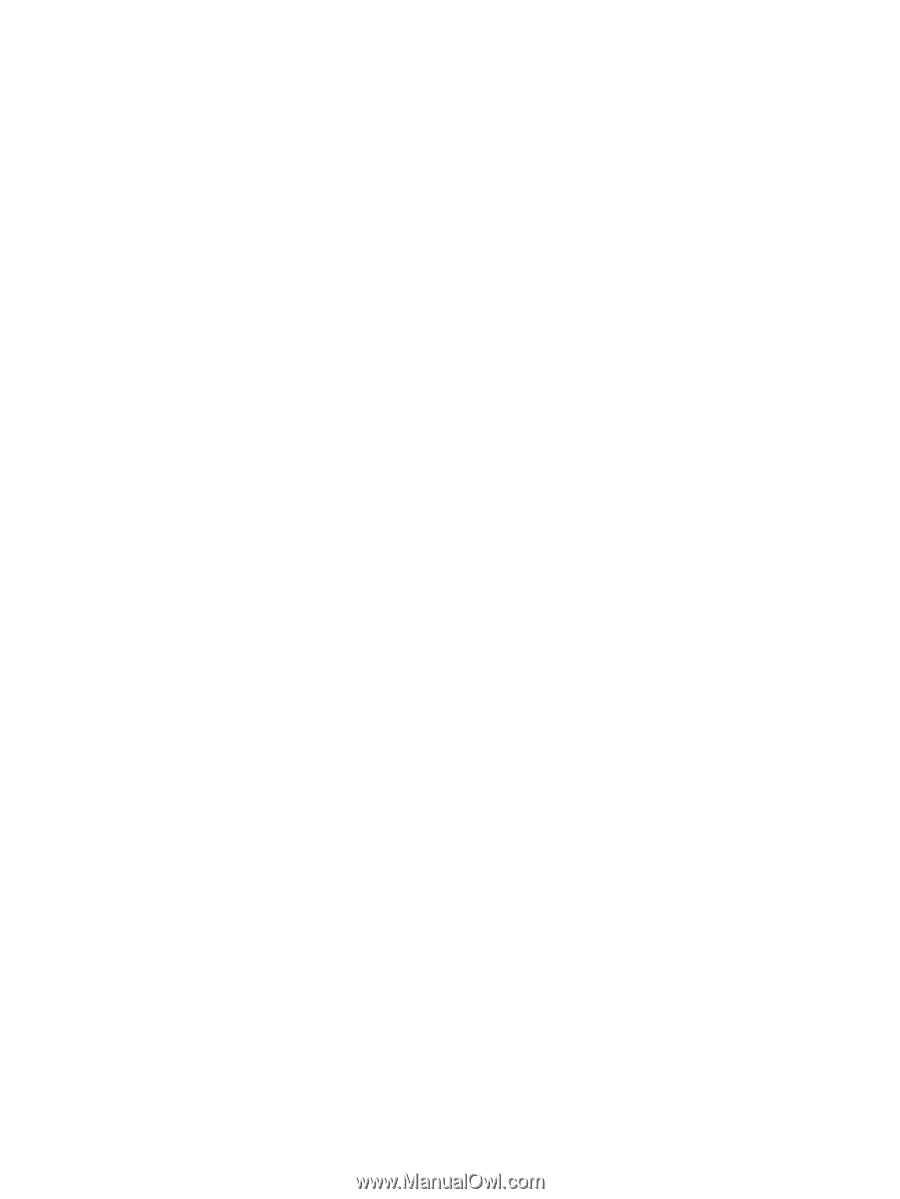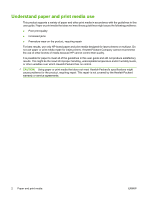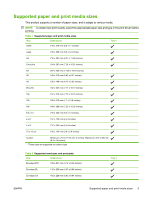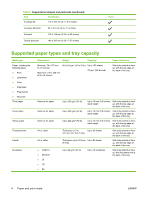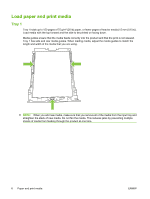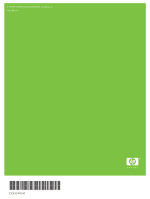HP Color LaserJet CM1312 HP Color LaserJet CM1312 MFP Series - Paper and Print - Page 13
Paper handling, System setup, Paper setup, Paper type, Use the arrow keys to select
 |
View all HP Color LaserJet CM1312 manuals
Add to My Manuals
Save this manual to your list of manuals |
Page 13 highlights
Configure tray When using tray 1 for a specific size of paper, you can set the default size for the tray in HP ToolboxFX or from the control panel. In HP ToolboxFX, select Paper handling, and then select the size for the tray. To set the default paper size or type from the control panel, complete the following steps. 1. On the product control panel, press Setup. 2. Use the arrow buttons to select System setup, and then press OK. 3. Use the arrow keys to select Paper setup, and then press OK. 4. Use the arrow keys to select the tray to be configured, and then press OK. 5. Use the arrow keys to select either Paper type or Paper size, and then press OK. 6. Use the arrow keys to select a default type or size for the tray, and then press OK. ENWW Configure tray 7