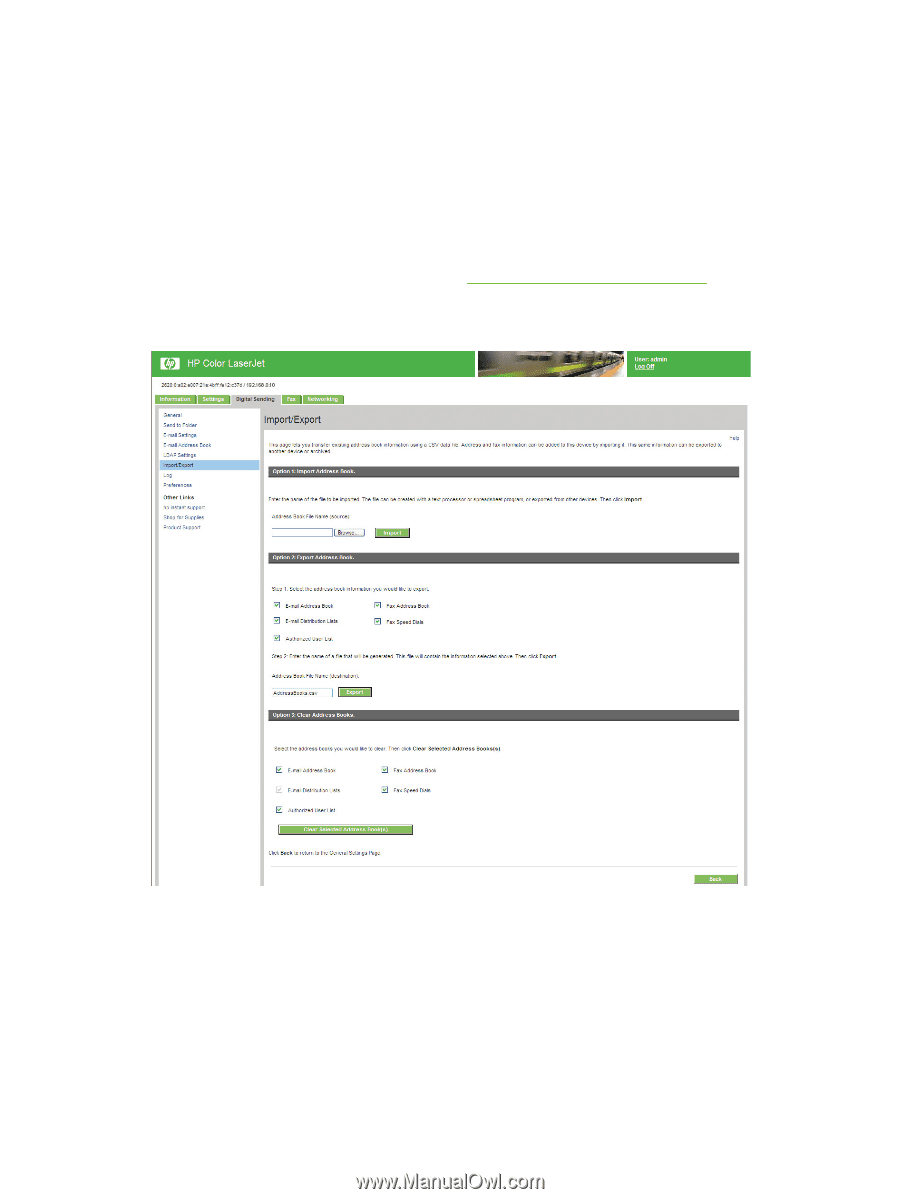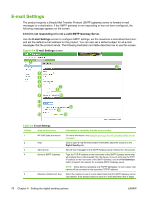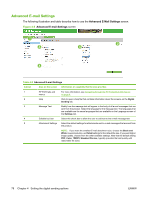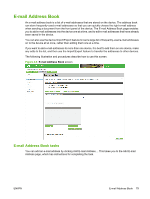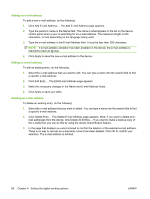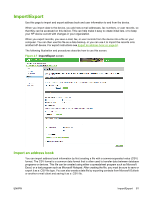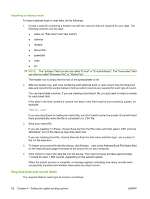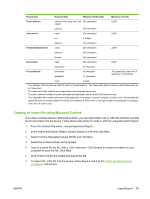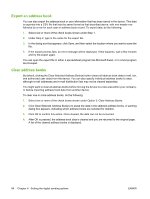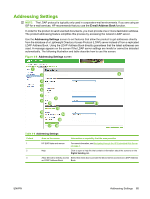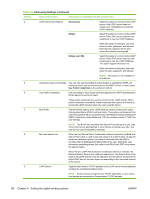HP Color LaserJet CM6030/CM6040 HP Color LaserJet CM6030 and CM6040 MFP Series - Page 93
Import/Export, Import an address book
 |
View all HP Color LaserJet CM6030/CM6040 manuals
Add to My Manuals
Save this manual to your list of manuals |
Page 93 highlights
Import/Export Use this page to import and export address book and user information to and from the device. When you import data to the device, you add new e-mail addresses, fax numbers, or user records, so that they can be accessed on this device. This can help make it easy to create initial lists, or to keep your HP device current with changes in your organization. When you export records, you save e-mail, fax, or user records from the device into a file on your computer. You can then use this file as a data backup, or you can use it to import the records onto another HP device. For export instructions see Export an address book on page 84. The following illustration and procedures describe how to use this screen. Figure 4-7 Import/Export screen Import an address book You can import address book information by first creating a file with a comma-separated value (CSV) format. The CSV format is a common data format that is often used to transfer data between database programs or devices. This file can be created using either a spreadsheet program such as Microsoft Excel, or a text program such as Microsoft Notepad. After creating the file, you must be sure to save or export it as a .CSV file type. You can also create a data file by exporting contacts from Microsoft Outlook or another e-mail client and saving it as a .CSV file. ENWW Import/Export 81