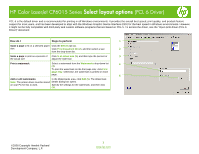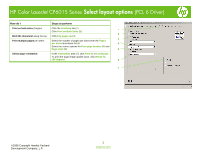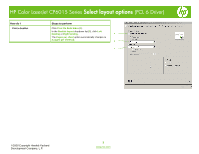HP Color LaserJet CP6015 HP Color LaserJet CP6015 Series - Job Aid - Select La - Page 1
HP Color LaserJet CP6015 Manual
 |
View all HP Color LaserJet CP6015 manuals
Add to My Manuals
Save this manual to your list of manuals |
Page 1 highlights
HP Color LaserJet CP6015 Series Select layout options (PCL 6 Driver) PCL 6 is the default driver and is recommended for printing in all Windows environments. It provides the overall best speed, print quality, and product-feature support for most users, and has been developed to align with the Windows Graphic Device Interface (GDI) for the best speed in Windows environments. However, it might not be fully compatible with third-party and custom software programs that are based on PCL 5. To access the driver, see the "Open print driver (PCL 6 Driver)" document. How do I Steps to perform 1 Scale a page to fit on a selected paper Click the Effects tab (1). size. Click Print Document On (2), and then select a size 2 from the drop-down list. Scale a page to print as a percent of Click % of actual size (3), and then type the percent or 3 the actual size adjust the slider bar. Print a watermark. Select a watermark from the Watermarks drop-down list 4 (4). To print the watermark on the first page only, click First page only. Otherwise, the watermark is printed on each page. 5 Add or edit watermarks. In the Watermarks area, click Edit (5). The Watermark Note: The printer driver must be stored details dialog box opens. on your PC for this to work. Specify the settings for the watermark, and then click OK. ©2008 Copyright Hewlett-Packard Development Company, L.P. 1 www.hp.com