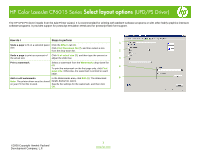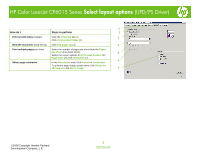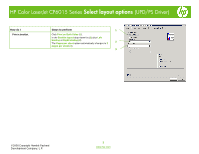HP Color LaserJet CP6015 HP Color LaserJet CP6015 Series - Job Aid - Select La - Page 1
HP Color LaserJet CP6015 Manual
 |
View all HP Color LaserJet CP6015 manuals
Add to My Manuals
Save this manual to your list of manuals |
Page 1 highlights
HP Color LaserJet CP6015 Series Select layout options (UPD/PS Driver) The HP UPD PS driver installs from the Add Printer wizard. It is recommended for printing with Adobe® software programs or with other highly graphics-intensive software programs. It provides support for postscript emulation needs and for postscript flash font support. How do I Steps to perform 1 Scale a page to fit on a selected paper Click the Effects tab (1). size. Click Print Document On (2), and then select a size from the drop-down list. 2 Scale a page to print as a percent of Click % of actual size (3), and then type the percent or the actual size adjust the slider bar. 3 Print a watermark. Select a watermark from the Watermarks drop-down list (4). 4 To print the watermark on the first page only, click First page only. Otherwise, the watermark is printed on each page. Add or edit watermarks. In the Watermarks area, click Edit (5). The Watermark 5 Note: The printer driver must be stored details dialog box opens. on your PC for this to work. Specify the settings for the watermark, and then click OK. ©2008 Copyright Hewlett-Packard Development Company, L.P. 1 www.hp.com