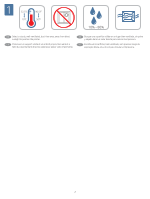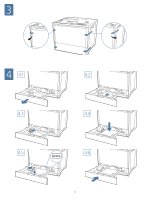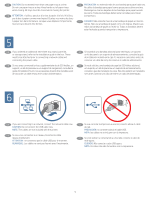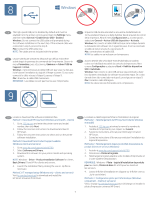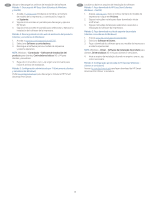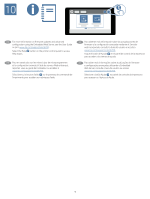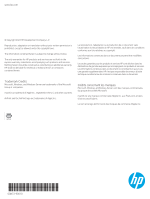HP Color LaserJet Enterprise 6700dn Installation Guide - Page 7
HP Smart Universal Print Driver.
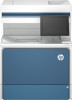 |
View all HP Color LaserJet Enterprise 6700dn manuals
Add to My Manuals
Save this manual to your list of manuals |
Page 7 highlights
8 EN The high-speed USB port is disabled by default and must be enabled from the printer control panel. Open the Settings menu, and then select General > Enable Device USB > Enabled. Windows: Do not connect the USB cable until prompted during the software installation in the next step. If the network cable was connected in step 6, proceed to step 9. Mac: Connect the USB cable now. NOTE: The cables are not included with the printer. FR Le port USB haute vitesse est désactivé par défaut et doit être activé depuis le panneau de commande de l'imprimante. Ouvrez le menu Paramètres, puis sélectionnez Généraux > Activer l'USB de l'appareil > Activé. Windows : ne branchez pas le câble USB tant que vous n'y êtes pas invité durant l'installation du logiciel à l'étape suivante. Si vous avez connecté le câble réseau à l'étape 6, passez à l'étape 9. Mac : branchez le câble USB maintenant. REMARQUE : Les câbles ne sont pas fournis avec l'imprimante. ES El puerto USB de alta velocidad se encuentra deshabilitado de forma predeterminada y se debe habilitar desde el panel de control de la impresora. Abra el menú Configuraciones y, a continuación, seleccione General > Activar USB del dispositivo > Activado. Windows: No conecte el cable USB hasta que se le indique durante la instalación del software en el siguiente paso. Si se ha conectado el cable de red en el paso 6, vaya al paso 9. Mac: conecte ahora el cable USB. NOTA: los cables no se incluyen con la impresora. PT A porta USB de alta velocidade está desabilitada por padrão e deve ser habilitada no painel de controle da impressora. Abra o menu Configurações e selecione Geral > Habilitar dispositivo USB > Habilitado. Windows: Não conecte o cabo USB até que seja solicitado a fazer isso durante a instalação do software na próxima etapa. Se o cabo de rede tiver sido conectado na etapa 6, prossiga para a etapa 9. Mac: Conecte o cabo USB agora. NOTA: Os cabos não são fornecidos com a impressora. 9 EN Locate or download the software installation files. Method 1: Download HP Easy Start (Windows and macOS - clients) 1. Go to 123.hp.com and enter the printer name and model number, then click Next. 2. Follow the onscreen instructions to download and launch HP Smart. 3. Follow the onscreen instructions to select and run the printer software installation. Method 2: Download from Product Support website (Windows clients and servers) 1. Go to www.hp.com/support/colorlj6700. 2. Select Software and Drivers. 3. Download the software for your printer model and operating system. NOTE: Windows - Driver - Product Installation Software for clients, Basic Drivers V3 and V4 for clients and servers. 4. Launch the installation file by clicking the .exe or .zip file as necessary. Method 3: IT managed setup (Windows only - clients and servers) Visit hp.com/go/smartupd to download and install the HP Smart Universal Print Driver. FR Localisez ou téléchargez les fichiers d'installation du logiciel. Méthode 1 : Téléchargement de HP Easy Start (clients Windows et macOS) 1. Accédez à 123.hp.com et entrez le nom et le numéro de modèle de l'imprimante, puis cliquez sur Suivant. 2. Suivez les instructions à l'écran pour télécharger et lancer HP Smart. 3. Suivez les instructions à l'écran pour exécuter l'installation du logiciel d'impression. Méthode 2 : Téléchargement depuis le site Web d'assistance du produit (clients et serveurs Windows) 1. Accédez à www.hp.com/support/colorlj6700. 2. Sélectionnez Pilotes et logiciels. 3. Téléchargez le logiciel adapté à votre modèle d'imprimante et à votre système d'exploitation. REMARQUE : Windows - Pilote - logiciel d'installation de produits pour les clients, Pilotes de base V3 et V4 pour les clients et les serveurs. 4. Lancez le fichier d'installation en cliquant sur le fichier .exe ou .zip le cas échéant. Méthode 3 : Configuration gérée par l'informatique (Windows uniquement - clients et serveurs) Visitez la page hp.com/go/smartupd pour télécharger et installer le pilote d'impression universel HP Smart. 7