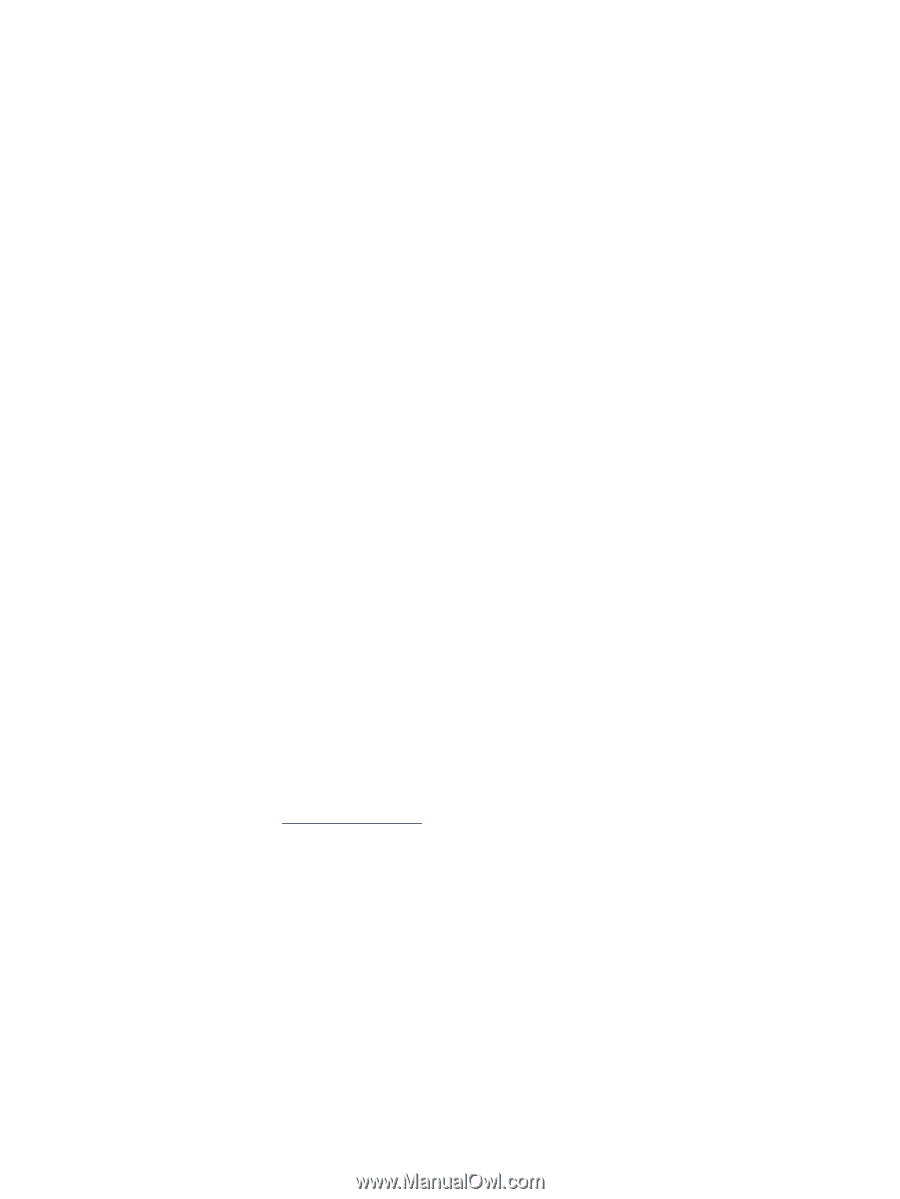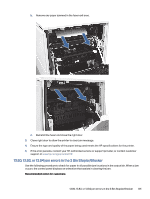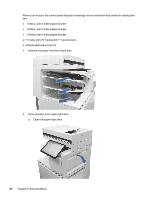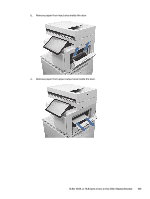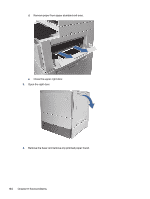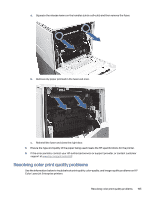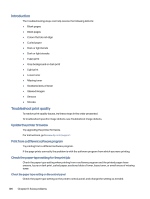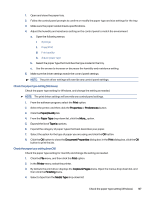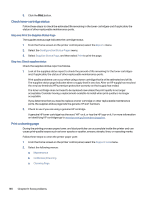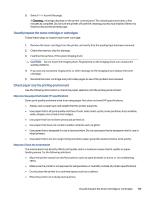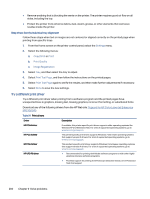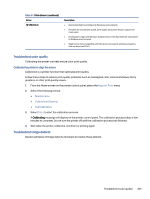HP Color LaserJet Enterprise Flow MFP X57945z User Guide - Page 207
Introduction, Troubleshoot print quality, Update the printer firmware
 |
View all HP Color LaserJet Enterprise Flow MFP X57945z manuals
Add to My Manuals
Save this manual to your list of manuals |
Page 207 highlights
Introduction The troubleshooting steps can help resolve the following defects: ● Blank pages ● Black pages ● Colors that do not align ● Curled paper ● Dark or light bands ● Dark or light streaks ● Fuzzy print ● Gray background or dark print ● Light print ● Loose toner ● Missing toner ● Scattered dots of toner ● Skewed images ● Smears ● Streaks Troubleshoot print quality To resolve print-quality issues, try these steps in the order presented. To troubleshoot specific image defects, see Troubleshoot image defects. Update the printer firmware Try upgrading the printer firmware. For instructions, go to www.hp.com/support. Print from a different software program Try printing from a different software program. If the page prints correctly, the problem is with the software program from which you were printing. Check the paper-type setting for the print job Check the paper type setting when printing from a software program and the printed pages have smears, fuzzy or dark print, curled paper, scattered dots of toner, loose toner, or small areas of missing toner. Check the paper type setting on the control panel Check the paper type setting on the printer control panel, and change the setting as needed. 196 Chapter 9 Solve problems