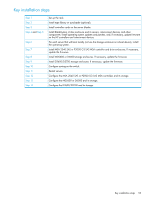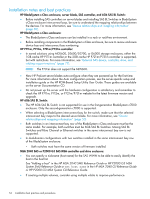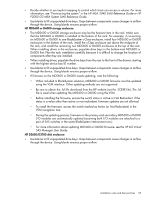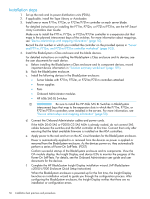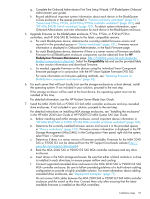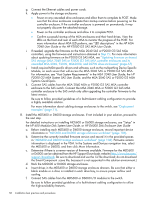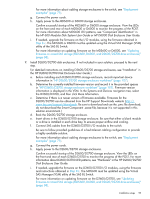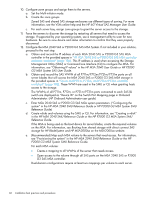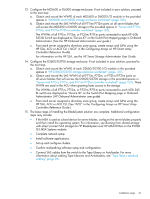HP D2600 HP BladeSystem Deployment Guide for Solutions with 6Gb SAS BL Switche - Page 57
Do not connect SAS cables between the MSA 2040 SAS or P2000 G3 SAS MSA controller
 |
View all HP D2600 manuals
Add to My Manuals
Save this manual to your list of manuals |
Page 57 highlights
g. Complete the Onboard Administrator First Time Setup Wizard. (HP BladeSystem Onboard Administrator user guide). h. Record additional important system information about each device in the BladeSystem c-Class enclosure in the spaces provided in "Solution summary worksheet" (page 101) "Server and P711m, P712m, and P721m/P731m controller worksheet" (page 102), and "HP 6Gb SAS BL Switch worksheet" (page 103). To obtain system information, open Onboard Administrator and view information for each device in the BladeSystem enclosure. 5. Upgrade firmware on the BladeSystem enclosure, P711m, P712m, or P721m/P731m controllers, and HP 6Gb SAS BL Switches to the latest, compatible versions. a. For each BladeSystem device, determine the currently-installed firmware version and record it in the provided spaces in "Device worksheets" (page 101). Firmware version information is displayed in Onboard Administrator, in the Rack Firmware page. b. For each BladeSystem device, determine if there is a newer version of firmware available. Firmware for all BladeSystem enclosure components can be obtained from the HP BladeSystem Firmware Maintenance page: http://h18004.www1.hp.com/products/ blades/components/c-class.html. Select the Compatibility tab and use the provided table to view version information and download firmware. c. As needed, upgrade firmware on the devices using the individual Smart Component firmware package or in conjunction with the HP Smart Update Firmware DVD ISO. For more information on firmware updating methods, see "Updating firmware on BladeSystem components and devices" (page 62). 6. For each server that will boot locally (not use the storage enclosure as a boot device), install the operating system. If not included in your solution, proceed to the next step. If the storage enclosure will be used at the boot device, the operating system must not be installed at this time. For detailed information, see the HP ProLiant Server Blade User Guide. 7. Install the MSA 2040 SAS or P2000 G3 SAS MSA controller enclosures and any cascaded drive enclosures. If not included in your solution, proceed to the next step. For detailed instructions on installing MSA storage enclosures, see "Installing the enclosures" in the HP MSA 2040 User Guide or HP P2000 G3 MSA System SAS User Guide. a. Before installing each MSA storage enclosure, record important device information in "HP MSA 2040 SAS or P2000 G3 SAS MSA controller enclosure worksheet" (page 104). b. Determine the currently-installed firmware version and record it in the provided spaces in "Device worksheets" (page 101). Firmware version information is displayed in the HP Storage Management Utility (SMU). In the Configuration View panel, right-click the system, select View > Overview. c. Determine if there is a newer version of firmware available. Firmware for the MSA 2040 SAS or P2000 G3 can be obtained from the HP Support Downloads website (http:// www.hp.com/support/downloads). d. Rack the MSA 2040 SAS or P2000 G3 SAS MSA controller enclosure and any drive enclosures. e. Insert drives in the MSA storage enclosures. Be sure that either a blank module or a drive is installed in each drive bay, to ensure proper airflow and cooling. f. Connect supported cascaded drive enclosures to the MSA 2040 SAS or P2000 G3 SAS MSA controller enclosure. Be sure to follow provided guidelines of a fault-tolerant cabling configuration to provide a highly available solution. For more information about cabling cascaded drive enclosures, see "Deployment examples" (page 71). Do not connect SAS cables between the MSA 2040 SAS or P2000 G3 SAS MSA controller enclosure and the switch at this time. Connect them only after ensuring that the latest available firmware is installed on the MSA controllers. Installation steps 57