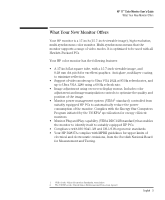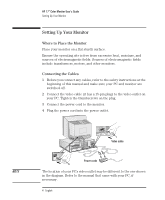HP D2837A User Guide - Page 10
Advanced
 |
View all HP D2837A manuals
Add to My Manuals
Save this manual to your list of manuals |
Page 10 highlights
HP 17" Color Monitor User's Guide Using Your Monitor PARALLELOGRAM To adjust the displayed image if its vertical edges appear to be tilted to the left or right, select the PARALLELOGRAM icon from the menu, and use the and adjustment controls to correct the distortion. ROTATION Depending on the orientation of your monitor, for example, whether it faces north or south, you may experience some rotation of the image. This effect is due to the influence of the earth's magnetic field and is normal for all monitors. To adjust the displayed image if it appears to be rotated, select the ROTATION icon from the menu, and use the and adjustment controls to re-orient the image. V-LINEARITY To adjust the displayed image if it appears to be compressed at the top or the bottom, select the V-LINEARITY icon from the menu, and use the and adjustment controls to correct this effect. ADVANCED Advanced Menu To access the advanced settings, select the ADVANCED icon from the main menu. Advanced Access Function Exit Menu COLOR TEMP. LANGUAGE To adjust the tint of your monitor, select the COLOR TEMPERATURE icon from the advanced menu, and use the and adjustment controls to achieve the required color temperature. To adjust the language of the monitor's on-screen menu, select the LANGUAGE icon from the advanced menu, and use the and adjustment controls to select the required language. 8 English