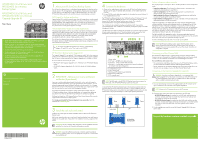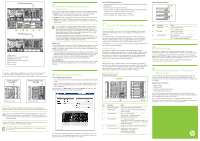HP D2D HP D2D4300 Series installation instructions (EH985-90901, March 2011) - Page 2
Using your HP StoreOnce Backup System - default password
 |
View all HP D2D manuals
Add to My Manuals
Save this manual to your list of manuals |
Page 2 highlights
HP D2D4324 Backup System HP D2D4312 Backup System 1 I/O-A module 2 P1/P2 ports (always connect to P1 port) 3 I/O-B module (not used) 4 Available SAS connector on RAID card 5 Power connector 6 Power on button Power On 1. If you have installed Capacity Upgrade Kits, power them on first. You may need to hold down the power on button (on the rear of each unit) for a few seconds. 2. Power on the HP StoreOnce Backup System (the power button is on the front of the unit). Capacity Upgrade Kit (rear view) HP StoreOnce Backup System (front View) 1 Power On button 1 Power On button Power Off To power off your HP StoreOnce Backup System always use the Web Management Interface, as described in the "User Guide" on the HP StoreOnce Backup System CD-ROM. CAUTION: If you need to power down the Capacity Upgrade Kits, make sure the HP StoreOnce Backup System is powered down first. This ensures that the system does not erroneously mark the drives as failed when to HP StoreOnce Backup System is powered up again. To power off the Capacity Upgrade Kits, press the Power On button (on each unit) and wait for the system power LED to go from green to amber. NOTE: When installing/replacing a hot-plug device, it is not necessary to power down the units. 5 Software installation, discovery and configuration There are three possible stages to installation. You may not need to complete all of them. 1 Optional: If you will be configuring Virtual Tape Devices, install all the required drivers. This step is not required if you intend to use only NAS shares. 2 Mandatory: Discover and configure the HP StoreOnce Backup System on the network. 3 Optional: Create a base iSCSI library configuration to get started. This step is not required if you intend to use only NAS shares or only FC devices on the HP StoreOnce Backup System. NOTE: For networks using the IPv4 protocol (most networks), Dynamic (DHCP) network addressing is enabled by default on the HP StoreOnce Backup System. If your network supports DHCP, all the required network parameters will be set automatically. If your network uses static IP addressing, you will need to manually assign network settings - IP address, subnet mask and gateway. Make sure that you have these ready before you start installation. If you are on an IPv6-only network, simply enter the MAC address of the HP StoreOnce Backup System into the wizard when requested, which can then be used to find the IP address and required network parameters automatically. You will find the MAC address on the label on the top of the unit. Windows users: The recommended way to set up your HP StoreOnce Backup System network is to run the Installation wizard from the HP StoreOnce Backup System CD-ROM supplied with your product. The Installation wizard should be run on all hosts that are to be backed up to the HP StoreOnce Backup System. 1. Insert the CD-ROM into the host machine and the Installation wizard will auto run. In most instances the installation completes all three stages detailed above successfully. For more detailed information about what happens during each stage and about FC and iSCSI, please refer to the "User Guide" on the HP StoreOnce Backup System CD-ROM. 2. Run the Installation wizard on the other hosts that are to be backed up. Linux and UNIX users: Download the latest patches for your operating system. For configuration instructions, please refer to the "Linux and UNIX Configuration Guide" on the HP StoreOnce Backup System CD-ROM. 6 Web Management Interface To run the Web Management Interface: • From a Windows host server or PC: Use the desktop shortcut created by the Installation wizard or • From any machine connected to the network: Enter https: followed by the IPv4 or IPv6 address or name (fully qualified domain name) of the HP StoreOnce Backup System into the web browser. The default Sign On is Administrator with a password of Admin. Both names are case sensitive. (The password can be changed after installation.) The iSCSI device created during installation will appear to the backup software on your host server or PC as a locally-attached backup device. This backup device can be seen only by the host and not by any other devices on the network. Use the Web Management Interface to: • Monitor the status and health of the HP StoreOnce Backup System and all configured backup devices. • Create NAS Shares as targets for disk backup. • If you have created a Virtual Tape device as the backup target, change the number of cartridge slots or create additional library devices for a host. • Create and configure Fibre Channel devices, if required. • Create slot mappings and configure replication, if required. 7 Using your HP StoreOnce Backup System Backup Software If you are backing up to NAS shares on the HP StoreOnce Backup System you need software that supports backup to disk. You must configure a new backup job in your application. If you are backing up to Virtual Tape Libraries on the HP StoreOnce Backup System, you need software that supports backup to HP Tape libraries. You can incorporate the HP StoreOnce Backup System into your existing tape rotation schemes. For example scenarios see the "User Guide" on the HP StoreOnce Backup System CD-ROM. Always refer to www.hp.com/go/ebs to ensure that you are running supported software and install any recommended updates. Data deduplication The HP StoreOnce Backup System incorporates data deduplication technology. Deduplication is applied on a per device basis; it is always enabled. As data is backed up to a device, the HP StoreOnce Backup System analyzes the data at block (not file) level and stores only data that is unique, creating pointers to blocks that are already stored on that device. (It does not reference data stored on other devices.) This is an extremely efficient way of using the available storage space. Replication Replication allows users to replicate data from Virtual Tape Libraries or NAS Shares on one HP StoreOnce Backup System to equivalent devices on another HP StoreOnce Backup System at a remote site. Once configured (using the simple-to-use wizard), replication occurs automatically, ensuring data is mirrored on source and target HP StoreOnce Backup Systems. Deduplication ensures that network traffic is minimized. Understanding the LEDs HP StoreOnce Backup System Item Description Status 1 System insight display See the User Guide for more information 2 HP beacon LED Steady blue identifies the HP StoreOnce Backup System in the rack 3 System health LED Green = Normal operation Flashing amber = Degraded condition Flashing red = Critical condition 4 Power button LED Off = no power connected Steady green = power connected, device ready for use Steady amber = device switched off or in hibernation with power connected 5 Disk beacon LED Steady blue identifies a specific disk within the unit 6 Disk online/activity LED Steady green = online, no activity Flashing green = disk activity Steady amber = disk failed Off = no network connection Capacity Upgrade Kit (optional) Item Description 1 Health LED 2 Fault LED 3 UID button/LED Status Green = System activity Off = No system activity Amber = Fault condition Off = No fault condition Blue = Identified Blue flashing = Active remote management Off = No active remote management 8 Troubleshooting Detailed help is available while running the Installation wizard. If you encounter problems during any of the the installation phases, it will advise you what steps to take. For more troubleshooting information, refer to the "User Guide" on the HP StoreOnce Backup System CD-ROM. This guide also contains reference information about iSCSI and RAID. If you cannot resolve problems, contact HP Support at www.hp.com/support. For the latest information about computer, OS and software compatibility, see www.hp.com/go/connect or www.hp.com/go/ebs. 9 Getting the most from your HP StoreOnce Backup System In order to attain the best performance from your HP StoreOnce Backup System and maximise the space-saving potential of HP StoreOnce Deduplication Technology it is important to consider how your entire backup and archive environment is configured and its workload. Important areas to consider are: • Backup Windows • Retention policy • Replication and tape copy for archival • Method and frequency of backups The HP StoreOnce Backup System provides tools and monitoring to allow the most efficient configuration possible; for example, blackout windows to prevent replication or disk housekeeping from interfering with backups. This is, however, a complex subject and it is strongly advised that you read the HP StoreOnce Backup System best practices for VTL, NAS and Replication implementations document at www.hp.com/support/manuals for more information.