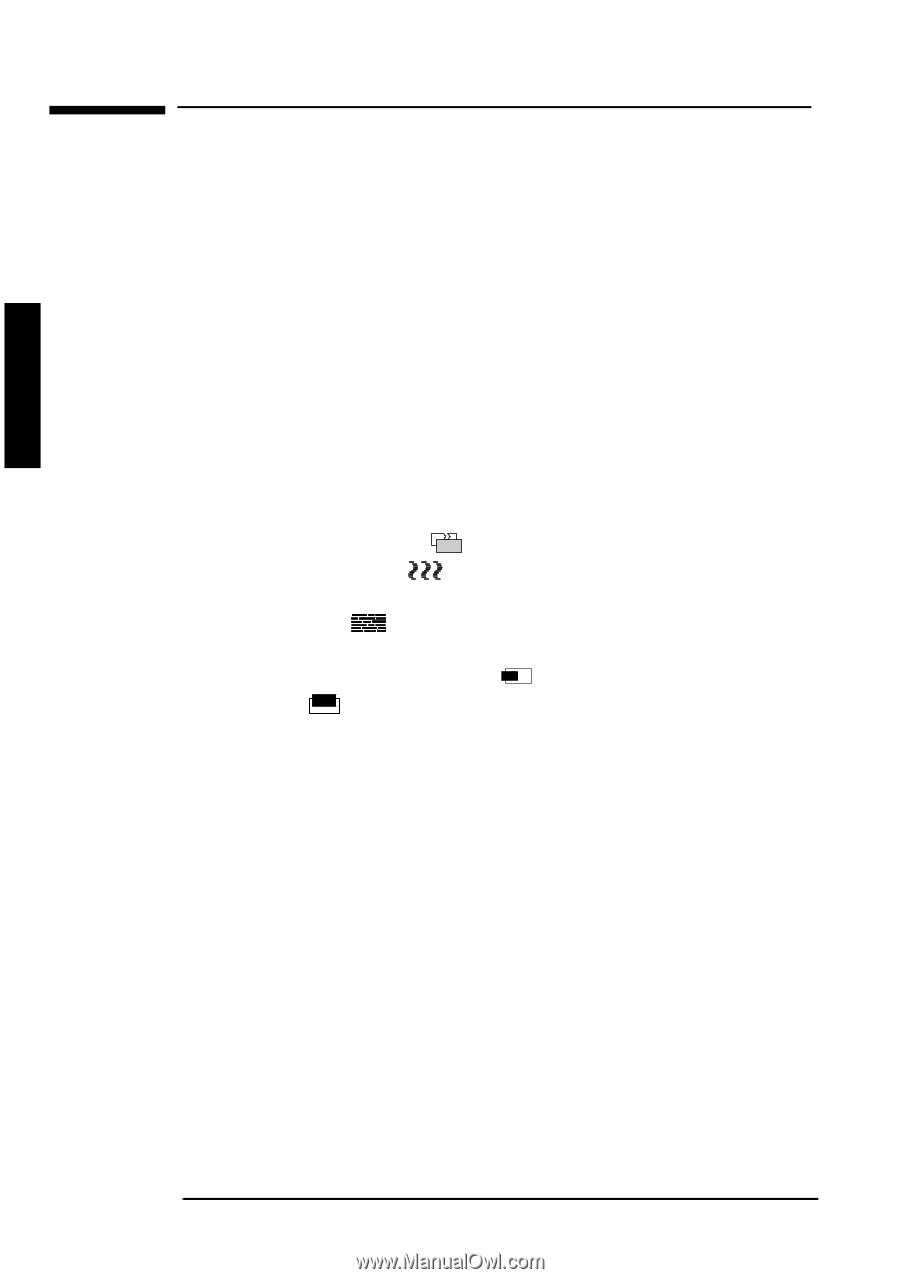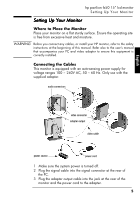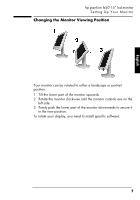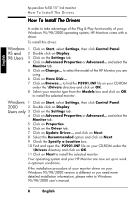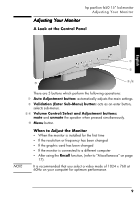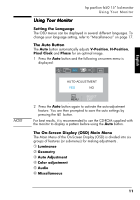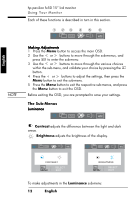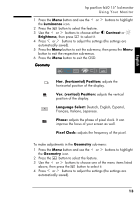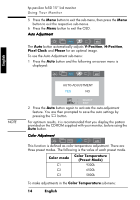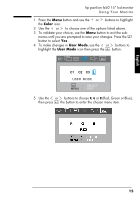HP D5063H HP FX50 Flat Panel Display - (English) User's Guide - Page 12
Automatic Setup, Manual Setup
 |
View all HP D5063H manuals
Add to My Manuals
Save this manual to your list of manuals |
Page 12 highlights
English hp pavilion fx50 15" lcd monitor Adjusting Your Monitor Automatic Setup Using the Auto button and the test pattern on the CD-ROM provided, you can easily optimize your screen performance. 1 Insert the CD-ROM provided into the PC. Run the program D:\auto.exe to display a pattern used for setup. 2 Press the Auto button. Normally, this should produce a stable, centered image. Your optimizer utility also contains driver for Windows 95, Windows 98 or Windows 2000 D:\Drivers\P3901.INF. Manual Setup Follow these steps only if further adjustments are needed. For further information, refer to "Using Your Monitor" on page 11. 1 Display the pattern using the CD-ROM as described above. 2 Press Enter to display the OSD menu. 3 Select the Geometry icon. 4 Select Pixel Clock and adjust the value to minimize vertical bars. 5 Select Phase and adjust the value to minimize horizontal bars. 6 Select Horizontal Position and Vertical Position to adjust screen position. 7 Press the Exit button to save the values. 10EnglishEnglish X