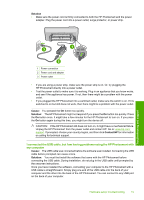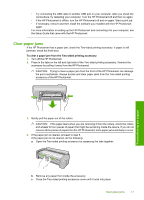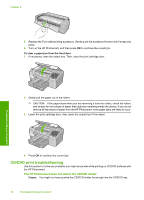HP D5360 Basics Guide - Page 22
The HP Photosmart stalled while printing a CD/DVD - photosmart cd printing software
 |
UPC - 883585233922
View all HP D5360 manuals
Add to My Manuals
Save this manual to your list of manuals |
Page 22 highlights
Chapter 2 reinsert the holder into the CD/DVD tray until the lines on the holder line up to the white lines on the tray. When the HP Photosmart detects the holder, the prompt disappears. The HP Photosmart does not detect a CD/DVD on the holder Cause: You inserted the CD/DVD holder into the CD/DVD tray without loading a CD/DVD onto the holder. Solution: Remove the CD/DVD holder from the CD/DVD tray. Load a printable disc onto the CD/DVD holder with the printable side up and reinsert the holder into the CD/DVD tray until the lines on the holder line up to the white lines on the tray. The HP Photosmart stalled while printing a CD/DVD Cause: The HP Photosmart pulls the CD/DVD holder through the device while printing on the CD/DVD. The holder can protrude about 7.5 cm (3 inches) from the back of the device. If there is not sufficient space behind the HP Photosmart, the holder stops and printing stalls. Solution: Ensure that there is at least 7.5 cm (3 inches) of space behind the HP Photosmart. Also, make sure that the slot on the back of the HP Photosmart is not blocked. The image on my printed disc is cropped and there is ink on the CD/DVD holder Cause: You loaded the CD/DVD onto the CD/DVD holder incorrectly. Solution: If you are loading a regular-size (120 mm) CD/DVD onto the CD/DVD holder to be printed, do not flip the blue ring over the disc. The blue ring should only be used if you are printing on a small-size (80 mm) CD/DVD. Before trying again, clean the CD/DVD holder to remove ink from the holder. This avoids ink contamination within the device, as well as protects your discs, hands, and clothing from stains later. After the CD/DVD holder is clean and dry, load a new printable disc onto the holder with the printable side up. Leave the blue ring in its original location on the opposite side of the holder from your disc, as shown below. Reinsert the holder into the CD/DVD tray until the lines on the holder line up to the white lines on the tray and try your print again. Troubleshooting and support The HP Photosmart is printing on a non-printable area of my disc Cause: Your design is not the correct size for the CD/DVD you loaded. Solution: Make sure the design you are printing is appropriate for the size of the media loaded in the CD/DVD holder, including the diameter of the inner and outer rings. Change the software settings accordingly to center and size your design for the disc you are using. Refer to the documentation or the online help of the software you are using for additional information. Cause: You might have loaded the CD/DVD upside down on the holder. Solution: If you have already burned your content onto the CD/DVD, you might need to burn your contents again onto a new disc. Load the new disc onto the CD/DVD holder with the printable side up. Reinsert the holder into the CD/DVD tray until the lines on the holder line up to the white lines on the tray and try your print again. The design is not centered on my disc Cause: Your design settings might not be correct. 20 Troubleshooting and support