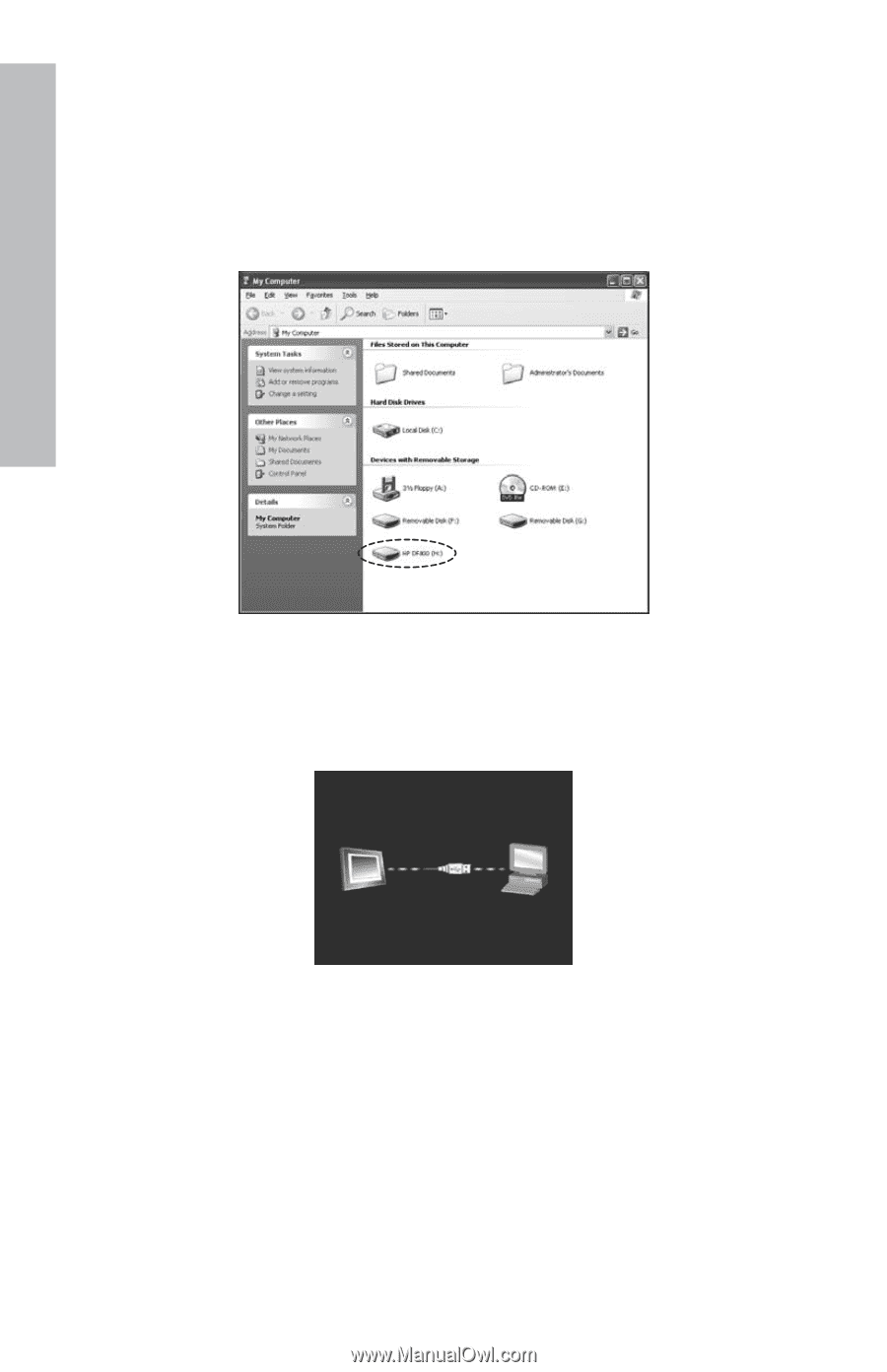HP DF800B2 HP df800 Digital Picture Frame - User Manual - Page 14
on the HP Digital Picture Frame and connect the HP Digital
 |
View all HP DF800B2 manuals
Add to My Manuals
Save this manual to your list of manuals |
Page 14 highlights
English From a PC/notebook: For the first connection, it is recommended to remove all external memory sources. Power on the HP Digital Picture Frame and connect the HP Digital Picture Frame to your Windows™ 2000 (with service pack 4 or greater), Windows™ XP (with Service Pack 2 or greater), or Windows™ Vista PC/notebook by using the USB cable provide with product (see illustration below): 3 new drive letters will appear in Windows Explorer. These new drive letters represent the Digital Picture Frame's internal memory, Memory card slot 1 and Memory card slot 2. The digital picture frame will display the graphic below: 1 of the 3 new drive letters is the HP Digital Picture Frame's internal memory and will be labeled HP df800. Drive letter assignment MAY vary from PC to PC. Use standard Windows™ copy and paste procedures to move content onto the frame's internal memory. To check the picture frame's available memory, right click on the internal memory drive letter and select Properties. A properties menu will appear displaying the available/Free space (in Mega Bytes[MB]). Disconnect the PC/notebook when desired content has been copied successfully. 12