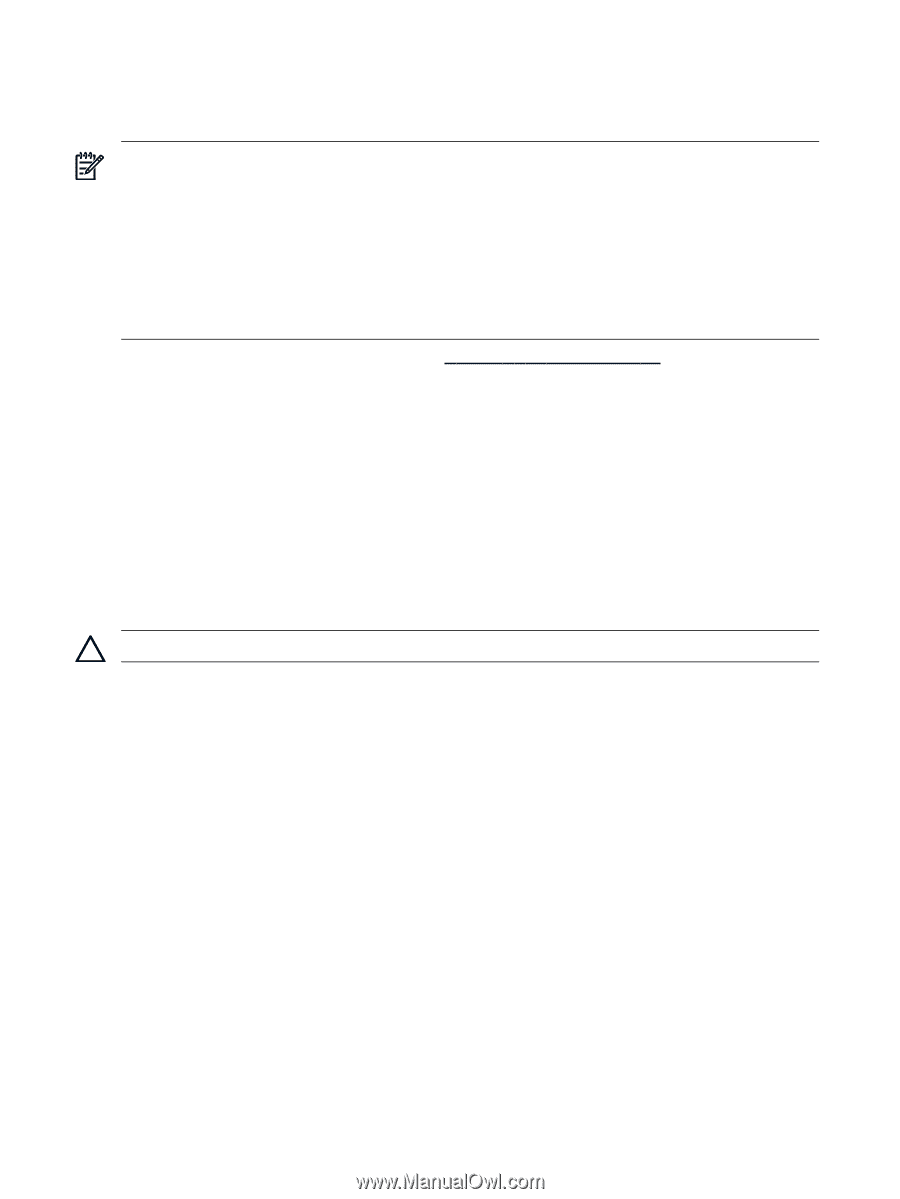HP DL320 HP Insight Server Migration Software for ProLiant User Guide - Page 44
Adding licenses, SMP 2.x and P2P license conversion
 |
UPC - 829160513218
View all HP DL320 manuals
Add to My Manuals
Save this manual to your list of manuals |
Page 44 highlights
• Subscription license • Demo license • Flexible Quantity license NOTE: For P2V or V2V, if several SMP or X2V Flexible Quantity license keys are installed, the licenses are processed in the following order: • SMP license key • X2V license key For P2P or V2P, if several P2P or X2P Flexible Quantity license keys are installed, the license keys are processed in the following order: • P2P license key • X2P license key For more information or to purchase licenses, see http://www.hp.com/go/migrate. Adding licenses 1. Click the License tab. 2. Enter a license key. 3. Click Add. SMP 2.x and P2P license conversion Existing SMP 2.x and P2P Supported Flexible Quantity licenses can be exported from old SMP or P2P applications and imported to the new SMP application station. To simplify this process, SMP provides command line import and export tools. The licenses are exported into an .xml file that can be imported to the SMP application station. These tools can be used on a CMS, P2P application station, or SMP application station. CAUTION: Do not edit the .xml file generated by the license migrate tool. When the previous SMP or P2P licenses are imported to a new SMP application station, they retain their original product code. However, older SMP licenses imported are treated as X2V licenses. Previous P2P licenses imported to the new SMP application station are treated as X2P licenses. Therefore, older SMP licenses can only be used for P2V and V2V migrations. Older P2P licenses can now be used for P2P and V2P migrations. Previous SMP or P2P licenses cannot be added to SMP. The older licenses must be imported using the SMP export and import tools. To determine the number of licenses or days remaining prior to migrating, choose one of the following procedures: • P2P keys: 1. Launch the P2P application station. 2. Click the License tab. 3. From the license key list, you can view the information. • SMP 2.x keys: 1. Log in to HP SIM. 2. Select Deploy→License Manager→HP Insight Server Migration software for ProLiant. 3. Click Manage Licenses. 4. From the license key list, you can view the information. For contact information, see the "HP contact information" section in this guide. 44 Licensing SMP