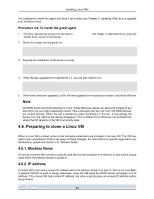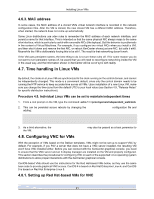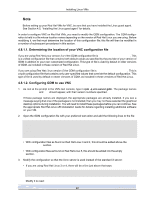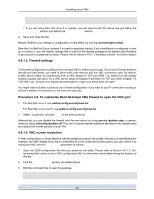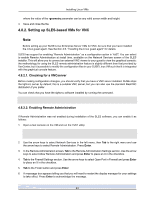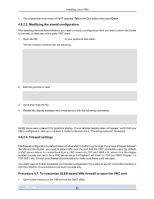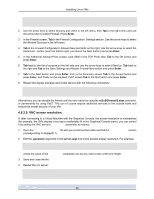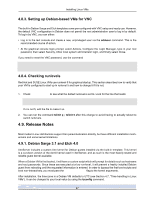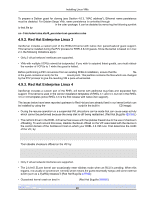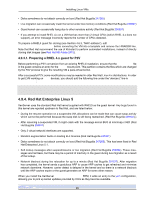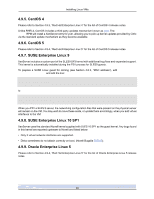HP DL385 XenServer Virtual Machine Installation 4.1.0 - Page 30
Modifying the xinetd configuration, 4.8.2.4. Firewall settings
 |
UPC - 884420300588
View all HP DL385 manuals
Add to My Manuals
Save this manual to your list of manuals |
Page 30 highlights
Installing Linux VMs 7. The original top-level menu of YaST appears. Tab to the Quit button and press Enter. 4.8.2.3. Modifying the xinetd configuration After enabling Remote Administration, you need to modify a configuration file if you want to allow XenCenter to connect, or else use a third party VNC client. 1. Open the file /etc/xinetd.d/vnc in your preferred text editor. The file contains sections like the following: service vnc1 { socket_type = stream protocol = tcp wait = no user = nobody server = /usr/X11R6/bin/Xvnc server_args = :42 -inetd -once -query localhost -geometry 1024x768 -depth 16 type = UNLISTED port = 5901 } 2. Edit the port line to read port = 5900 3. Save and close the file. 4. Restart the display manager and xinetd service with the following commands: /etc/init.d/xinetd restart rcxdm restart SUSE Linux uses runlevel 5 for graphical startup. If your remote desktop does not appear, verify that your VM is configured to start up in runlevel 5. Refer to Section 4.8.4, "Checking runlevels" for details. 4.8.2.4. Firewall settings The firewall configuration by default does not allow VNC to traffic to go through. If you have a firewall between the VM and XenCenter, you need to allow traffic over the port that the VNC connection uses. By default, a VNC server listens for connections from a VNC viewer on TCP port 5900 + N, where N is the display number (usually just zero). So a VNC server setup for Display-0 will listen on TCP port 5900, Display-1 is TCP-5901, etc. Consult your firewall documentation to make sure these ports are open. You might want to further customize your firewall configuration if you want to use IP connection tracking or limit the initiation of connections to be from one side only. Procedure 4.7. To customize SLES-based VMs firewall to open the VNC port 1. Open a text console on the VM and run the YaST utility: 25