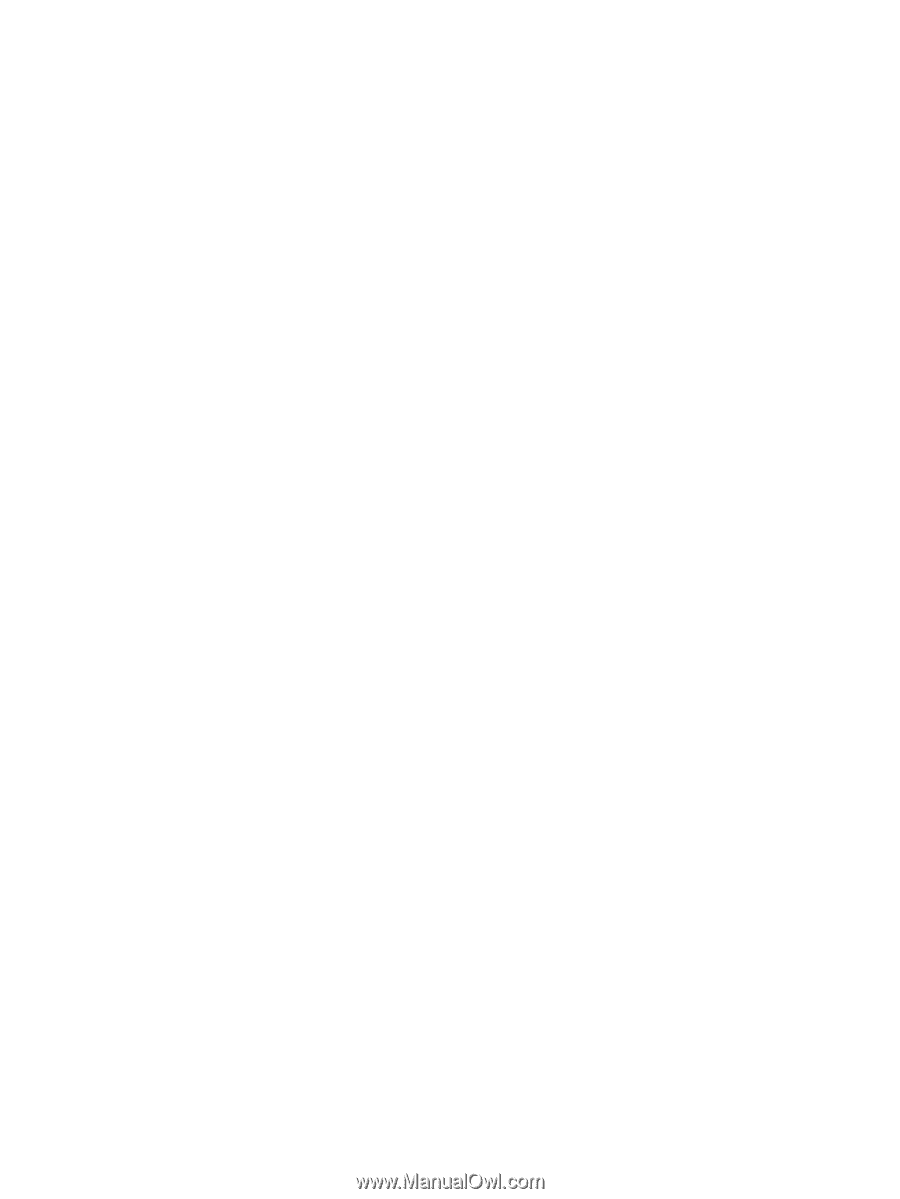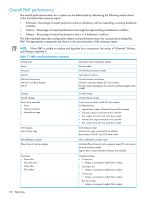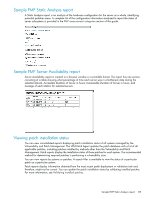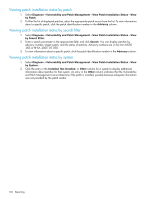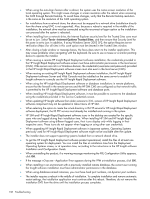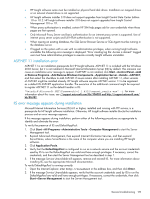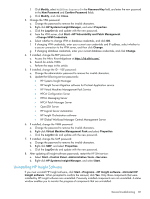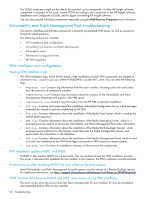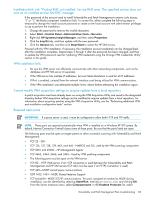HP DL385 HP Insight Control Environment User Guide - Page 138
Tools, Internet Options Trusted Sites, HP Insight software, Installation and Configuration Guide
 |
UPC - 884420300588
View all HP DL385 manuals
Add to My Manuals
Save this manual to your list of manuals |
Page 138 highlights
• When using the auto-login feature after a reboot, the system uses the native screen resolution of the local operating system. This might cause changes in screen resolution after the reboot when accessing the CMS through Remote Desktop. To avoid these changes, verify that the Remote Desktop resolution is the same as the resolution of the CMS operating system. • For installations from a network share, the share must be mapped to a network drive (installation directly from the share using UNC is not supported). Also, because a reboot is required in the middle of the installation, the network drive must be connected using the reconnect at logon option so the installation can proceed after the system is rebooted. • When installing from a network drive, the Internet Explorer security level for the Trusted Sites zone must be set to Low. Select Tools→Internet Options Trusted Sites, and then ensure that Security Level for this zone is set to Low. In addition, if using Windows Server 2003 SP2, the option Requires server verification (https:) for all sites in this zone option must be cleared in the Trusted Sites window. • After closing a help window or message boxes, the focus does return to the installer application. This may cause problems when navigating with the keyboard. Be sure to use a mouse or a similar pointing device to operate the installer. • When reusing a remote HP Insight Rapid Deployment software installation, the credentials provided in the HP Insight Rapid Deployment software screen must have administrator permissions in the local server (CMS). If the servers are not in a Windows domain, the credentials (username and password) provided in the HP Insight Rapid Deployment software screen must also exist in the local server (CMS). • When reusing an existing HP Insight Rapid Deployment software installation, the HP Insight Rapid Deployment software Server and Web Console must be installed on the same server to enable HP Insight software to correctly use the HP Insight Rapid Deployment software. • When using the HP Insight Rapid Deployment software or database installations in remote platforms, ensure that the firewall in the remote servers and the HP SIM CMS are configured so that network traffic is permitted to the HP Insight Rapid Deployment software and database ports. • When installing HP Insight Rapid Deployment software, it must be possible to connect to the database using the credentials provided in the Service Credentials screen. • When updating HP Insight software from older versions to 3.10, version of HP Insight Rapid Deployment software component may not be updated in About menu of HP SIM. • When selecting the option to create the virtual directory in IIS FTP service for HP Insight Rapid Deployment software deployment, the IIS FTP service must already be installed and running in the system. • HP SIM and HP Insight Rapid Deployment software icons in the desktop are created for the specific users who are logged during their installation time. When installing HP SIM and HP Insight Rapid Deployment software using different logged users, their icons display only while logging in their respective users. These icons do not appear when logging on using other user credentials. • When upgrading HP Insight Rapid Deployment software in Japanese systems, Operating Systems previously used for HP Insight Rapid Deployment software might not be available after the update. • The installer does not support operating systems loaded from a network shared drive. • To get the HP Insight Rapid Deployment software product operational, install the files of at least one operating system for deployment. You can install the files at installation time from the Deployment Operating Systems screen, or at operation time, according to the instructions in the HP Insight software Installation and Configuration Guide. • When uninstalling the product, if a warning message mentioning the PXE Configuration Utility appears, click OK. • If the message w3wp.exe - Application Error appears during the VPM uninstallation process, click OK. • When installing in an environment with a previously installed remote database, the current user running the Insight software installation must have administrator permissions in the database. • When using database-named instances, you must have fixed port numbers, not dynamic port numbers. • The installer requires a reboot in the middle of installation. To complete installation and remove automatic restart settings, the installation application must continue after this reboot. Therefore, do not remove the installation DVD from the drive until the installation process completes. 138 Troubleshooting