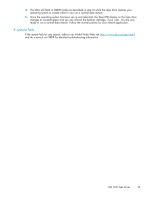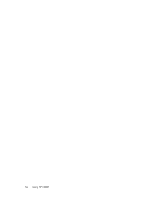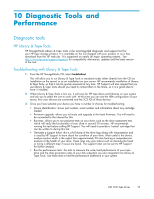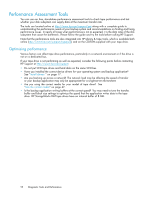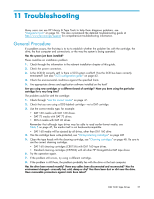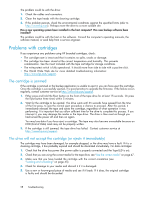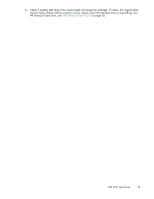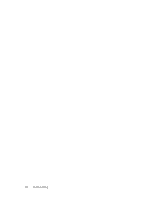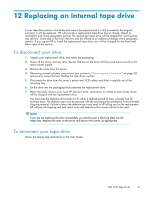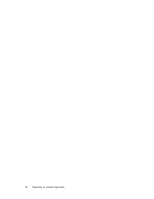HP DW023A HP StorageWorks DAT SCSI Tape Drives user guide (Q1573 - 90905, Febr - Page 58
Problems with cartridges, The cartridge is jammed
 |
UPC - 882780005280
View all HP DW023A manuals
Add to My Manuals
Save this manual to your list of manuals |
Page 58 highlights
The problem could lie with the drive: 1. Check the cables and connectors. 2. Clean the tape heads with the cleaning cartridge. 3. If the problem persists, check the environmental conditions against the specified limits (refer to http://www.hp.com). Perhaps move the drive to a more suitable site. Has a new operating system been installed in the host computer? Has new backup software been installed? The problem could lie with the host or the software. Consult the computer's operating manuals, the software manual, or seek help from a service engineer. Problems with cartridges If you experience any problems using HP branded cartridges, check: • The cartridge case is intact and that it contains no splits, cracks or damage. • The cartridge has been stored at the correct temperature and humidity. This prevents condensation. See the insert included with the tape cartridge for storage conditions. • The write-protect switch is fully operational. It should move from side to side with a positive click. • The World Wide Web site for more detailed troubleshooting information: http://www.hp.com/support. The cartridge is jammed If the cartridge is jammed or the backup application is unable to eject it, you can force eject the cartridge. Once the cartridge is successfully ejected, it is good practice to upgrade the firmware. If the failure occurs regularly, contact customer service at http://www.hp.com/support. 1. Either press and hold the Eject button on the front of the tape drive for at least 15 seconds. Or press the Eject button three times within 5 minutes. 2. Wait for the cartridge to be ejected. The drive waits until 35 seconds have passed from the time of the first press, to give the normal eject procedure a chance to proceed. After this period, it immediately releases the tape and ejects the cartridge, regardless of what operation it was performing. It is important that you allow sufficient time for the drive to complete this process. If you interrupt it, you may damage the media or the tape drive. The drive is then reset as though you had turned the power off and then on again. You may lose data if you force eject a cartridge. The tape may also become unreadable because an EOD (End of Data) mark may not be properly written. 3. If the cartridge is still jammed, the tape drive has failed. Contact customer service at http://www.hp.com/support. The drive will not accept the cartridge (or ejects it immediately) The cartridge may have been damaged, for example dropped, or the drive may have a fault. If it is a cleaning cartridge, it has probably expired and should be discarded immediately. For data cartridges: 1. Check that the drive has power (the power cable is properly connected and the Tape LED is on). 2. Check that you are using the correct media for the tape drive, see "Use the correct media" on page 47. 3. Make sure that you have loaded the cartridge with the correct orientation (see "Loading and unloading" on page 45). 4. Check for damage to your media and discard it if it is damaged. 5. Use a new or known-good piece of media and see if it loads. If it does, the original cartridge is faulty and should be discarded. 58 Troubleshooting