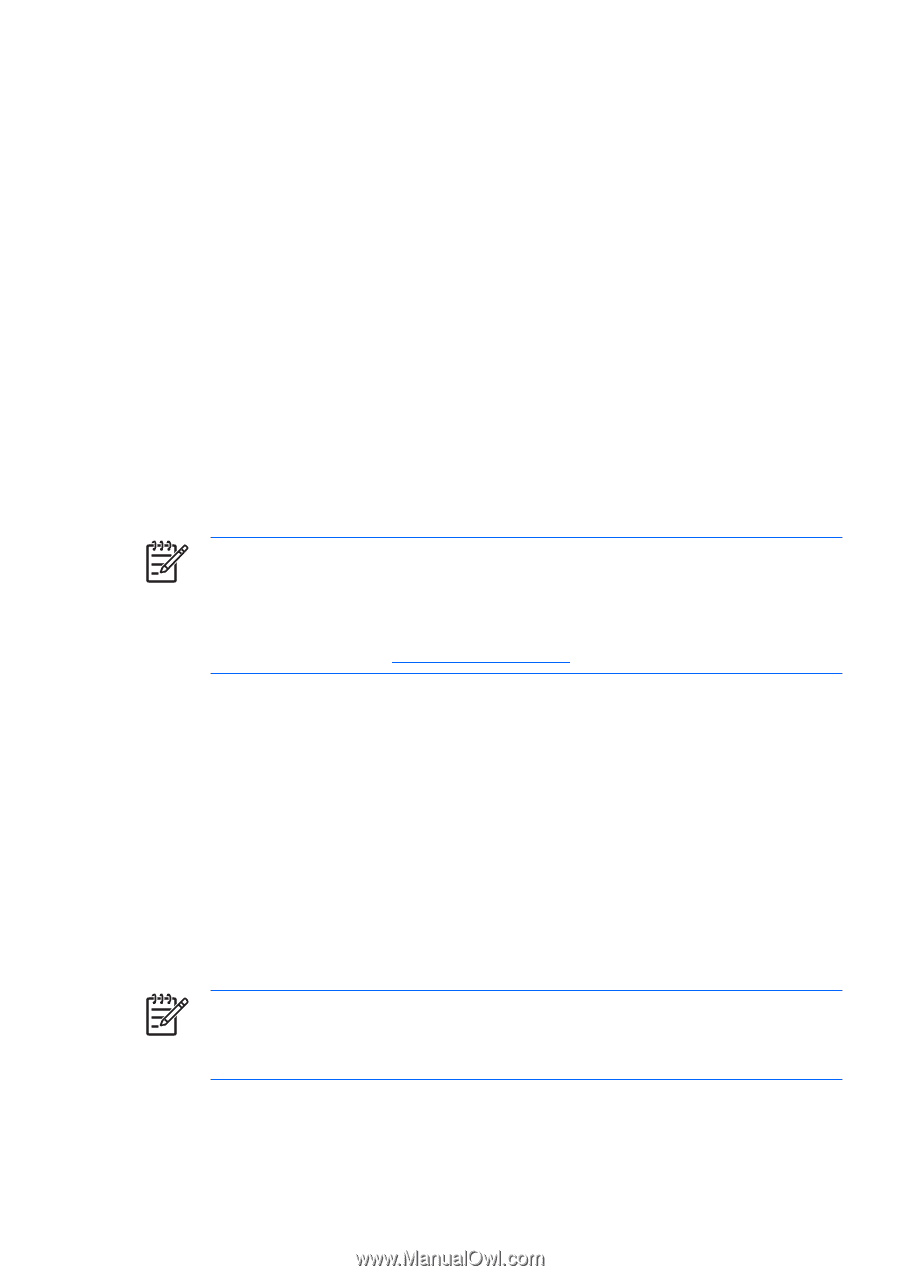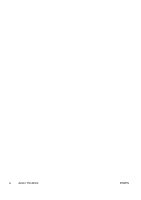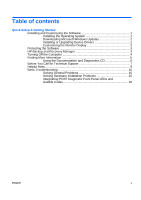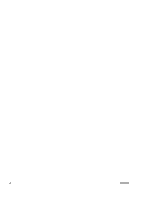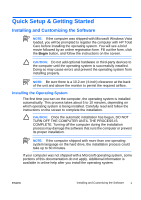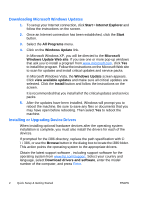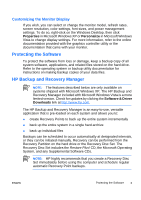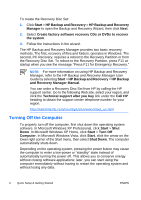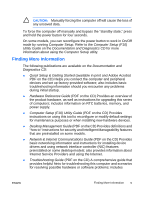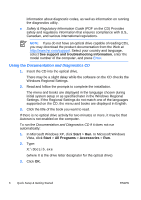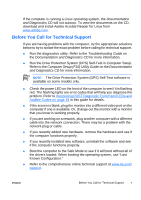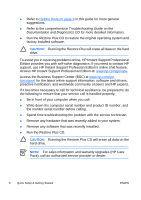HP Dc5750 Quick Setup and Getting Started Guide - Enhanced for Accessibility - Page 11
Protecting the Software, HP Backup and Recovery Manager - manual
 |
UPC - 883585056446
View all HP Dc5750 manuals
Add to My Manuals
Save this manual to your list of manuals |
Page 11 highlights
Customizing the Monitor Display If you wish, you can select or change the monitor model, refresh rates, screen resolution, color settings, font sizes, and power management settings. To do so, right-click on the Windows Desktop, then click Properties in Microsoft Windows XP or Personalize in Microsoft Windows Vista to change display settings. For more information, refer to the online documentation provided with the graphics controller utility or the documentation that came with your monitor. Protecting the Software To protect the software from loss or damage, keep a backup copy of all system software, applications, and related files stored on the hard drive. Refer to the operating system or backup utility documentation for instructions on making backup copies of your data files. HP Backup and Recovery Manager NOTE: The features described below are only available on systems shipped with Microsoft Windows XP. The HP Backup and Recovery Manager included with Microsoft Windows Vista is a more limited version. Check for updates by clicking the Software & Driver Downloads link at http://www.hp.com. The HP Backup and Recovery Manager is an easy-to-use, versatile application that is pre-loaded on each system and allows you to: ● create Recovery Points to back up the entire system incrementally ● back up the entire system in a single hard archive ● back up individual files Backups can be scheduled to occur automatically at designated intervals, or they can be initiated manually. Recovery can be performed from the Recovery Partition on the hard drive or the Recovery Disc Set. The Recovery Disc Set includes the Restore Plus! CD, the Microsoft Operating System, and any Supplemental Software CDs. NOTE: HP highly recommends that you create a Recovery Disc Set immediately before using the computer and schedule regular automatic Recovery Point backups. ENWW Protecting the Software 3