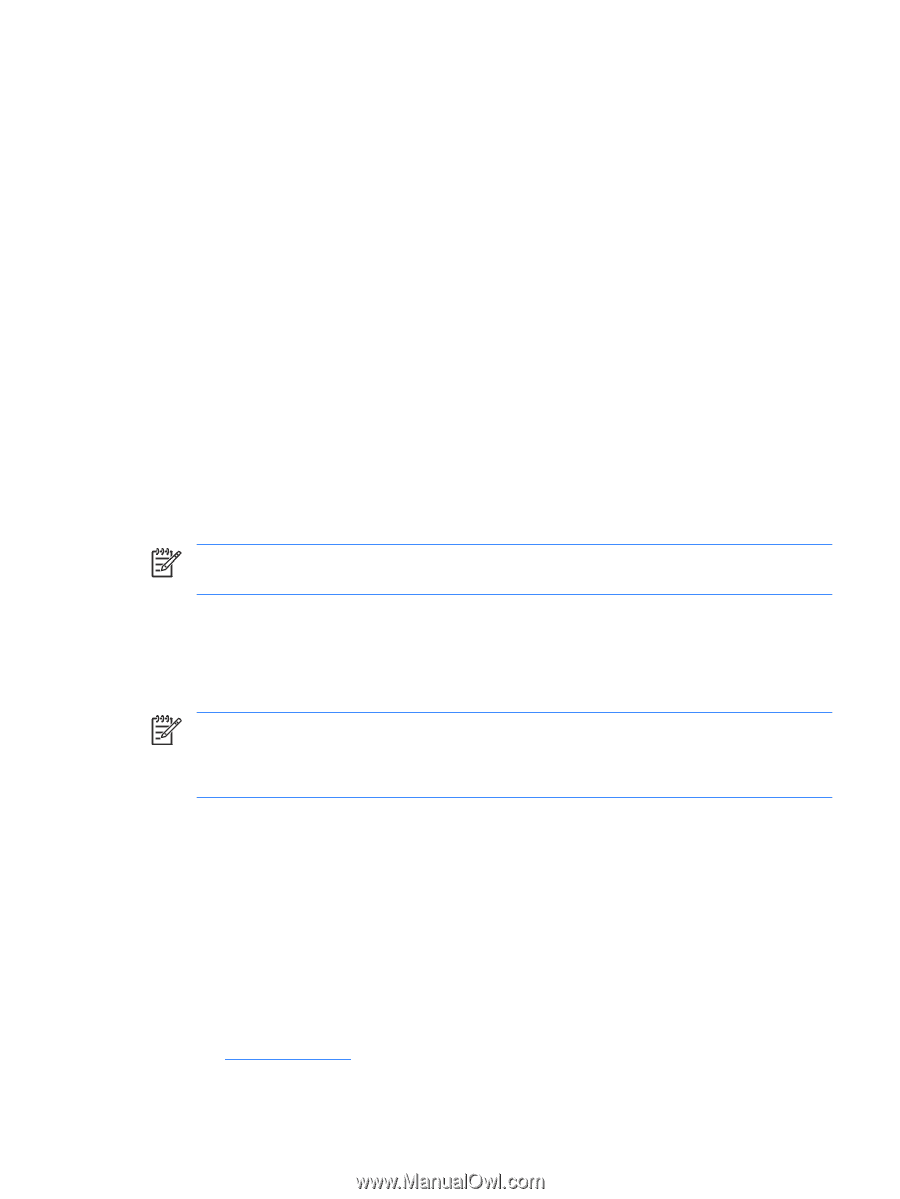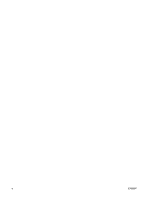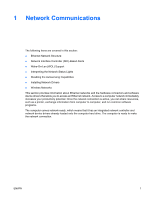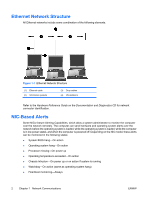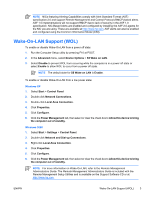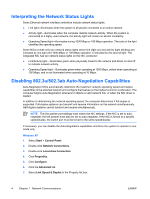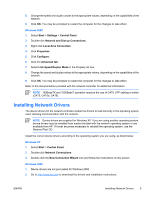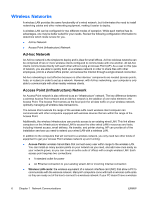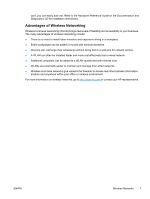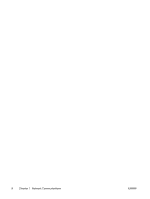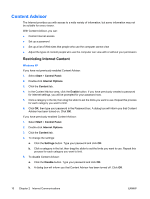HP Dc5750 Network & Internet Communications Guide - Page 11
Installing Network Drivers, Windows 2000, Windows XP - restore plus cd
 |
UPC - 883585056446
View all HP Dc5750 manuals
Add to My Manuals
Save this manual to your list of manuals |
Page 11 highlights
8. Change the speed and duplex values to the appropriate values, depending on the capabilities of the network. 9. Click OK. You may be prompted to restart the computer for the changes to take effect. Windows 2000 1. Select Start > Settings > Control Panel. 2. Double-click Network and Dial-up Connections. 3. Right-click Local Area Connection. 4. Click Properties. 5. Click Configure. 6. Click the Advanced tab. 7. Select Link Speed/Duplex Mode in the Property list box. 8. Change the speed and duplex values to the appropriate values, depending on the capabilities of the network. 9. Click OK. You may be prompted to restart the computer for the changes to take effect. Refer to the documentation provided with the network controller for additional information. NOTE 100BaseTX and 1000BaseT operation requires the use of CAT5 UTP cabling or better (CAT5, CAT5a, CAT6). Installing Network Drivers The device drivers for the network controller enable the drivers to load correctly in the operating system used, allowing communication with the network. NOTE Device drivers are supplied for Windows XP. If you are using another operating system, device drivers may be installed from media included with the network operating system or are available from HP. If it ever becomes necessary to reinstall the operating system, use the Restore Plus! CD. Install the correct device drivers according to the operating system you are using, as listed below. Windows XP 1. Select Start > Control Panel. 2. Double-click Network Connections. 3. Double-click the New Connection Wizard icon and follow the instructions on the screen. Windows 2000 1. Device drivers are not pre-loaded for Windows 2000. 2. Go to http://www.hp.com to download the drivers and installation instructions. ENWW Installing Network Drivers 5