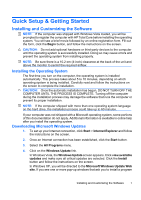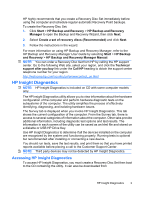Table of contents
Quick Setup & Getting Started
Installing and Customizing the Software
.........................................................
1
Installing the Operating System
...................................................
1
Downloading Microsoft Windows Updates
...................................
1
Installing or Upgrading Device Drivers
.........................................
2
Customizing the Monitor Display
..................................................
2
Protecting the Software
..................................................................................
2
HP Backup and Recovery Manager
...............................................................
2
HP Insight Diagnostics
....................................................................................
3
Accessing HP Insight Diagnostics
................................................
3
Survey Tab
...................................................................................
4
Test Tab
.......................................................................................
5
Status Tab
....................................................................................
6
Log Tab
........................................................................................
6
Help Tab
.......................................................................................
7
Saving and Printing Information in HP Insight Diagnostics
..........
7
Downloading the Latest Version of HP Insight Diagnostics
.........
8
Turning Off the Computer
...............................................................................
8
Finding More Information
................................................................................
9
Accessing the User Guides
..........................................................
9
Before You Call for Technical Support
.........................................................
10
Helpful Hints
.................................................................................................
11
Basic Troubleshooting
..................................................................................
12
Solving General Problems
..........................................................
12
Solving Hardware Installation Problems
.....................................
16
Interpreting POST Diagnostic Front Panel LEDs and
Audible Codes
............................................................................
19
v