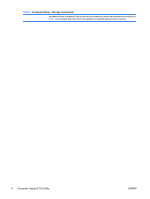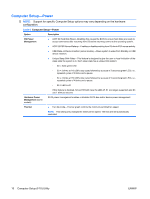HP Dc5850 Computer Setup (F10) Utility Guide - Page 13
Computer Setup-Security
 |
UPC - 884962022993
View all HP Dc5850 manuals
Add to My Manuals
Save this manual to your list of manuals |
Page 13 highlights
Computer Setup-Security NOTE: Support for specific Computer Setup options may vary depending on the hardware configuration. Table 4 Computer Setup-Security Option Description Setup Password Allows you to set and enable setup (administrator) password. NOTE: If the setup password is set, it is required to change Computer Setup options, flash the ROM, and make changes to certain plug and play settings under Windows. Power-On Password See the Troubleshooting Guide for more information. Allows you to set and enable power-on password. The power-on password prompt appears after a power cycle. If the user does not enter the correct power-on password, the unit will not boot. NOTE: This password does not appear on warm boots , such as Ctrl+Alt+Delete or Restart from Windows, unless enabled in Password Options, below. See the Troubleshooting Guide for more information. Password Options Allows you to: (This selection appears ● only if a power-on password or setup ● password is set.) ● Lock legacy resources (appears if a setup password is set) Enable/disable network server mode (appears if a power-on password is set) Specify whether the password is required for warm boot (Ctrl+Alt+Delete) (appears if a poweron password is set) ● Enable/Disable Setup Browse Mode (appears if a setup password is set) (allows viewing, but not changing, the F10 Setup Options without entering setup password) Device Security See the Desktop Management Guide for more information. Allows you to set Device Available/Device Hidden for ● Serial ports ● Parallel port ● Front USB ports ● Rear USB ports ● Internal USB ports ● System audio ● Network controllers (some models) ● Legacy diskette ● Embedded security device (some models) ● SATA0 ● SATA1 ● SATA2 ● SATA3 ENWW Computer Setup (F10) Utilities 7