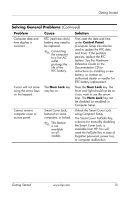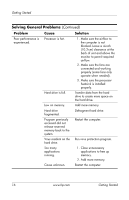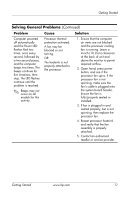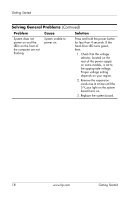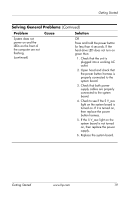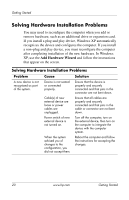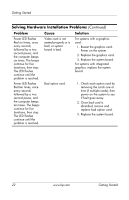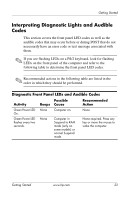HP Dc7100 Getting Started - Page 22
Proper voltage setting, the appropriate voltage. - power supply
 |
UPC - 829160356877
View all HP Dc7100 manuals
Add to My Manuals
Save this manual to your list of manuals |
Page 22 highlights
Getting Started Solving General Problems (Continued) Problem Cause Solution System does not power on and the LEDs on the front of the computer are not flashing. System unable to power on. Press and hold the power button for less than 4 seconds. If the hard drive LED turns green, then: 1. Check that the voltage selector, located on the rear of the power supply on some models, is set to the appropriate voltage. Proper voltage setting depends on your region. 2. Remove the expansion cards one at a time until the 5 V_aux light on the system board turns on. 3. Replace the system board. 18 www.hp.com Getting Started

18
www.hp.com
Getting Started
Getting Started
System does not
power on and the
LEDs on the front of
the computer are not
flashing.
System unable to
power on.
Press and hold the power button
for less than 4 seconds. If the
hard drive LED turns green,
then:
1. Check that the voltage
selector, located on the
rear of the power supply
on some models, is set to
the appropriate voltage.
Proper voltage setting
depends on your region.
2. Remove the expansion
cards one at a time until the
5 V_aux light on the system
board turns on.
3. Replace the system board.
Solving General Problems
(Continued)
Problem
Cause
Solution