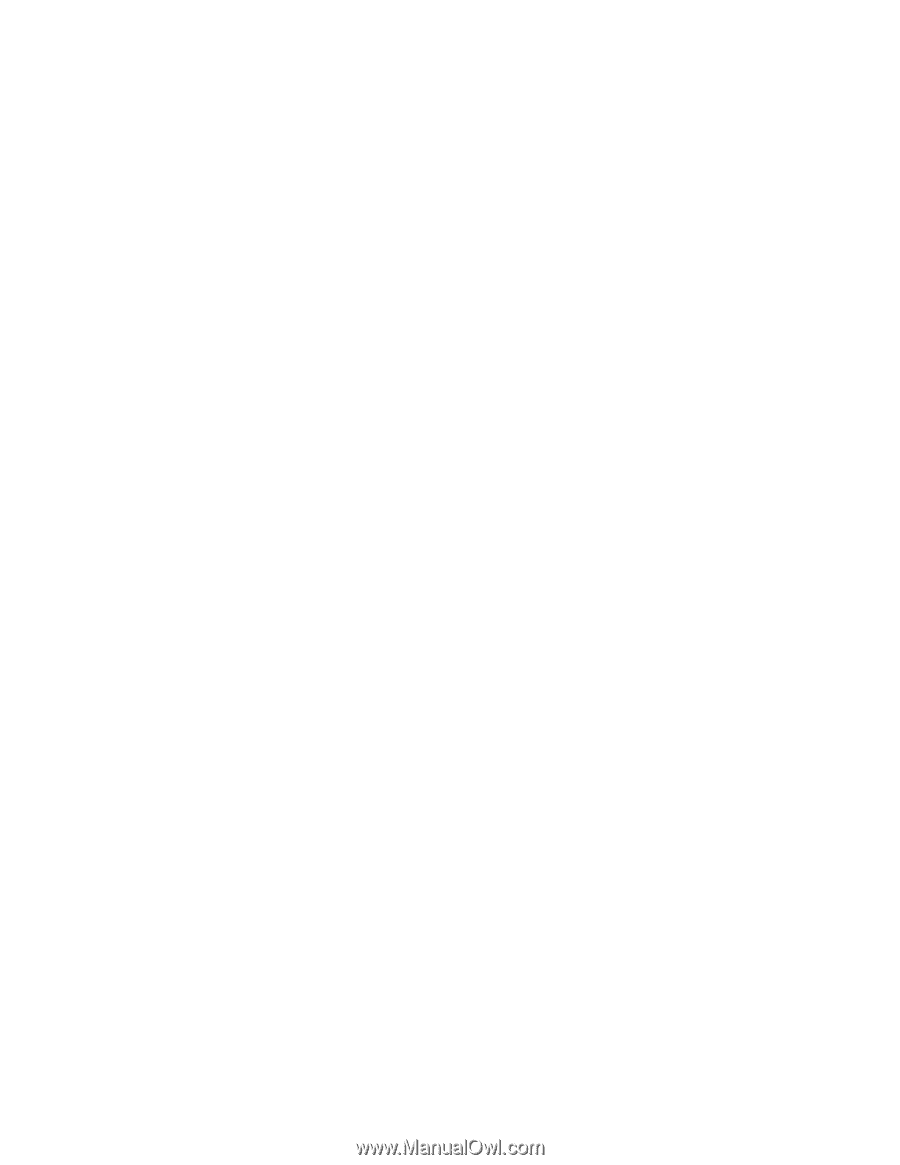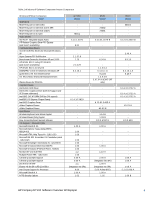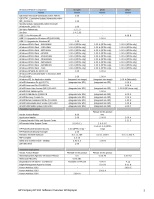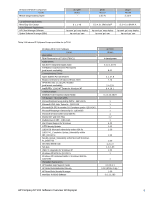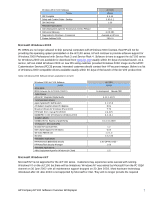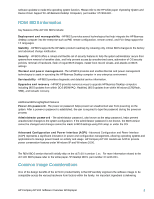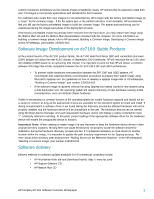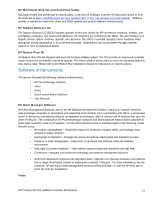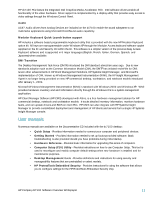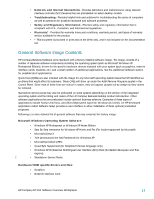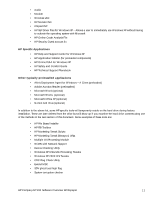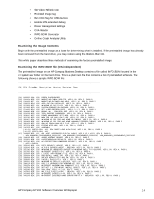HP Dc7100 HP Compaq Business Desktop dc7100 Software Overview - Page 9
Software Image Development on dc7100 Stable Products, Software delivery - sff drivers
 |
UPC - 829160356877
View all HP Dc7100 manuals
Add to My Manuals
Save this manual to your list of manuals |
Page 9 highlights
common hardware architecture as this reduces image compatibility issues. HP realizes that its customers create their own OS images to incorporate applications and standards for their business. For customers who create their own images it is recommended by HP to begin with the factory preinstalled image as a "base" for the common image. If the file system type or the partition structure is not desirable, HP recommends that you still use the factory preinstalled image to build the common image. File system and partitioning can be customized during the image load phase of the deployment process. If the factory preinstalled image has already been removed from the hard drive, you may restore that image using the Restore Plus! CD and the Restore Plus! documentation included with the computer. For more information on building a common image please refer to HP document, Building a Common Image, Developing a Common Image across HP Desktops, part number 339083-002. Software Image Development on dc7100 Stable Products At the product launch of the dc7100 product family, the dc7100 small form factor (SFF) and convertible mini-tower (CMT) designs will utilize the Intel 915G chipset. In September 2004 timeframe, HP will introduce the dc7100 ultraslim desktop (USDT) based on an upcoming Intel chipset. It is important to point out that HP will deliver a common software OS image that is fully compatible between the dc7100 CMT/SFF and USDT architectures. • To prevent visible hardware re-enumeration between the SFF/CMT and USDT systems, HP recommends that customers follow recommended procedures to prepare their system image using Microsoft's Sysprep tool. For guidelines on how to develop a sysprep image refer to HP whitepaper, "Building a Common Image" part number 339083-002. • If the software image is captured without first using Sysprep but instead copied to new systems using a disk duplication tool, the operating system will require discovery of new hardware causing visible re-enumeration, even on identical chipset hardware. Visible re-enumeration is common function of the operating system (to enable hardware support) and should not be a cause for concern as long as the appropriate drivers are available for the operation system to locate and install. If during re-enumeration a software driver is not found during the discovery process the affected hardware will not be properly installed and the hardware device will be unavailable to the user. The hardware devices can be viewed using Windows Device Manager and each unavailable hardware device will display a yellow exclamation mark "!" commonly referred to as bang. At this point, proper loading of the appropriate software driver for the hardware device will enable the unsupported device to function. Important Note: When creating a master image it is very important to keep the hardware device drivers in their original directory locations. Moving them can cause Windows to not properly locate the software drivers for installation during the hardware discovery process and fail. If it is deemed necessary to move drivers to another location within the image, it is important to update the path directory requirement for the Sysprep process. For more about driver directory path structures see "Pooling Drivers on the Reference Machine" in the HP whitepaper, "Building a Common Image" part number 339083-002. Software delivery Delivery methods for software updates available for HP commercial computers include: • HP Worldwide Web site and Download Facility (http://www.hp.com) • HP Support Software CD • HP Restore Plus! CD HP Compaq dc7100 Software Overview Whitepaper 9