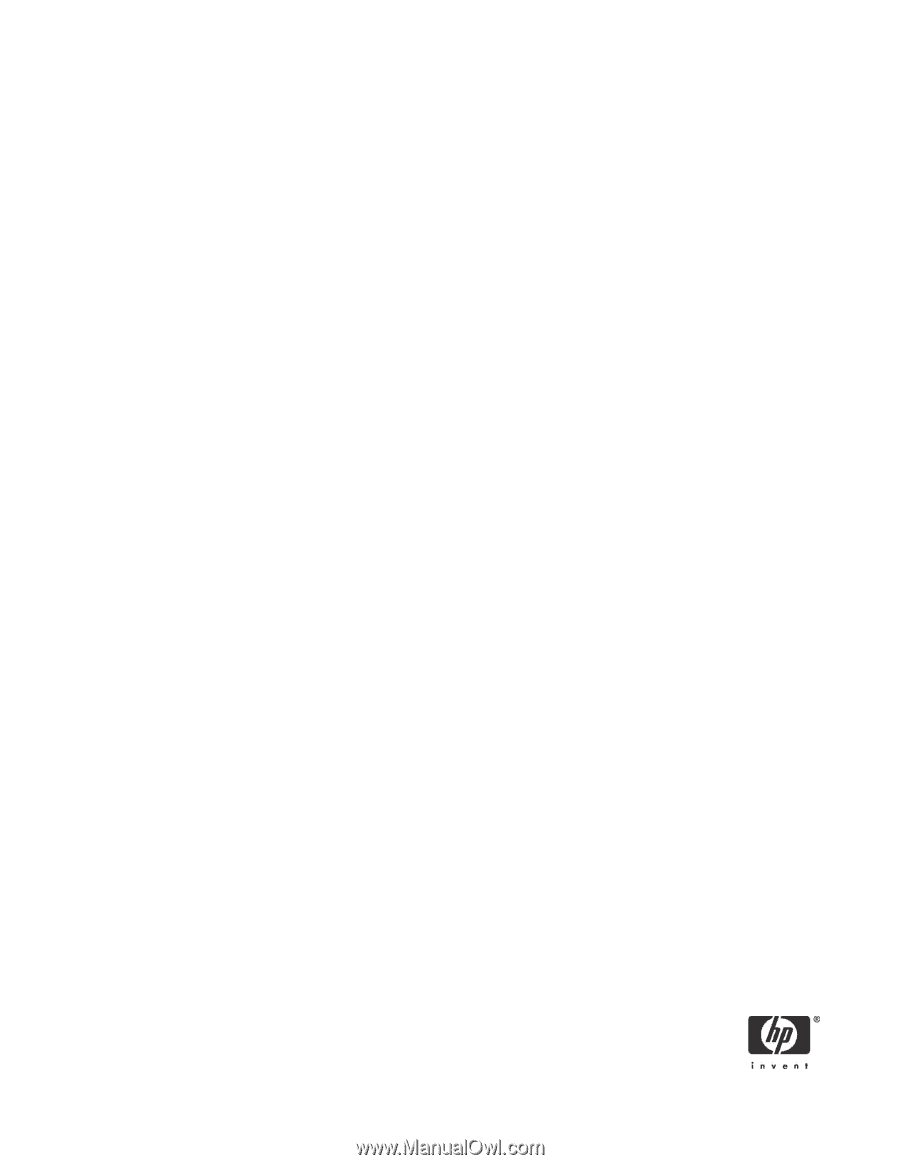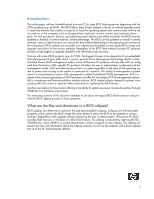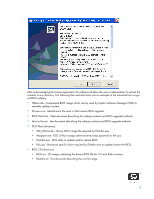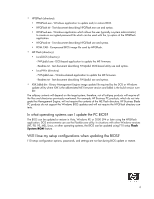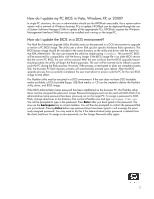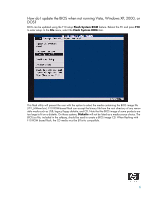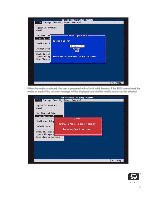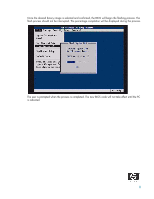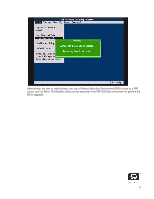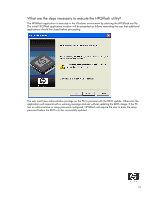HP Dc7800 BIOS Flash Q&A - Page 5
How do I update my PC BIOS in Vista, Windows XP, or 2000?, How do I update the BIOS in a DOS - drivers xp
 |
UPC - 883585764365
View all HP Dc7800 manuals
Add to My Manuals
Save this manual to your list of manuals |
Page 5 highlights
How do I update my PC BIOS in Vista, Windows XP, or 2000? In single PC situations, the user or administrator should use the HPQFlash executable. For a system administrator with a network of Windows business PCs to update, HPQFlash can be deployed through the use of System Software Manager (SSM) to update all the appropriate PCs. HPQFlash requires the Windows Management Interface (WMI) service to be installed and running on the target PC. How do I update the BIOS in a DOS environment? The Flash Bin Firmware Upgrade Utility (Flashbin.exe) can be executed in a DOS environment to upgrade or restore a PC BIOS image. The utility uses a driver (flsh.cpu) for specific hardware flash operations. The BIOS binary image should be included in the same directory as the utility and driver with the name format XXX_MMmm.bin. The user can execute the utility by simply typing flashbin. The current PC BIOS will be examined for compatibility with the binary image. If the BIOS image file is an older BIOS version that the current PC BIOS, the user will be warned. After the user confirms that the BIOS upgrade/restore should proceed, the utility will begin the flashing process. The user will be warned not to reboot or power cycle the PC during the flash process. However, if the process is interrupted or does not complete successfully, the business PC flash recovery process will automatically activate upon reboot. After the BIOS upgrade process has successfully completed, the user must reboot or power cycle the PC for the new BIOS image to take affect. The Flashbin utility must be executed in a DOS environment. If the user does not have DOS bootable media available, a DOS bootable floppy, USB flash media, or CD can be created to deliver the Flashbin utility, driver, and BIOS image. If the BIOS administrator/setup password has been established on the business PC, the Flashbin utility driver must be assigned the password. Assign Password (Assignpw.exe) can be used with DOS Flash if an administrative/setup password has been previously set on the target PC. To assign a password to DOS Flash, change directories to the directory that contains Flashbin.exe and type assignpw flsh.cpu. You will be prompted to type in the password. Press Enter after you have typed in the password. You may use the backspace key to correct mistakes. You will then be prompted to confirm the password that you just entered. Pressing Enter before any password keys have been typed in will unassign the previously assigned password. You may need to do this if the administrative/setup password is deleted from the client machines. To assign a new password, run the Assign Password utility again. 5