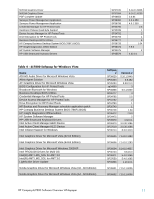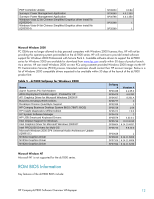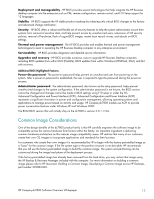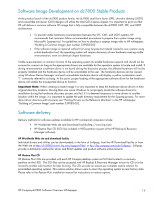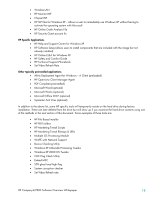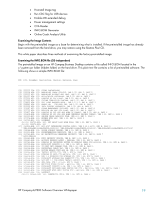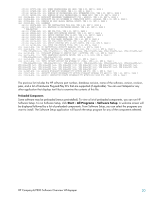HP Dc7800 HP Compaq Business Desktop dc7800 Software Overview - Page 16
Quick Setup, Getting Started, Hardware Reference, Computer Setup F10 Utility, Desktop Management
 |
UPC - 883585764365
View all HP Dc7800 manuals
Add to My Manuals
Save this manual to your list of manuals |
Page 16 highlights
is accessible from the Windows control panel or optionally through a system tray icon. In order to enable the HD audio bus in Windows XP, Q888111 (The Microsoft UAA bus driver) must be installed on the system before the ADI driver is installed. Both Q888111 and the ADI audio drivers are available from the HP support web site for the dc7800. HP's BIOS settings allow for disabling the internal speaker for users operating in a quiet environment such as libraries. HP Client Management Interface Regardless of the system management tools your IT department uses, managing both your hardware and software assets is important to keeping your IT costs low and your business agile. With the HP Client Management Interface (HP CMI), new HP business computers seamlessly integrate into your managed IT environment. HP CMI provides an interface that the IT Administrator can write scripts to that simplifies the integration of HP business computers with popular industry system management tools (including Microsoft Systems Management Server, IBM Tivoli Software, and HP Software Client Automation products) and custom inhouse developed management applications. Using HP CMI, systems management tools and applications can request in-depth client inventory, receive health status information, and manage system BIOS settings by communicating directly with the client computer, reducing the need for agent or connector software to achieve integration. HP Client Management Interface is based on industry standards that include Microsoft Windows Management. Interface (MS WMI), Web Based Enterprise Management (WBEM), System Management BIOS (SMBIOS), and Advanced Configuration and Power Interface (ACPI). HP CMI is a foundation technology utilized in HP Client Management Solutions. With HP CMI, HP gives you flexibility in choosing how you manage your HP client computers. HP Client Management Interface used in conjunction with system management software can: • Request in-depth client inventory information- Capture detailed information about the processors, hard drives, memory and BIOS, including sensor information (such as fan speed, voltage, and temperature). • Receive health status information - Subscribe for a wide range of client hardware alerts (such as overtemperature, fan stall, and hardware configuration changes) to be sent to the system management console, application, or to the local client computer. Alerts are sent real-time when triggered by hardware events. • Manage system BIOS settings - Perform "F10" key functions including setting and changing the BIOS passwords and computer boot order remotely from your system management console on any or all of your client systems without having to visit each machine. User manuals Numerous manuals are available on the Documentation CD included with the dc7800 desktop: • Quick Setup - Provides information needed to connect your computer and peripheral devices. • Getting Started - Provides information needed to set up factory-provided software. Basic troubleshooting is also provided should you have problems during initial startup. • Hardware Reference - Provides basic information for upgrading this series of computers. • Computer Setup (F10) Utility - Provides instructions on how to use Computer Setup. This tool is used to reconfigure and modify computer default settings when new hardware is installed and for maintenance purposes. • Desktop Management Guide - Provides definitions and instructions for using security and manageability features that are preinstalled on select models. • HP ProtectTools Embedded Security - Provides instructions for using the software that allows you to configure settings for the HP ProtectTools Embedded Security chip. HP Compaq dc7800 Software Overview Whitepaper 16