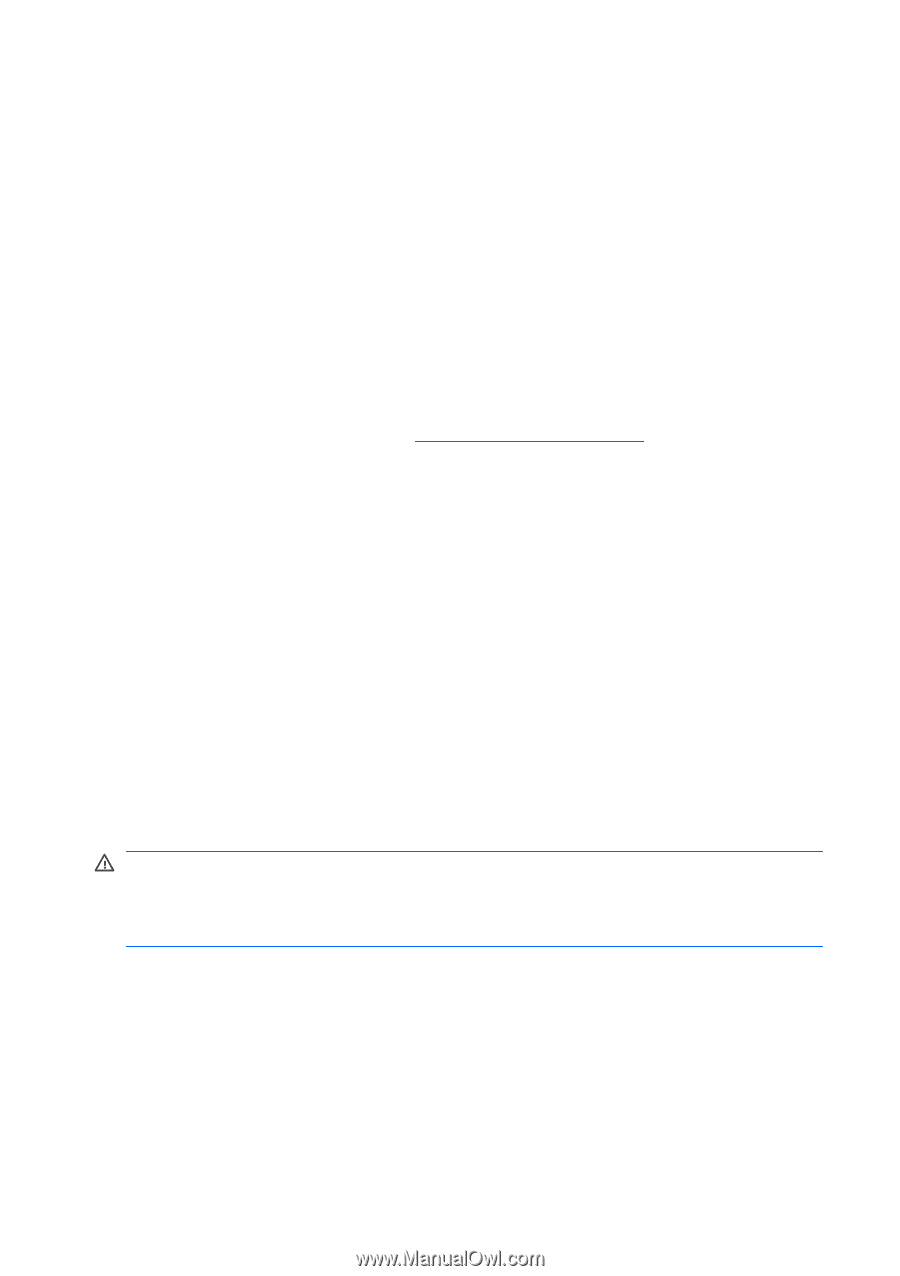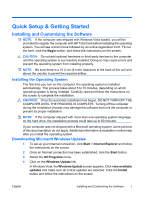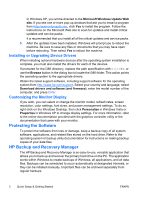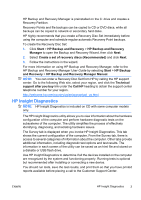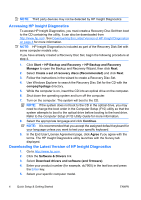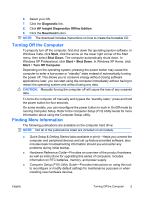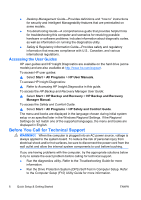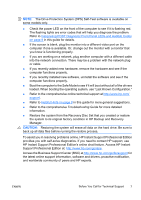HP Dc7900 Quick Setup and Getting Started Guide - Page 14
Accessing the User Guides, Before You Call for Technical Support - desktop manual
 |
UPC - 884962028483
View all HP Dc7900 manuals
Add to My Manuals
Save this manual to your list of manuals |
Page 14 highlights
● Desktop Management Guide-Provides definitions and "how to" instructions for security and Intelligent Manageability features that are preinstalled on some models. ● Troubleshooting Guide-A comprehensive guide that provides helpful hints for troubleshooting this computer and scenarios for resolving possible hardware or software problems; includes information about diagnostic codes, as well as information on running the diagnostics utility. ● Safety & Regulatory Information Guide-Provides safety and regulatory information that ensures compliance with U.S., Canadian, and various international regulations. Accessing the User Guides HP user guides and HP Insight Diagnostics are available on the hard drive (some models) and are also available at http://www.hp.com/support. To access HP user guides: ▲ Select Start > All Programs > HP User Manuals. To access HP Insight Diagnostics: ▲ Refer to Accessing HP Insight Diagnostics in this guide. To access the HP Backup and Recovery Manager User Guide: ▲ Select Start > HP Backup and Recovery > HP Backup and Recovery Manager Manual. To access the Safety and Comfort Guide: ▲ Select Start > All Programs > HP Safety and Comfort Guide. The menu and books are displayed in the language chosen during initial system setup or as specified later in the Windows Regional Settings. If the Regional Settings do not match one of the supported languages, the menu and books are displayed in English. Before You Call for Technical Support WARNING! When the computer is plugged into an AC power source, voltage is always applied to the system board. To reduce the risk of personal injury from electrical shock and/or hot surfaces, be sure to disconnect the power cord from the wall outlet and allow the internal system components to cool before touching. If you are having problems with the computer, try the appropriate solutions below to try to isolate the exact problem before calling for technical support. ● Run the diagnostics utility. Refer to the Troubleshooting Guide for more information. ● Run the Drive Protection System (DPS) Self-Test in Computer Setup. Refer to the Computer Setup (F10) Utility Guide for more information. 6 Quick Setup & Getting Started ENWW