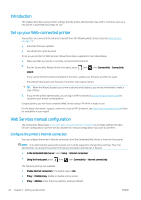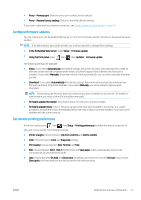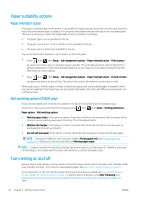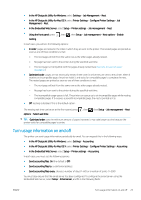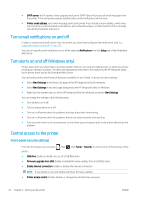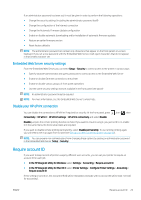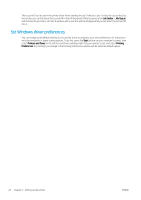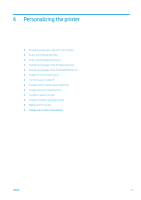HP DesignJet Z2000 User guide - Page 33
Embedded Web Server security settings, Disable your HP ePrint connection, Require account ID
 |
View all HP DesignJet Z2000 manuals
Add to My Manuals
Save this manual to your list of manuals |
Page 33 highlights
If an administrator password has been set, it must be given in order to perform the following operations: ● Change the security settings (including the administrator password itself) ● Change the configuration of the Internet connection ● Change the Automatic Firmware Update configuration ● Enable or disable automatic downloading and/or installation of automatic firmware updates ● Restore an earlier firmware version ● Reset factory defaults NOTE: The administrator password can contain only characters that appear on the front panel's on-screen keyboard. If you set a new password with the Embedded Web Server, it will reject characters that do not appear in that limited character set. Embedded Web Server security settings From the Embedded Web Server, you can select Setup > Security to control access to the printer in various ways: ● Specify separate administrator and guest passwords to control access to the Embedded Web Server ● Enable or disable Ethernet connection to the printer ● Enable or disable various groups of front panel operations ● Use the same security settings that are available in the front panel (see above) NOTE: An administrator password may be required. NOTE: For more information, see the Embedded Web Server's online help. Disable your HP ePrint connection You can disable the connection to HP ePrint if required for security. At the front panel, press Connectivity > HP ePrint > HP ePrint settings > HP ePrint connectivity and select Disable. , then , then Disable just puts the remote printing function on hold. If you want to resume using it, you just need to re-enable it in the same menu. No more setup steps are required. If you want to disable remote printing permanently, select Disable permanently. To use remote printing again, you will need to set it up again from scratch (see Set up your Web-connected printer on page 20). NOTE: You can prevent non-administrators from changing these options by setting an administrator password in the Embedded Web Server (Setup > Security). Require account ID If you want to keep records of printer usage by different user accounts, you can set your printer to require an account ID for each job. ● In the HP DesignJet Utility for Windows: select Settings > Accounting > Require account ID. ● In the HP DesignJet Utility for Mac OS X: select Printer Settings > Configure Printer Settings > Accounting > Require account ID. If this setting is turned on, the account ID field will be mandatory and jobs with no account ID will be kept "on hold for accounting". ENWW Require account ID 25