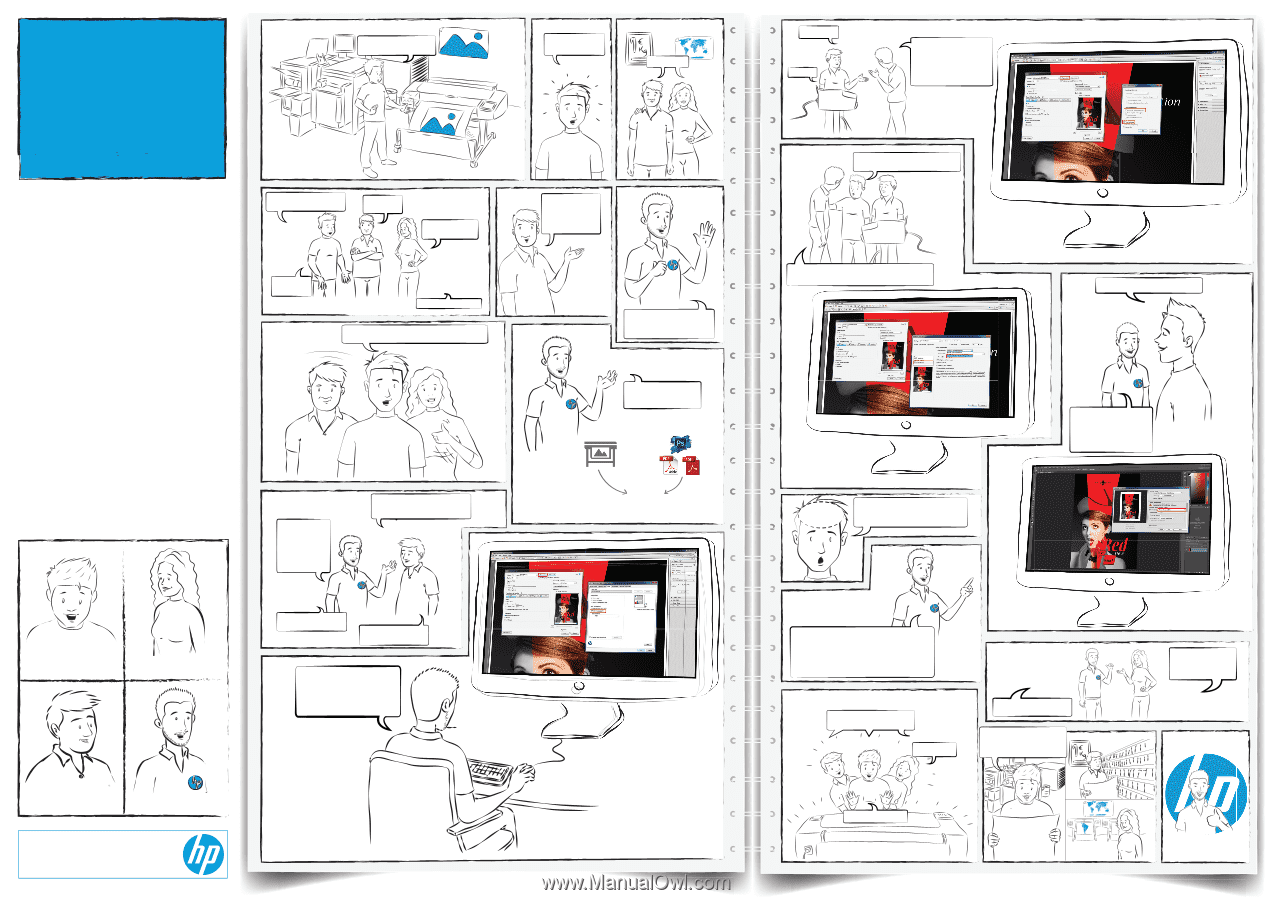HP DesignJet Z2600 Image Quality - Printing tips - Page 1
HP DesignJet Z2600 Manual
 |
View all HP DesignJet Z2600 manuals
Add to My Manuals
Save this manual to your list of manuals |
Page 1 highlights
RETAIL RETAIL PRINTING TIPS How to ensure reliable image quality results Oh! I wonder why colors don't look like I expected What did you do to solve the problem? Calibrate the monitor Calibrate the printer And... did it help? Mmm yes... We de nitely need to know them! GIS COPY SHOP Collin Lisa Don't worry, at the end it's the printer that has to do the Color Management But we use different applications to print What do you use? Most of the time Adobe Reader OK, rst check that "Printer managed colors" is selected in the driver Has this ever happened to you? Sometimes But, there should be an easy way to print the color as we expect, right? @ HP we are experts in Color Management and I can give you some tips You need to ensure that... & Printer Manages Colors Alex Andy © Copyright 2016 HP Development Company, L.P. The information contained herein is subject to change without notice. May 2016 Is that all? How? No, there's a second step. In the application you need to select printer determine colors That's very easy, but I use Adobe Acrobat Pro The steps are exactly the same, even if the app screen looks a little bit different I also print from Photoshop! Saturation? Relative Colorimetric? Perceptual? Absolute Colorimetric? I don't have a clear idea in what to choose as rendering intent in Photoshop Even easier! In the same screen you send to print, you also choose "Printer Manages Colors" As a rule of thumb use: Perceptual-Photos, Images Relative Colorimetric-Line art, Logo graph Absolute Colorimetric-Simulate paper Saturation-Business graphics like charts Printer managed colors! ...in printer! Follow the same steps Now I nally get the right colors with the tips that Andy from HP has given us! Follow the same steps COPY SHOP ...and application! Occasionally, I print directly from the application GIS