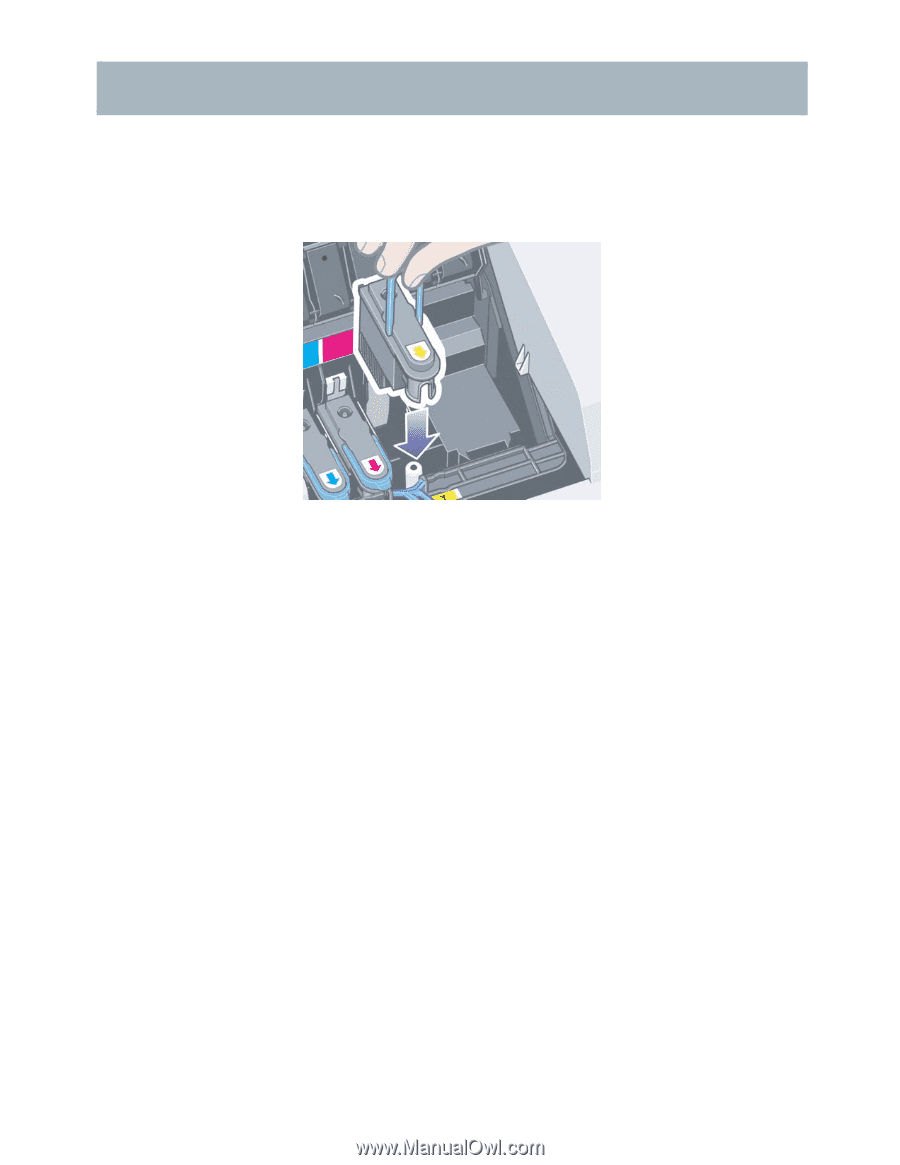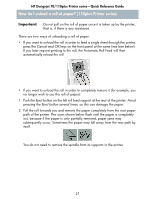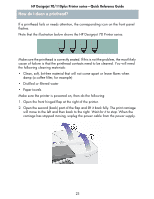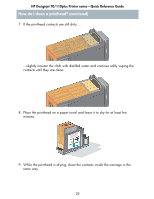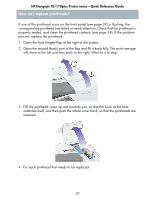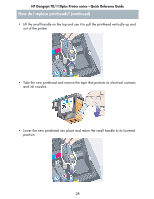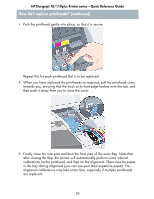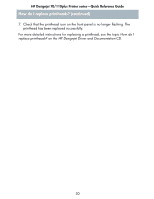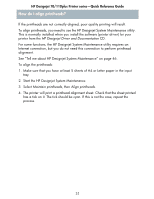HP Designjet 70 HP Designjet 70 Printer Series - Quick Reference Guide - Page 27
There must be paper in the tray during alignment you can use your least - printhead
 |
View all HP Designjet 70 manuals
Add to My Manuals
Save this manual to your list of manuals |
Page 27 highlights
HP Designjet 70/110plus Printer series-Quick Reference Guide How do I clean a printhead? (continued) 10.When both the printhead and the contacts inside the carriage are dry, re-insert the printhead by lowering it into place and return the small handle to its lowered position. Press down firmly and evenly on both the front and the back of the printhead to make sure it is correctly seated. 11.Pull the printhead cover towards you, ensuring that the hook at its front edge latches onto the tab, and then push it away from you to close the cover. 12.Plug in the printer power cable. 13.Close the rear part and then the front part of the outer flap. 14.We strongly recommend that you perform an alignment check, to ensure the best quality printing. See "How do I align printheads?" on page 31. There must be paper in the tray during alignment (you can use your least expensive paper). Pre-alignment calibrations may take some time, especially if multiple printheads have been removed and re-inserted. Check that the alignment print has a tick on it. The tick should be cyan. 15.Check that the printhead icon on the front panel is no longer flashing. If this is the case, the printhead has been re-inserted successfully. 26