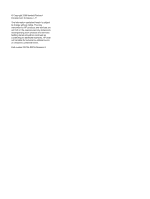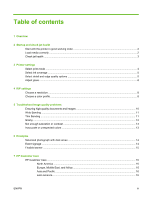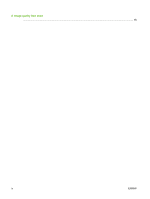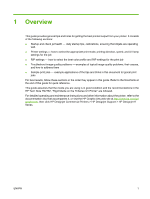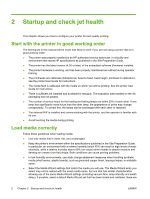HP Designjet H35000 HP Designjet H35000 and H45000 Printer Series - Image Qual - Page 6
Startup and check jet health, Start with the printer in good working order, Load media correctly - manual
 |
View all HP Designjet H35000 manuals
Add to My Manuals
Save this manual to your list of manuals |
Page 6 highlights
2 Startup and check jet health This chapter shows you how to configure your printer for best quality printing. Start with the printer in good working order The techniques in this manual will be much less likely to work if you are not using a printer that is in good working order: ● The printer was properly installed by an HP-authorized service technician, in a facility and environment that meets HP specifications as published in the Site Preparation Guide. ● The printer has the latest version (4.00 or later) of the embedded software (firmware) installed. ● The printer hardware is working, and has been properly maintained as outlined during operator training. ● The printheads are calibrated (bidirectional, head-to-head, head height, printhead X calibration); see the printer User Guide for instructions. ● The media feed is calibrated with the media on which you will be printing. See the printer User Guide for instructions. ● There is sufficient ink installed and available for resupply. The expiration date marked on the ink packaging has not passed. ● The number of service hours for the leading and trailing lamps are within 20% of each other. If one lamp has significantly more hours than the other lamp, the appearance of prints may change unexpectedly, To correct this, the lamps can be exchanged with each other or replaced. ● The external RIP is installed and communicating with the printer, and the operator is familiar with its use. ● Avoid touching the media during printing. Load media correctly Follow these guidelines when loading media: ● Use only media that is clean, flat, and undamaged. ● Keep the printer's environment within the specifications published in the Site Preparation Guide. In particular, an environment with a relative humidity below 40% can result in high levels of static electricity, while a relative humidity above 60% can cause some medias to absorb moisture and develop an uneven (non-flat) shape. Both conditions can cause printing problems. ● In low-humidity environments, use static charge abatement measures when handling synthetic media (vinyl banner, plastic boards), such as grounded copper tinsel, isopropyl wipes, or anitstatic spray. ● Select the Media Wizard settings that match the media you will use. The Media Wizard entry you select may not be named with the exact media name, but one that has similar characteristics allowing use of the same Media Wizard settings (including vacuum fans, lamp intensity and swath delay). If possible, select a default Media Wizard set that has been tested and validated; these are 2 Chapter 2 Startup and check jet health ENWW