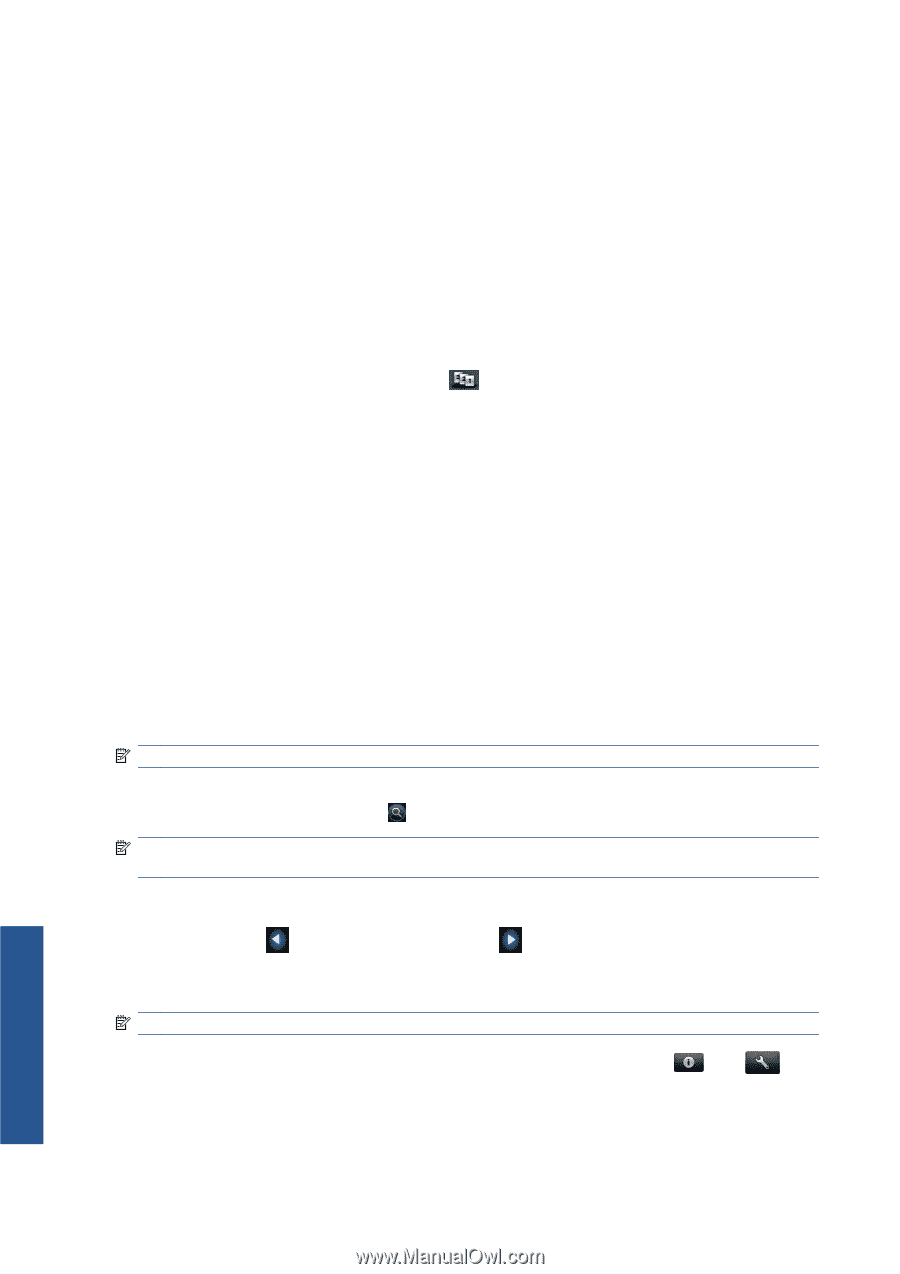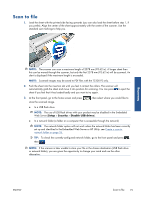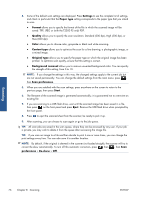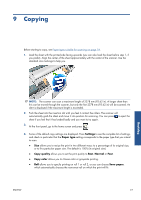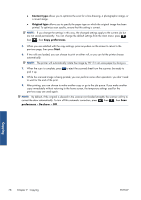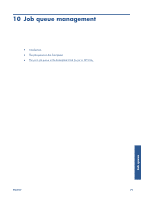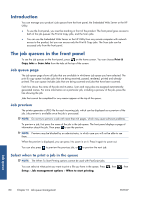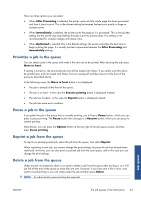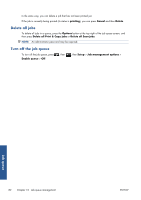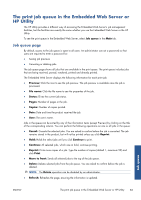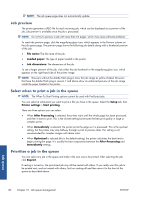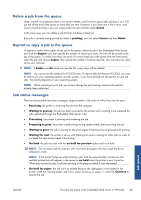HP Designjet T2300 HP Designjet T2300e MFP - User's Guide: English - Page 88
Introduction, The job queues in the front panel, Job queue Job preview
 |
View all HP Designjet T2300 manuals
Add to My Manuals
Save this manual to your list of manuals |
Page 88 highlights
Introduction You can manage your product's job queues from the front panel, the Embedded Web Server or the HP Utility. ● To use the front panel, you must be standing in front of the product. The front panel gives access to both of the job queues: the Print & Copy jobs, and the Scan jobs. ● You can use the Embedded Web Server or the HP Utility from any remote computer with network access to the product, but you can access only the Print & Copy jobs. The Scan jobs can be accessed only from the front panel. The job queues in the front panel To see the job queues on the front panel, press on the home screen. You can choose Print & Copy Jobs or Scan Jobs from the tabs at the top of the screen. Job queue page The job queue page shows all jobs that are available in whichever job queue you have selected. The print & copy queue includes jobs that are being received, parsed, rendered, printed and already printed. The scan queue includes jobs that are being scanned and jobs that have been scanned. Each line shows the name of the job and its status. Scan and copy jobs are assigned automaticallygenerated names. For more information on a particular job, including a preview of the job, press the line showing the job. Jobs that cannot be completed for any reason appear at the top of the queue. Job preview The printer generates a JPEG file for each incoming job, which can be displayed as a preview of the job. Job preview is available once the job is processed. NOTE: Do not try to preview a job with more than 64 pages, which may cause software problems. To preview a job, first press the name of the job in the job queue. The front panel displays a page of information about the job. Then press to see the preview. NOTE: Previews may be blocked by an administrator, in which case you will not be able to see them. When the preview is displayed, you can press it to zoom in on it. Press it again to zoom out. You can also press to preview the previous job, or to preview the next job. Select when to print a job in the queue NOTE: The When To Start Printing options cannot be used with PostScript jobs. You can select at what point you want to print a file you have in the queue. Press Setup > Job management options > When to start printing. , then , then Job queue 80 Chapter 10 Job queue management ENWW