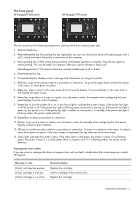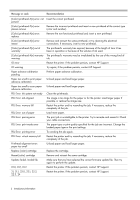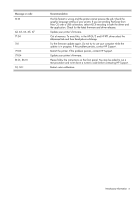HP Designjet T770 HP Designjet T770 & T1200 Printer Series - Introductory - Page 3
The front panel - paper
 |
View all HP Designjet T770 manuals
Add to My Manuals
Save this manual to your list of manuals |
Page 3 highlights
The front panel HP Designjet T1200 series HP Designjet T770 series The front panel has the following components, starting with the four direct-access keys: 1. View ink levels key. 2. View information key. By pressing this key repeatedly, you can see information about all loaded papers (roll 1, roll 2, sheet) and about the printer's connection to the computer. 3. Pause printing key (T1200 series) pauses printing immediately (perhaps in mid-job). Press the key again to restart printing. This can be useful, for instance, when you want to change or load a roll. Unload paper key (T770 series) unloads the currently-loaded paper (roll or sheet). 4. Form feed and cut key. 5. Front-panel display: displays errors, warnings and information on using your printer. 6. Back key: to go to the previous step in a procedure or interaction. To go to the upper level, or leave the option in the menu, or when given an option. 7. Menu key: press to return to the main menu of the front-panel display. If you are already on the main menu it will display the status screen. 8. Down key: to go down in a menu or option, or to decrease a value, for example when configuring the frontpanel display contrast or the IP address. 9. Power key: to turn the printer off or on, it also has a light to indicate the printer's status. If the power key light is off the printer is off. If the power key light is blinking green, the printer is starting up. If the power key light is green on, the printer is on. If the power key light is amber on, the printer is in standby. If the power key light is blinking amber, the printer needs attention. 10. Cancel key: to abort a procedure or interaction. 11. Up key: to go up in a menu or option, or to increase a value, for example when configuring the front-panel display contrast or the IP address. 12. OK key: to confirm an action while in a procedure or interaction. To enter in a submenu in the menu. To select a value when given an option. If the status screen is displayed, this key takes you to the main menu. 13. Status light: indicates the printer's status. If the status light is solid green, the printer is ready. If it is flashing green, the printer is busy. If it is solid amber, there is a system error. If it is flashing amber, the printer needs attention. Front-panel error codes If you see an error message that does not appear here, and you feel in doubt about the correct response, contact HP Support. Message or code [Color] cartridge has expired [Color] cartridge is missing [Color] cartridge is out of ink Recommendation Replace the cartridge. Insert a cartridge of the correct color. Replace the cartridge. Introductory Information 2