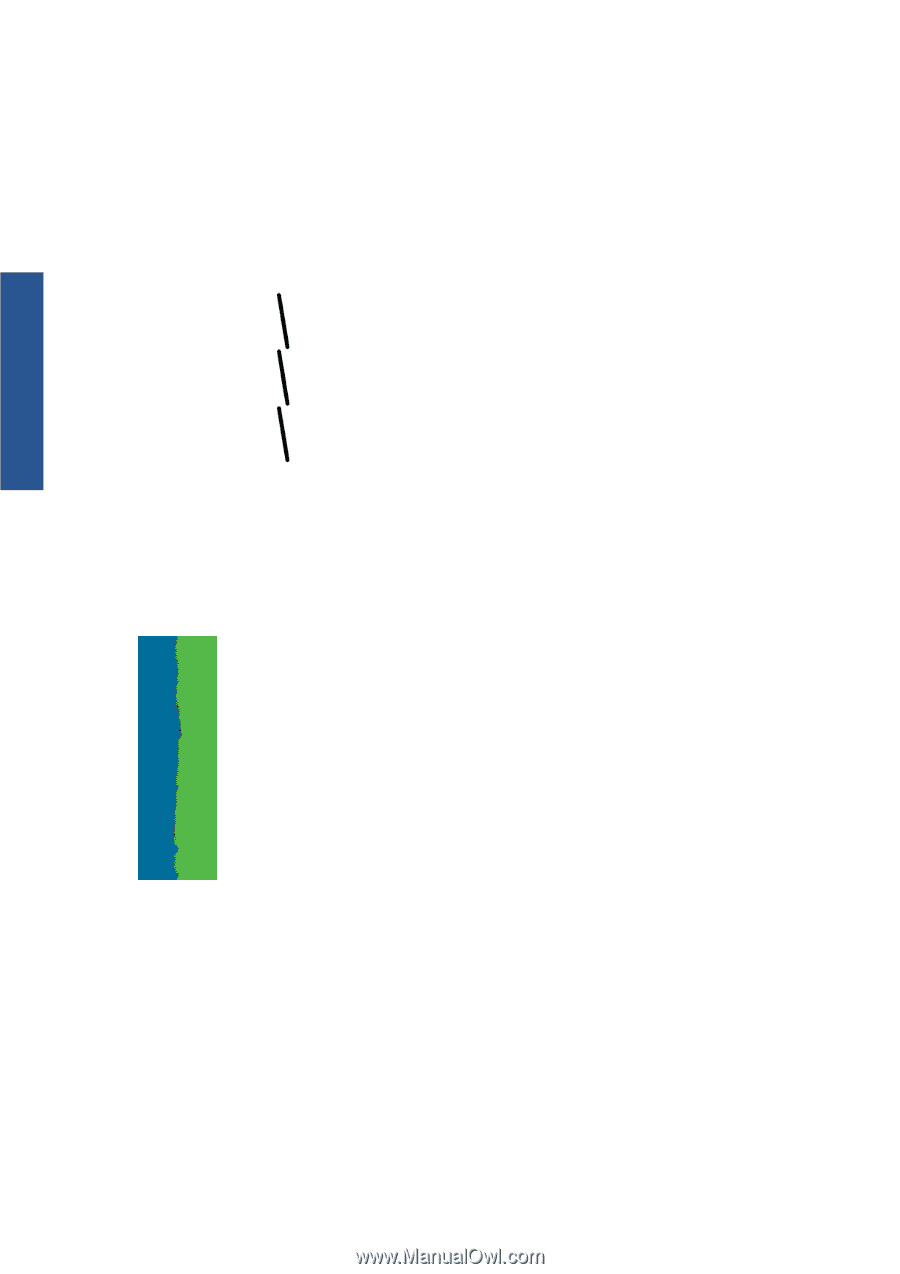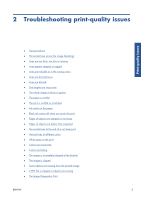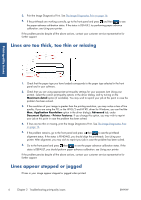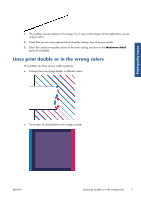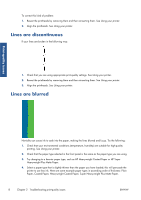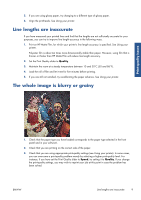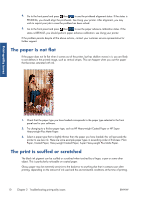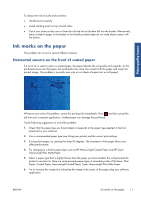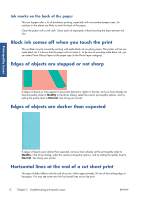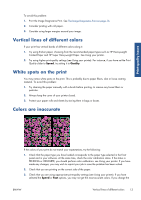HP Designjet T790 HP Designjet T790 and T1300 ePrinter - Image Quality Trouble - Page 12
Lines are discontinuous, Lines are blurred, Paper, Coated Paper, Heavyweight Coated Paper - printhead
 |
View all HP Designjet T790 manuals
Add to My Manuals
Save this manual to your list of manuals |
Page 12 highlights
Print-quality issues To correct this kind of problem: 1. Reseat the printheads by removing them and then reinserting them. See Using your printer. 2. Align the printheads. See Using your printer. Lines are discontinuous If your lines are broken in the following way: 1. Check that you are using appropriate print-quality settings. See Using your printer. 2. Reseat the printheads by removing them and then reinserting them. See Using your printer. 3. Align the printheads. See Using your printer. Lines are blurred Humidity can cause ink to soak into the paper, making the lines blurred and fuzzy. Try the following: 1. Check that your environmental conditions (temperature, humidity) are suitable for high-quality printing. See Using your printer. 2. Check that the paper type selected in the front panel is the same as the paper type you are using. 3. Try changing to a heavier paper type, such as HP Heavyweight Coated Paper or HP Super Heavyweight Plus Matte Paper. 4. Select a paper type that is slightly thinner than the paper you have loaded; this will persuade the printer to use less ink. Here are some example paper types in ascending order of thickness: Plain Paper, Coated Paper, Heavyweight Coated Paper, Super Heavyweight Plus Matte Paper. 8 Chapter 2 Troubleshooting print-quality issues ENWW