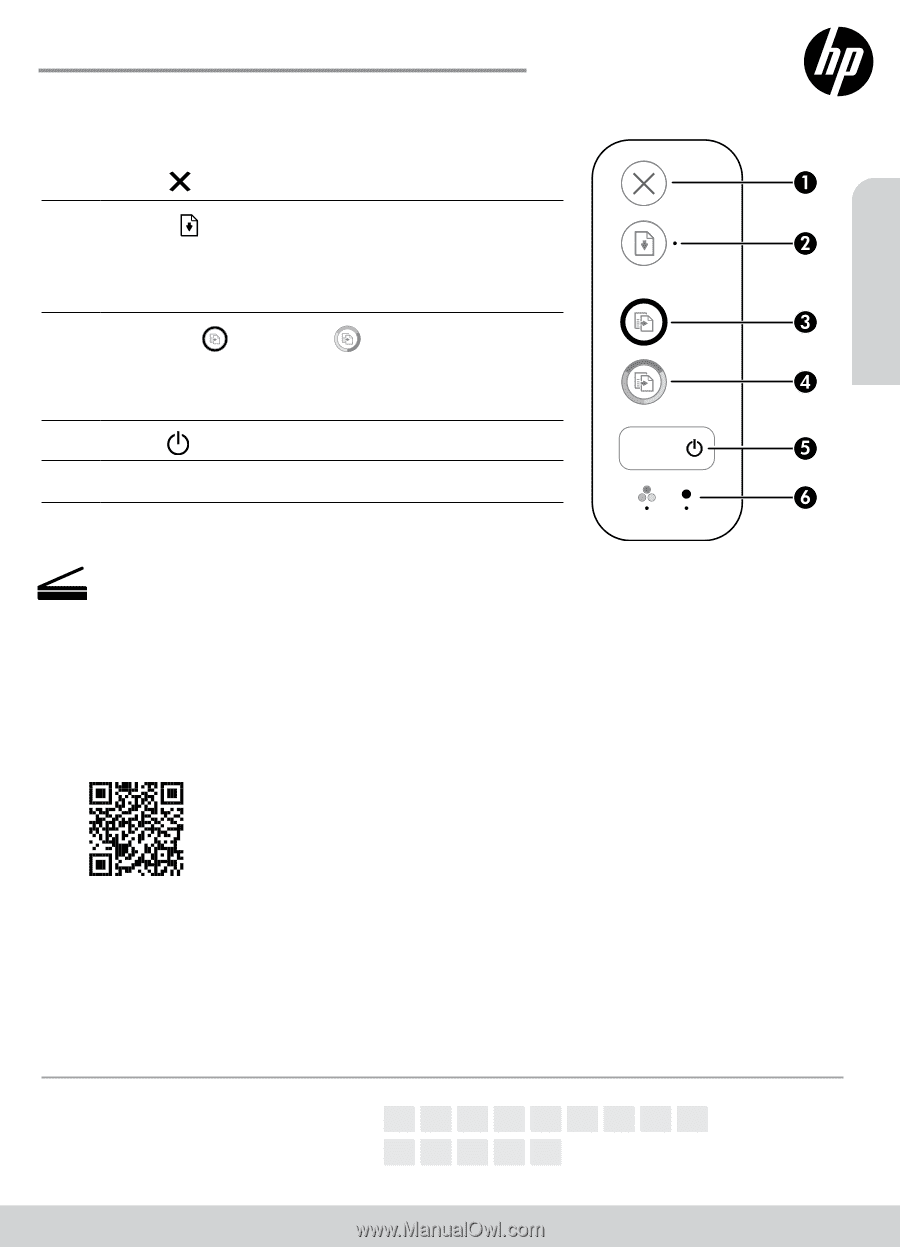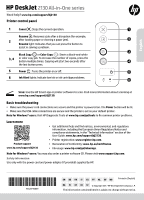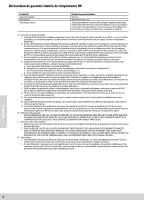HP DeskJet 2130 Getting Started Guide - Page 1
HP DeskJet 2130 Manual
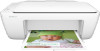 |
View all HP DeskJet 2130 manuals
Add to My Manuals
Save this manual to your list of manuals |
Page 1 highlights
English HP DeskJet 2130 All-in-One series Need help? www.hp.com/support/dj2130 Printer control panel 1 Cancel : Stops the current operation. Resume : Resumes a job after a disruption (for example, 2 after loading paper or clearing a paper jam). Resume light: Indicates that you can press the button to assist in solving a problem. Black Copy or Color Copy : Starts a black-and-white 3, 4 or color copy job. To increase the number of copies, press the button multiple times. Copying will start two seconds after the last button press. 5 Power : Turns the printer on or off. 6 Ink Alert lights: Indicate low ink or ink cartridge problems. Scan: Use the HP Smart app or printer software to scan. Find more information about scanning at www.hp.com/support/dj2130. Basic troubleshooting •• Make sure the power cord connections are secure and the printer is powered on. The Power button will be lit. •• Make sure the USB cable connections are secure and the printer is set as your default printer. Note for Windows® users: Visit HP Diagnostic Tools at www.hp.com/go/tools to fix common printer problems. Learn more Product support www.hp.com/support/dj2130 •• Get additional help and find notices, environmental, and regulatory information, including the European Union Regulatory Notice and compliance statements, in the "Technical Information" section of the User Guide: www.hp.com/support/dj2130. •• Printer registration: www.register.hp.com. •• Declaration of Conformity: www.hp.eu/certificates. •• Ink usage: www.hp.com/go/inkusage. Note for Windows® users: You may also order a printer software CD. Please visit www.support.hp.com. Safety information Use only with the power cord and power adapter (if provided) supplied by HP. *F5S28-90059* *F5S28-90059* F5S28-90059 EN DE FR IT ES PT NL SV NO Printed in [English] DA FI ET LV LT © Copyright 2017 HP Development Company, L.P. The information contained herein is subject to change without notice.