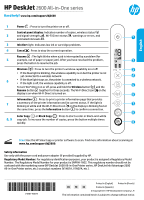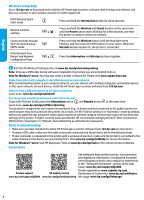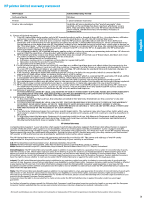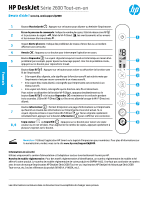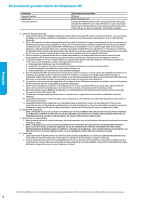HP DeskJet 2600 Getting Started Guide
HP DeskJet 2600 Manual
 |
View all HP DeskJet 2600 manuals
Add to My Manuals
Save this manual to your list of manuals |
HP DeskJet 2600 manual content summary:
- HP DeskJet 2600 | Getting Started Guide - Page 1
English HP DeskJet 2600 All-in-One series Need help? www.hp.com/support/dj2600 1 Power : Press to turn the printer on or off. Control panel display: Indicates number of copies, wireless status 2 and signal strength , Wi-Fi Direct status , warnings or errors, and estimated ink levels . 3 Ink - HP DeskJet 2600 | Getting Started Guide - Page 2
English Wireless setup help Go to 123.hp.com to download and install the HP Smart app or printer software. Both the app and software will help you connect to your wireless network (2.4 GHz supported). Print Wireless Quick Start Guide Press and hold the Information button for three seconds. - HP DeskJet 2600 | Getting Started Guide - Page 3
to the customer or any HP support contract with the customer. However, if printer failure or damage is attributable to the use of a non-HP or refilled cartridge or an expired ink cartridge, HP will charge its standard time and materials charges to service the printer for the particular failure or - HP DeskJet 2600 | Getting Started Guide - Page 4
encre bas ou un incident affectant une cartouche. Annuler : Appuyez sur ce bouton connectée à un réseau sans fil. •• Si le voyant bleu reste allumé, cela signifie que l'imprimante est connect marque (Imprimantes HP DeskJet Série 2600 Tout-en-un, imprimantes HP Deskjet Ink Advantage Série 2600 Tout-en - HP DeskJet 2600 | Getting Started Guide - Page 5
'à ce que le bouton Marche/arrêt commence à clignoter pendant quelques secondes, ensuite l'imprimante est prête à se connecter au réseau. Connexion de l'imprimante via le mode WPS (Wi-Fi Protected Setup) Appuyez sur le bouton Sans fil et maintenez-le enfoncé jusqu'à ce que le voyant bleu commence - HP DeskJet 2600 | Getting Started Guide - Page 6
pas la résiliation de la garantie ni d'un contrat de support HP. Toutefois, si la panne ou les dégâts peuvent être attribués à l'utilisation d'une cartouche d'un autre fournisseur, d'une cartouche rechargée ou d'une cartouche périmée, HP facturera les montants correspondant au temps et au matériel - HP DeskJet 2600 | Getting Started Guide - Page 7
HP DeskJet 2600 All-in-One series ¿Necesita ayuda? www.hp.com/support/dj2600 1 Encendido : presione este botón para encender o apagar la impresora. Pantalla del panel el nombre comercial (HP DeskJet 2600 All-in-One Printer series, HP DeskJet Ink Advantage 2600 All-in-One Printer series, etc.) o - HP DeskJet 2600 | Getting Started Guide - Page 8
Wi-Fi protegida (WPS) Mantenga presionado el botón Inalámbrica hasta que comience a parpadear y luego presione el botón WPS en el enrutador. Windows®: también se puede pedir el CD con el software de la impresora. Visite www.support.hp.com. Comparta la impresora con varios equipos y dispositivos en - HP DeskJet 2600 | Getting Started Guide - Page 9
del producto, y no cubre otros problemas, incluyendo los originados como consecuencia de: a. Mantenimiento o modificación indebidos; b. Software, soportes de impresión, piezas o consumibles que HP no proporcione o no admita; c. Uso que no se ajuste a las especificaciones del producto; d. Modificaci - HP DeskJet 2600 | Getting Started Guide - Page 10
printer. For information on open source software used in this printer, visit www.hp.com/software/opensource. Chemical substances HP one or more of the following measures: •• Reorient or relocate the receiving antenna. •• Increase the separation between the equipment and the receiver. •• Connect
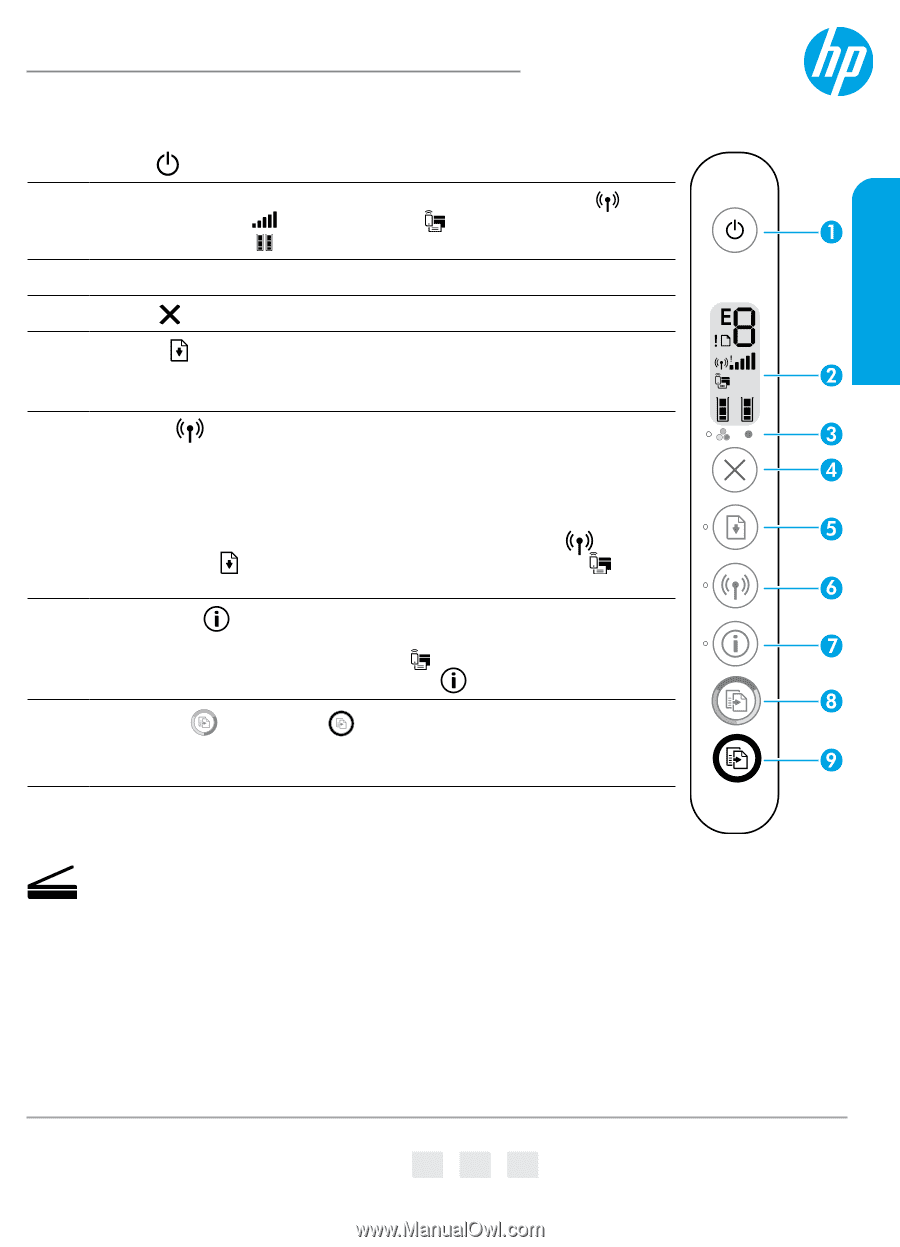
HP DeskJet
2600 All-in-One series
Need help?
www.hp.com/support/dj2600
Scan
:
Use the HP Smart app or printer software to scan. Find more information about scanning at
www.hp.com/support/dj2600
.
1
Power
: Press to turn the printer on or off.
2
Control panel display
: Indicates number of copies, wireless status
and signal strength
, Wi-Fi Direct status
, warnings or errors, and
estimated ink levels
.
3
Ink Alert
light: Indicates low ink or cartridge problems.
4
Cancel
: Press to stop the current operation.
5
Resume
: The light blinks when a job is interrupted by a problem (for
example, out of paper or paper jam). After you have resolved the problem,
press the button to resume the job.
6
Wireless
: Press to turn the printer’s wireless capability on or off.
•
If the blue light is blinking, the wireless capability is on but the printer is not
yet connected to a wireless network.
•
If the blue light stays on, the printer is connected to a wireless network.
•
If the light is off, the wireless capability is off.
To turn Wi-Fi Direct on or off, press and hold the
Wireless
button
and the
Resume
button
together for three seconds. The Wi-Fi Direct icon
on the
display is on when Wi-Fi Direct is turned on.
7
Information
: Press to print a printer information page that provides
a summary of the printer information and its current status. If the light is
blinking in white and the Wi-Fi Direct icon
on the display is blinking fast at
the same time, press the
Information
button
to confirm a connection.
8, 9
Color Copy
or
Black Copy
: Press to start a color or black-and-white
copy job. To increase the number of copies, press the button multiple times
quickly.
*V1N01-90073*
*V1N01-90073*
V1N01-90073
© Copyright 2017 HP Development Company, L.P.
Printed in [English]
Printed in [French]
Printed in [Spanish]
EN
FR
ES
The information contained herein is subject to change without notice.
Safety information
Use only with the power cord and power adapter (if provided) supplied by HP.
Regulatory Model Number:
For regulatory identification purposes, your product is assigned a Regulatory Model
Number. The Regulatory Model Number for your product is SNPRH-1602. This regulatory number should not be
confused with the marketing name (HP DeskJet 2600 All-in-One Printer series, HP DeskJet Ink Advantage 2600
All-in-One Printer series, etc.) or product numbers (V1N01A, V1N02A, etc.).
English