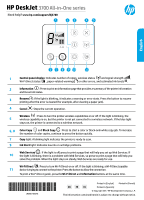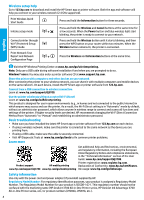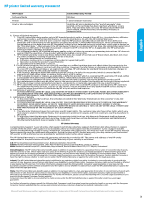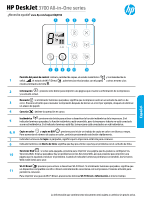HP DeskJet 3700 Getting Started Guide - Page 2
English, Wireless setup help, Basic troubleshooting, Learn more, Safety information
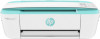 |
View all HP DeskJet 3700 manuals
Add to My Manuals
Save this manual to your list of manuals |
Page 2 highlights
Wireless setup help Go to 123.hp.com to download and install the HP Smart app or printer software. Both the app and software will help you connect to your wireless network (2.4 GHz supported). Print Wireless Quick Start Guide Press and hold the Information button for three seconds. Initiate setup mode Press and hold the Wireless and Cancel buttons at the same time for + a few seconds. When the Power button and blue wireless light start blinking, the printer is ready to connect to your network. Connect printer through Wi-Fi Protected Setup (WPS) mode Press and hold the Wireless button until it starts blinking, and then press the WPS button on your router within two minutes. When the Wireless button remains lit, the printer is connected. Print Network Test Report and Network Configuration Page + Press the Wireless and Information buttons at the same time. English Visit the HP Wireless Printing Center at www.hp.com/go/wirelessprinting. Note: Only use a USB cable during software installation if and when you are prompted to do so. Windows® users: You may also order a printer software CD at www.support.hp.com. Share the printer with computers and other devices on your network After connecting the printer to your wireless network, you can share it with multiple computers and mobile devices on the same network. On each device, install the HP Smart app or printer software from 123.hp.com. Convert from a USB connection to wireless connection Learn at: www.hp.com/support/dj3700. Use the printer wirelessly without a router (Wi-Fi Direct) Learn at: www.hp.com/go/wifidirectprinting. This product is designed for use in open environments (e.g., in homes and not connected to the public Internet) in which anyone may access and use the printer. As a result, the Wi-Fi Direct setting is in "Automatic" mode by default, without an administrator password, which allows anyone in wireless range to connect and access all functions and settings of the printer. If higher security levels are desired, HP recommends changing the Wi-Fi Direct Connection Method from "Automatic" to "Manual" and establishing an administrator password. Basic troubleshooting •• Make sure you have installed the latest HP Smart app or printer software from 123.hp.com on each device. •• If using a wireless network, make sure the printer is connected to the same network as the device you are printing from. •• If using a USB cable, make sure the cable is securely connected. •• Visit HP Diagnostic Tools at www.hp.com/go/tools to fix common printer problems. Learn more Get additional help and find notices, environmental, and regulatory information, including the European Union Regulatory Notice and compliance statements, in the "Technical Information" section of the User Guide: www.hp.com/support/dj3700. Printer registration: www.register.hp.com. Product support HP mobile printing Declaration of Conformity: www.hp.eu/certificates. www.hp.com/support/dj3700 www.hp.com/go/mobileprinting Ink usage: www.hp.com/go/inkusage. Safety information Use only with the power cord and power adapter (if provided) supplied by HP. Regulatory Model Number: For regulatory identification purposes, your product is assigned a Regulatory Model Number. The Regulatory Model Number for your product is SDGOB-1621. This regulatory number should not be confused with the marketing name (HP DeskJet 3700 All-in-One Printer series, HP DeskJet Ink Advantage 3700 All-in-One Printer series, etc.) or product numbers (J9V86A, J9V87A, etc.). 2