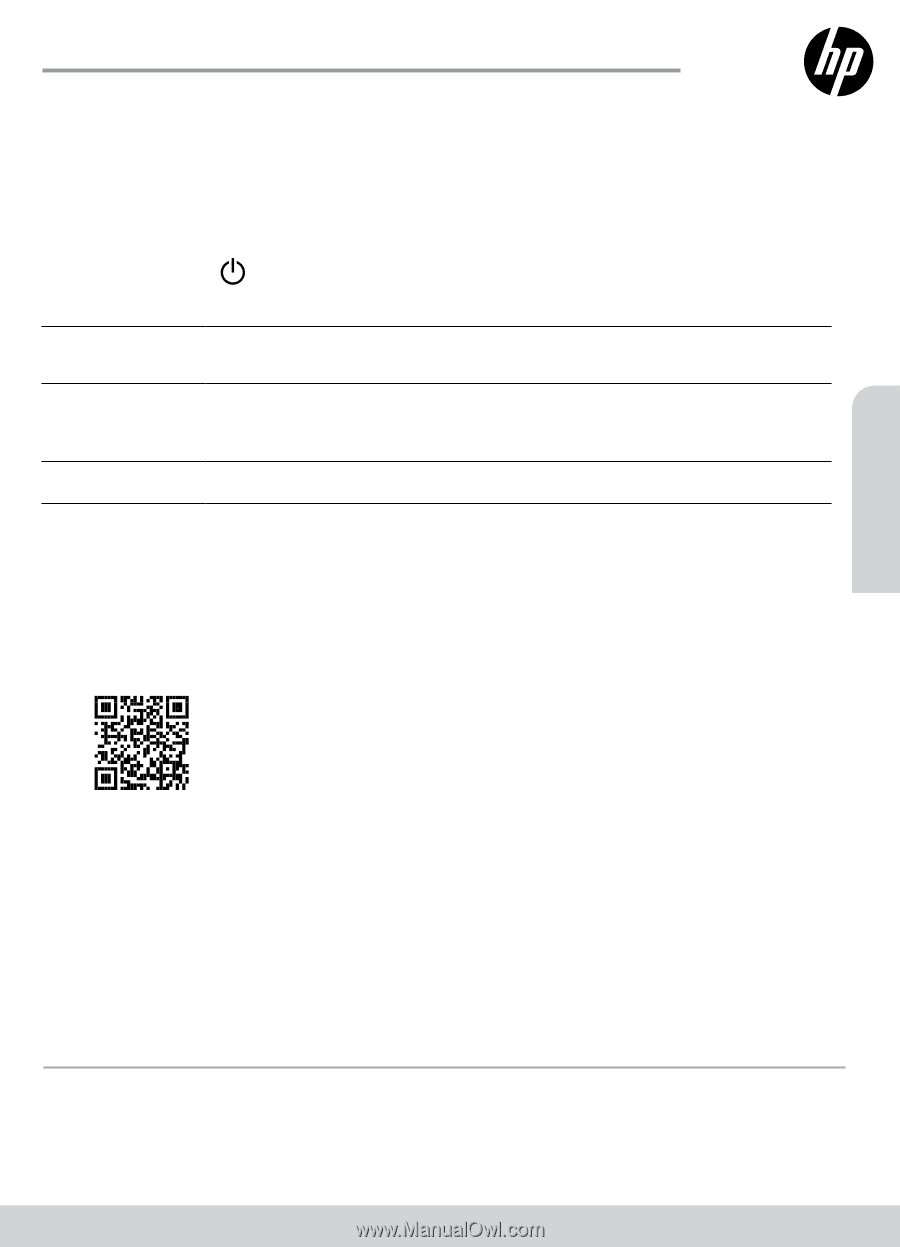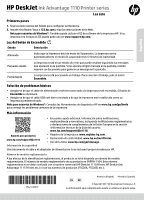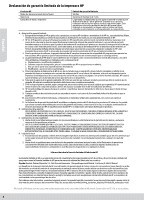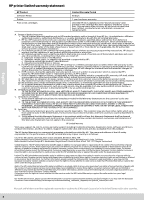HP DeskJet Ink Advantage 1110 Getting Started Guide - Page 3
Ink Advantage 1110 Printer series, English
 |
View all HP DeskJet Ink Advantage 1110 manuals
Add to My Manuals
Save this manual to your list of manuals |
Page 3 highlights
English HP DeskJet Ink Advantage 1110 Printer series Get started 1. Follow the illustrations on the setup flyer to set up your printer. 2. Install software. Go to 123.hp.com, and then follow the instructions on the web. Note for Windows® users: You can also use the HP printer software CD. If your printer does not come with a CD, you may order one from www.support.hp.com. Power button light Status Description Dim Indicates the printer is in Sleep mode. The printer automatically enters Sleep mode after 5 minutes of inactivity. Fast blinking The printer is in an error state that you can resolve by following the onscreen messages from the computer. If you do not see any onscreen messages, try printing a document to generate an onscreen message. Blinking The printer is processing a job. To cancel the job, press the Power button. Basic troubleshooting •• Make sure the power cord connections are secure and the printer is powered on. The Power button will be lit. •• Make sure the USB cable connections are secure and the printer is set as your default printer. Note for Windows® users: Visit HP Diagnostic Tools at www.hp.com/go/tools to fix common printer problems. Learn more Product support www.hp.com/support/djia1110 •• Get additional help and find notices, environmental, and regulatory information, including the European Union Regulatory Notice and compliance statements, in the "Technical Information" section of the User Guide: www.hp.com/support/djia1110. •• Printer registration: www.register.hp.com. •• Declaration of Conformity: www.hp.eu/certificates. •• Ink usage: www.hp.com/go/inkusage. Safety information Use only with the power cord and power adapter (if provided) supplied by HP. Regulatory Model Number For regulatory identification purposes, your product is assigned a Regulatory Model Number. The Regulatory Model Number for your product is SNPRH-1504. This regulatory number should not be confused with the marketing name (HP DeskJet 1110 Printer, HP DeskJet Ink Advantage 1115 Printer, etc.) or product numbers (F5S20A, F5S20B, etc.). The information contained herein is subject to change without notice.