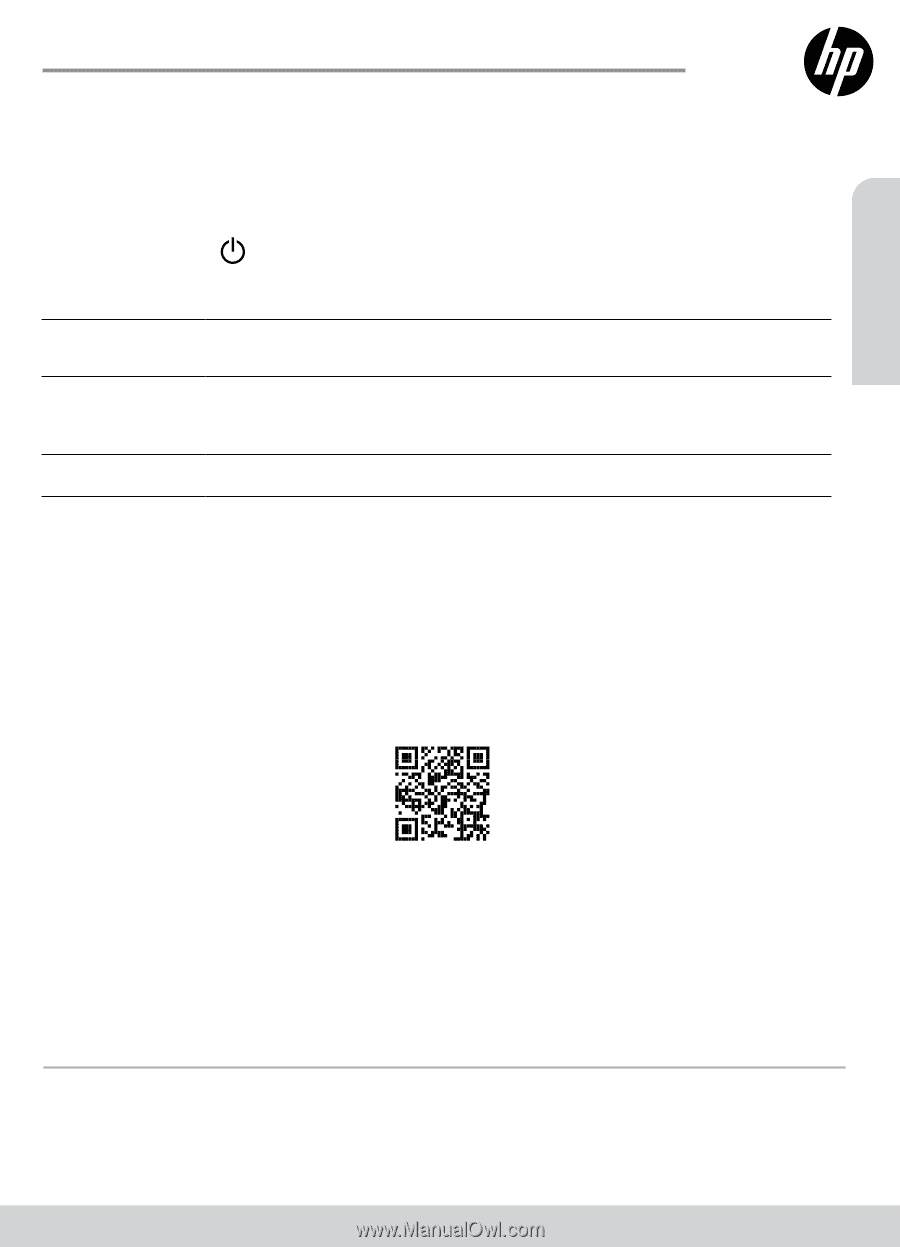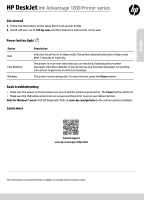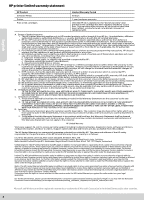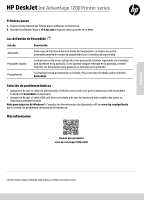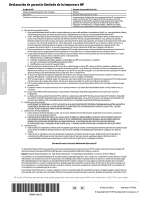HP DeskJet Ink Advantage 1200 Reference Guide - Page 1
HP DeskJet Ink Advantage 1200 Manual
 |
View all HP DeskJet Ink Advantage 1200 manuals
Add to My Manuals
Save this manual to your list of manuals |
Page 1 highlights
English HP DeskJet Ink Advantage 1200 Printer series Get started 1. Follow the illustrations on the setup flyer to set up your printer. 2. Install software. Go to 123.hp.com, and then follow the instructions on the web. Power button light Status Dim Fast blinking Blinking Description Indicates the printer is in Sleep mode. The printer automatically enters Sleep mode after 5 minutes of inactivity. The printer is in an error state that you can resolve by following the onscreen messages from the computer. If you do not see any onscreen messages, try printing a document to generate an onscreen message. The printer is processing a job. To cancel the job, press the Power button. Basic troubleshooting •• Make sure the power cord connections are secure and the printer is powered on. The Power button will be lit. •• Make sure the USB cable connections are secure and the printer is set as your default printer. Note for Windows® users: Visit HP Diagnostic Tools at www.hp.com/go/tools to fix common printer problems. Learn more Product support www.hp.com/support/djia1200 The information contained herein is subject to change without notice.aviso.