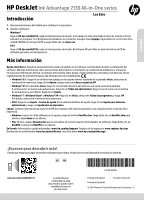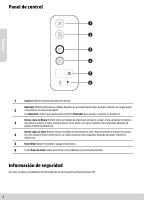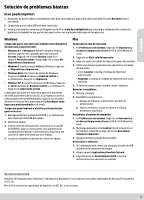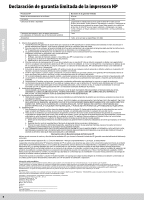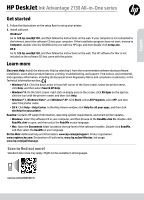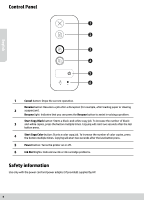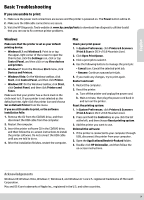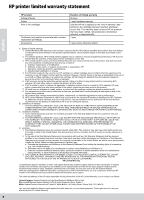HP DeskJet Ink Advantage 2130 Getting Started Guide - Page 6
Control Panel, Safety information
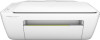 |
View all HP DeskJet Ink Advantage 2130 manuals
Add to My Manuals
Save this manual to your list of manuals |
Page 6 highlights
Control Panel English 1 Cancel button: Stops the current operation. Resume button: Resumes a job after a disruption (for example, after loading paper or clearing 2 a paper jam). Resume light: Indicates that you can press the Resume button to assist in solving a problem. Start Copy Black button: Starts a black-and-white copy job. To increase the number of black- 3 and-white copies, press the button multiple times. Copying will start two seconds after the last button press. 4 Start Copy Color button: Starts a color copy job. To increase the number of color copies, press the button multiple times. Copying will start two seconds after the last button press. 5 Power button: Turns the printer on or off. 6 Ink Alert lights: Indicate low ink or ink cartridge problems. Safety information Use only with the power cord and power adapter (if provided) supplied by HP. 6