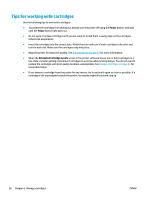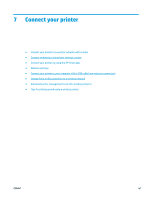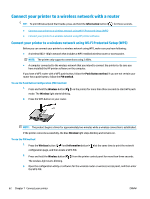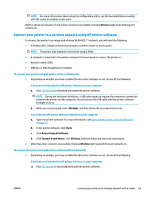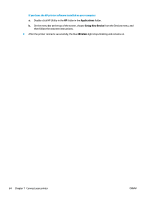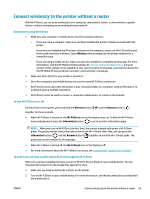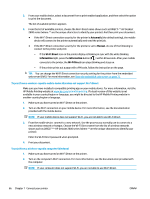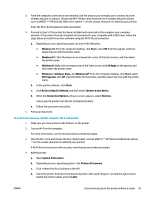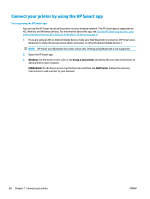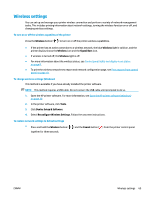HP DeskJet Ink Advantage 2600 User Guide - Page 70
Applications, Setup New Device, Wireless, Double-click HP Utility in
 |
View all HP DeskJet Ink Advantage 2600 manuals
Add to My Manuals
Save this manual to your list of manuals |
Page 70 highlights
If you have the HP printer software installed on your computer a. Double-click HP Utility in the HP folder in the Applications folder. b. On the menu bar at the top of the screen, choose Setup New Device from the Devices menu, and then follow the onscreen instructions. 2. After the printer connects successfully, the blue Wireless light stops blinking and remains on. 64 Chapter 7 Connect your printer ENWW
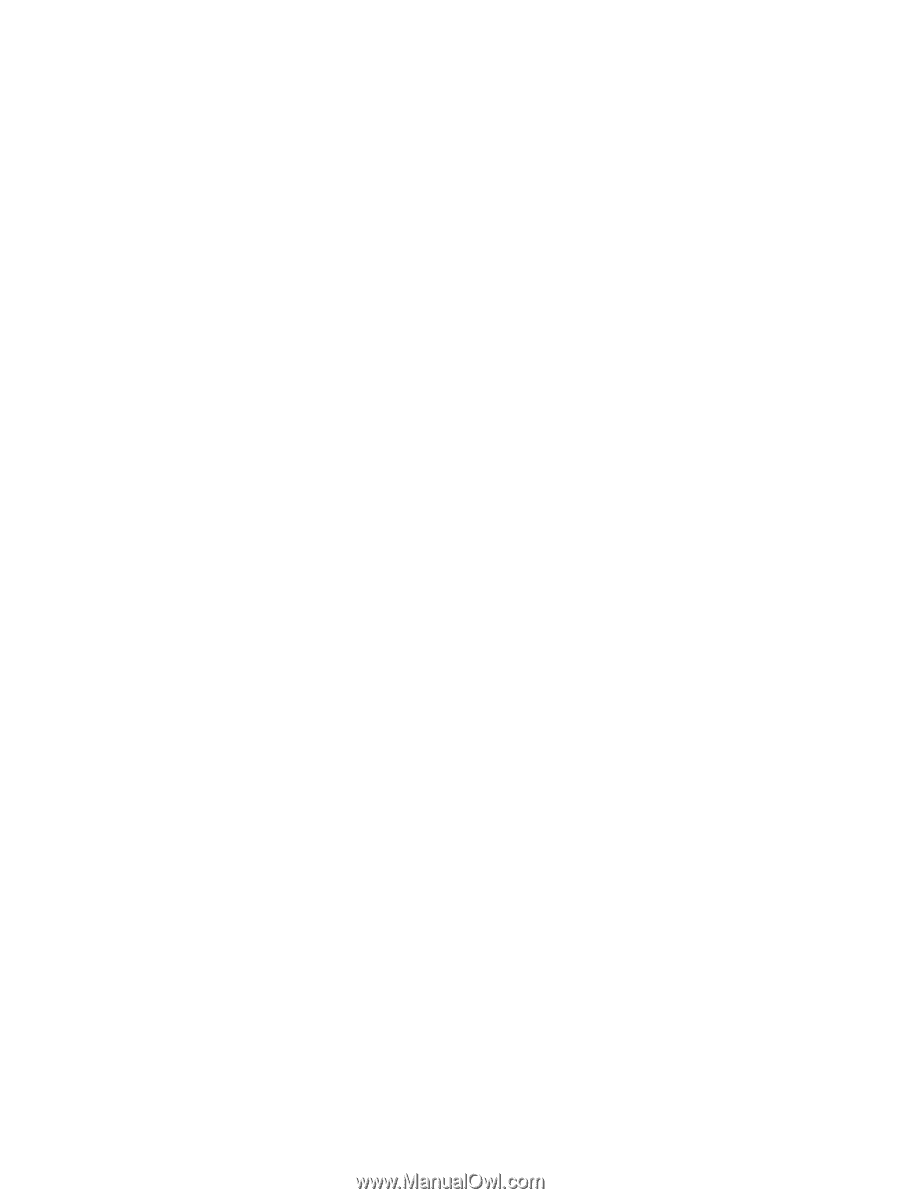
If you have the HP printer software installed on your computer
a.
Double-click HP Utility in the
HP
folder in the
Applications
folder.
b.
On the menu bar at the top of the screen, choose
Setup New Device
from the Devices menu, and
then follow the onscreen instructions.
2.
After the printer connects successfully, the blue
Wireless
light stops blinking and remains on.
64
Chapter 7
Connect your printer
ENWW