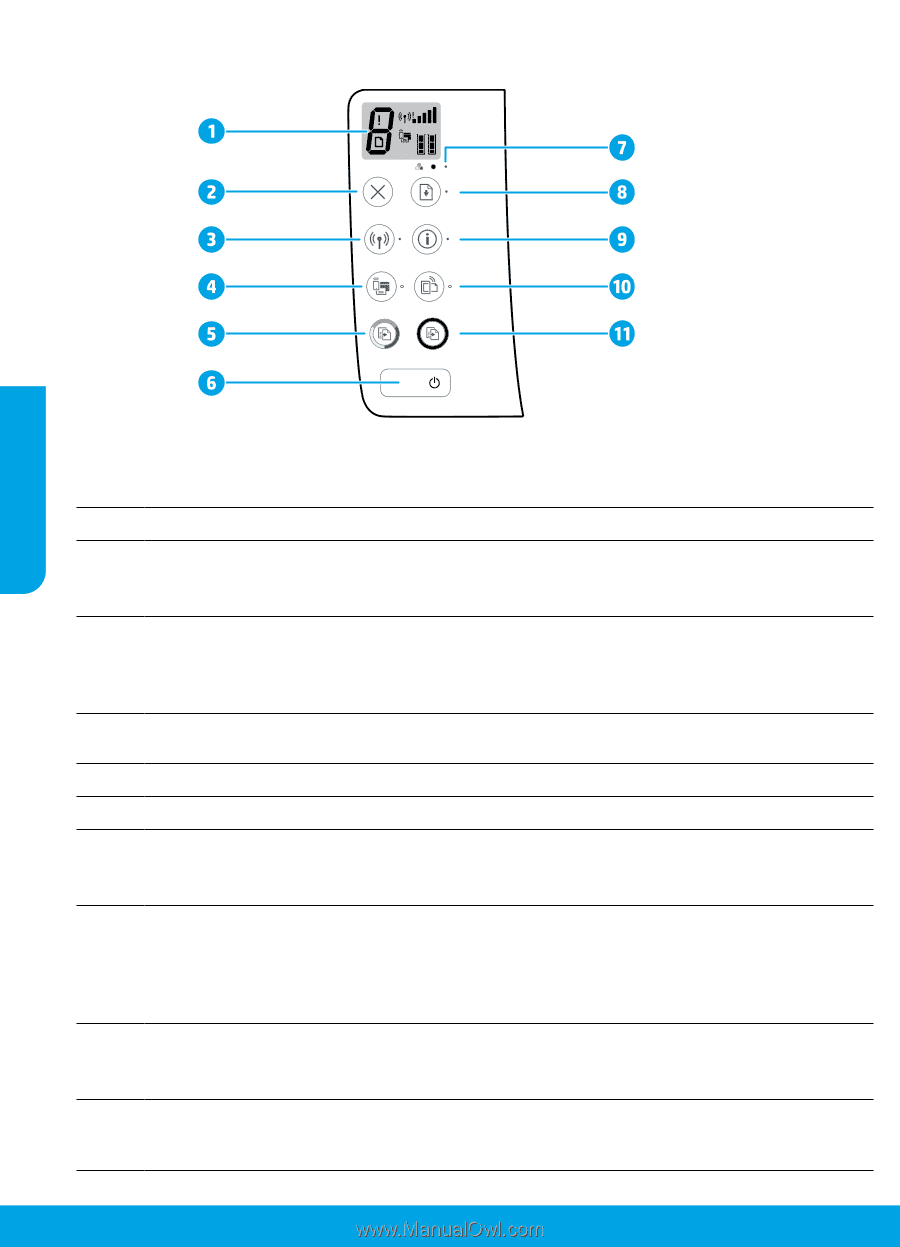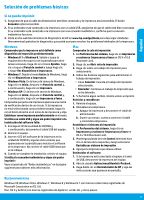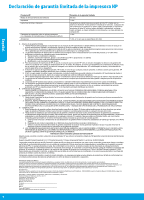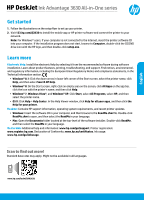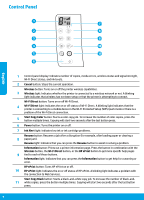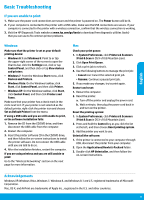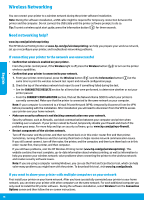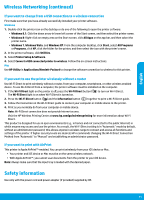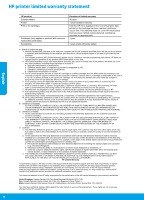HP DeskJet Ink Advantage 3630 Getting Started Guide - Page 8
Control Panel
 |
View all HP DeskJet Ink Advantage 3630 manuals
Add to My Manuals
Save this manual to your list of manuals |
Page 8 highlights
Control Panel English 1 Control panel display: Indicates number of copies, media errors, wireless status and signal strength, Wi-Fi Direct status, and ink levels. 2 Cancel button: Stops the current operation. Wireless button: Turns on or off the printer wireless capabilities. 3 Wireless light: Indicates whether the printer is connected to a wireless network or not. A blinking light indicates that wireless has not been setup or that the printer is attempting to connect. Wi-Fi Direct button: Turns on or off Wi-Fi Direct. 4 Wi-Fi Direct light: Indicates the on or off status of Wi-Fi Direct. A blinking light indicates that the printer is connecting to a mobile device in the Wi-Fi Protected Setup (WPS) push mode or there is a problem of the Wi-Fi Direct connection. 5 Start Copy Color button: Starts a color copy job. To increase the number of color copies, press the button multiple times. Copying will start two seconds after the last button press. 6 Power button: Turns the printer on or off. 7 Ink Alert light: Indicates low ink or ink cartridge problems. Resume button: Resumes a job after a disruption (for example, after loading paper or clearing a 8 paper jam). Resume light: Indicates that you can press the Resume button to assist in solving a problem. Information button: Prints out a printer information page. Press the button in combination with the Wireless button, the Wi-Fi Direct button, or the HP ePrint button to get more specific help pages 9 tied to each of those buttons. Information light: Indicates that you can press the Information button to get help for a warning or error. HP ePrint button: Turns HP ePrint on or off. 10 HP ePrint light: Indicates the on or off status of HP ePrint. A blinking light indicates a problem with the connection to Web Services. Start Copy Black button: Starts a black-and-white copy job. To increase the number of black-and- 11 white copies, press the button multiple times. Copying will start two seconds after the last button press. 8