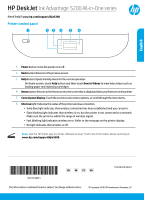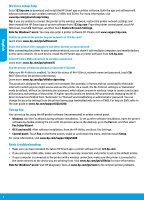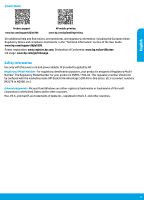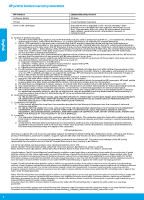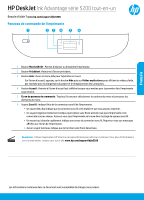HP DeskJet Ink Advantage 5200 Reference Guide - Page 1
HP DeskJet Ink Advantage 5200 Manual
 |
View all HP DeskJet Ink Advantage 5200 manuals
Add to My Manuals
Save this manual to your list of manuals |
Page 1 highlights
HP DeskJet Ink Advantage 5200 All-in-One series Need help? www.hp.com/support/djia5200 Printer control panel English 1 Power button: Turns the printer on or off. 2 Back button: Returns to the previous screen. 3 Help button: Opens the Help menu for the current operation. On Home screen, touch Help button and then touch How to Videos to view help videos such as loading paper and replacing cartridges. 4 Home button: Returns to the Home screen, the screen that is displayed when you first turn on the printer. 5 Control panel display: Touch the screen to select menu options, or scroll through the menu items. 6 Wireless light: Indicates the status of the printer wireless connection. •• Solid blue light indicates that wireless connection has been established and you can print. •• Slow blinking light indicates that wireless is on, but the printer is not connected to a network. Make sure the printer is within the range of wireless signal. •• Fast blinking light indicates wireless error. Refer to the message on the printer display. •• No light indicates that wireless is off. Scan: Use the HP Smart app or printer software to scan. Find more information about scanning at www.hp.com/support/djia5200. *M2U76-90015* *M2U76-90015* M2U76-90015 EN FR PT AR Printed in [English] The information contained herein is subject to change without notice. © Copyright 2018 HP Development Company, L.P.