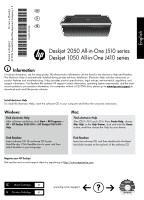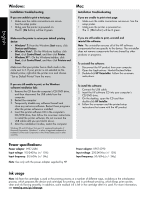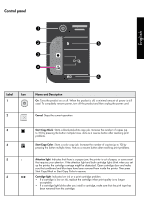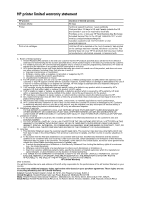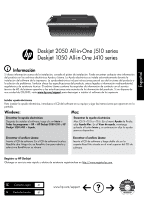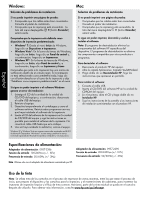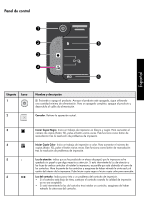HP Deskjet 1050A Reference Guide - Page 2
English - ink
 |
View all HP Deskjet 1050A manuals
Add to My Manuals
Save this manual to your list of manuals |
Page 2 highlights
English Windows: Installation Troubleshooting If you are unable to print a test page: • Make sure the cable connections are secure. See the setup poster. • Make sure the printer is powered on. The [On button] will be lit green. Mac: Installation Troubleshooting If you are unable to print a test page: • Make sure the cable connections are secure. See the setup poster. • Make sure the printer is powered on. The [On button] will be lit green. Make sure the printer is set as your default printing device: • Windows® 7: From the Windows Start menu, click Devices and Printers. • Windows Vista® : On the Windows taskbar, click Start, click Control Panel, and then click Printer. • Windows XP® : On the Windows taskbar, click Start, click Control Panel, and then click Printers and Faxes. Make sure that your printer has a check mark in the circle next to it. If your printer is not selected as the default printer, right-click the printer icon and choose "Set as Default Printer" from the menu. If you are still unable to print, uninstall and reinstall the software: Note: The uninstaller removes all of the HP software components that are specific to the device. The uninstaller does not remove components that are shared by other products or programs. To uninstall the software: 1. Disconnect the HP product from your computer. 2. Open the Applications: Hewlett-Packard folder. 3. Double-click HP Uninstaller. Follow the on-screen instructions. If you are still unable to print, or the Windows software installation fails: 1. Remove the CD from the computer's CD/DVD drive, and then disconnect the USB cable from the computer. 2. Restart the computer. 3. Temporarily disable any software firewall and close any anti-virus software. Restart these programs after the printer software is installed. 4. Insert the printer software CD in the computer's CD/DVD drive, then follow the on-screen instructions to install the printer software. Do not connect the USB cable until you are told to do so. 5. After the installation finishes, restart the computer. Windows XP, and Windows Vista are U.S. registered trademarks of Microsoft Corporation. Windows 7 is either a registered trademark or trademark of Microsoft Corporation in the United States and/or other countries. To install the software: 1. Connect the USB cable. 2. Insert the HP software CD into your computer's CD/DVD drive. 3. On the desktop, open the CD and then double-click HP Installer. 4. Follow the on-screen and the printed setup instructions that came with the HP product. Power specifications: Power adapter: 0957-2286 Input voltage: 100-240Vac (+/- 10%) Input frequency: 50/60Hz (+/- 3Hz) Note: Use only with the power adapter supplied by HP. Power adapter: 0957-2290 Input voltage: 200-240Vac (+/- 10%) Input frequency: 50/60Hz (+/- 3Hz) Ink usage Note: Ink from the cartridges is used in the printing process in a number of different ways, including in the initialization process, which prepares the device and cartridges for printing, and in printhead servicing, which keeps print nozzles clear and ink flowing smoothly. In addition, some residual ink is left in the cartridge after it is used. For more information, see www.hp.com/go/inkusage.