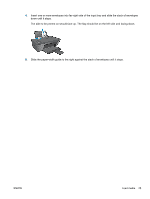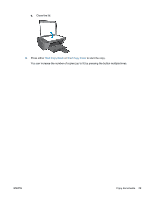HP Deskjet 1510 User Guide - Page 34
Scan to a computer, Start the scan.
 |
View all HP Deskjet 1510 manuals
Add to My Manuals
Save this manual to your list of manuals |
Page 34 highlights
Scan to a computer To scan to a computer, the HP Deskjet 1510 series and computer must be connected and turned on. Single page scan 1. Load the original. a. Lift the lid of the printer. b. Load the original print side down on the right front corner of the scanner glass. c. Close the lid. 2. Start the scan. a. Start the scan job using the printer software. Depending on your operating system, do one of the following to open the printer software: 30 Chapter 5 Copy and scan ENWW

Scan to a computer
To scan to a computer, the HP Deskjet 1510 series and computer must be connected and turned on.
Single page scan
1.
Load the original.
a.
Lift the lid of the printer.
b.
Load the original print side down on the right front corner of the scanner glass.
c.
Close the lid.
2.
Start the scan.
a.
Start the scan job using the printer software. Depending on your operating system, do one
of the following to open the printer software:
30
Chapter 5
Copy and scan
ENWW