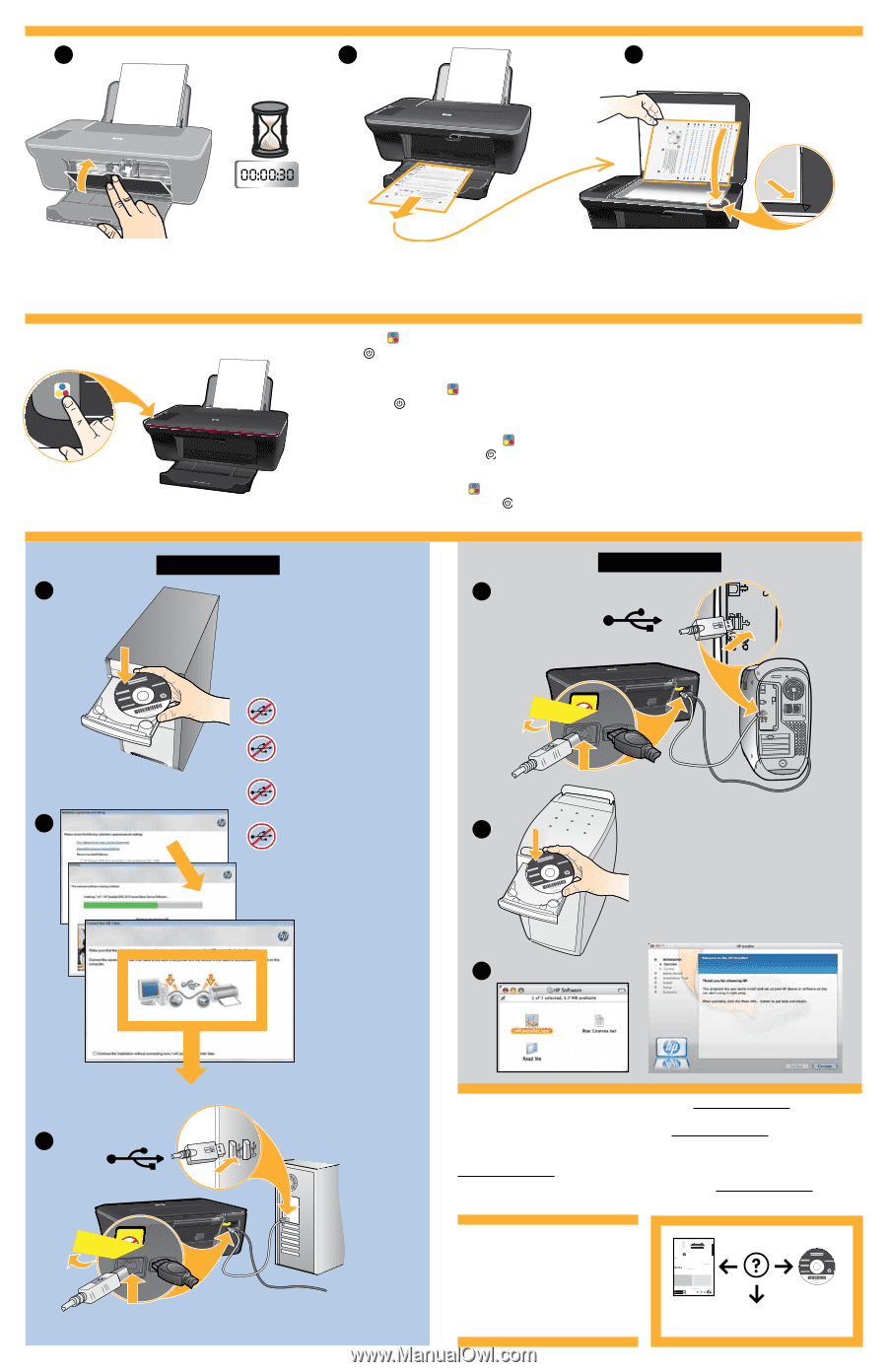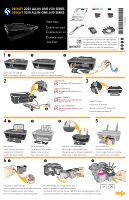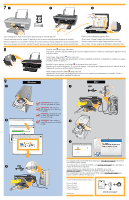HP Deskjet 2050A Setup Poster - Page 2
Windows - usb
 |
View all HP Deskjet 2050A manuals
Add to My Manuals
Save this manual to your list of manuals |
Page 2 highlights
71 2 3 Close cartridge door. Wait 30 seconds for alignment page to automatically print. Cierre la puerta del cartucho. Espere 30 segundos a que se imprima automáticamente la página de calibrado. Refermez la trappe d'accès aux cartouches. Patientez 30 secondes te temps que la page d'alignement s'imprime automatiquement. Feche a porta de acesso aos cartuchos. Aguarde 30 segundos para que a página de alinhamento seja impressa automaticamente. Open lid. Place alignment page face down. Abra la tapa. Coloque la página de calibrado hacia abajo. Ouvrez le capot. Placez la page d'alignement face vers le bas. Abra a tampa. Coloque a página de alinhamento voltada para baixo. 8 Close lid. Press Start Copy Color button. Wait until On button light stops blinking, this means the alignment has been completed. Completing the alignment ensures better print quality. Cierre la tapa. Pulse el botón Iniciar copia color. Cuando el botón Encender deje de parpadear, se habrá completado el calibrado. Completando el calibrado, se asegura una mejor calidad de impresión. Refermez le capot. Appuyez sur le bouton de lancement d'une copie couleur. Attendez que le voyant d'alimentation ait cessé de clignoter : cela signifie que l'alignement est terminé. Attendre la fin de l'alignement assurera une meilleure qualité d'impression. Feche a tampa. Pressione o botão Iniciar cópia Cor. Aguarde até a luz do botão Liga/Desliga parar de piscar, isso significa que o alinhamento foi concluído. Concluir o alinhamento garante melhor qualidade da impressão. 9 Windows: 1 Mac: 1 USB IMPORTANT: Do not connect USB until prompted on screen. IMPORTANTE: No conecte el USB, hasta que se le solicite en la pantalla. IMPORTANT : Ne branchez pas le câble USB avant d'y avoir été invité à l'écran. 2 IMPORTANTE: Não conecte o cabo USB até isso ser solicitado 2 na tela. 3 3 USB For computers without a CD/DVD drive, please go to www.hp.com/support to download and install the printer software. Si no dispone de una unidad de CD/DVD, visite www.hp.com/support para descargar e instalar el software de la impresora. Sur les ordinateurs non équipés d'un lecteur de CD/DVD, visitez le site www.hp.com/support pour télécharger et installer le logiciel d'imprimante. Para computadores sem uma unidade de CD/DVD, acesse www.hp.com/support para baixar e instalar o software da impressora. © 2010 Hewlett-Packard Development Company, L.P. Printed in [English] Printed in [French] Printed in [Spanish] Printed in [Portuguese] www.hp.com Printed in [Country] © 2010 Hewlett-Packard Development Company, L.P. *CB730-90016* *CB730-90016* XXXXX-XXXXX English EN EN EN Printed in [Country] Printed in [Country] DESKJET INK ADVANTAGE 2060 ALL-IN-ONE K110 SERIES Information For setup information, see the setup poster. All other product information can be found in the electronic Help and Readme. The electronic Help is automatically installed during printer software installation. Electronic Help includes instructions on product features and troubleshooting. It also provides product specifications, legal notices, environmental, regulatory, and support information. The Readme file contains HP support contact information, operating system requirements, and the most recent updates to your product information. For computers without a CD/DVD drive, please go to www.hp.com/support to download and install the printer software. To find the European Union Regulatory Notice statement and compliance information, go to the onscreen Help, click Appendix > Technical information > Regulatory notices > European Union Regulatory Notice or click Technical information > Regulatory notices > European Union Regulatory Notice. The Declaration of Conformity for this product is available at the following web address: www.hp.eu/certificates. Install electronic Help To install the electronic Help, insert the software CD in your computer and follow the on-screen instructions. Windows: Find electronic Help After software installation, click Start > All Programs > HP > HP Deskjet Ink Adv 2060 K110 series > Help. Mac: Find electronic Help Mac OS X v10.5 and v10.6: From Finder Help, choose Mac Help. In the Help Viewer, click and hold the Home button, and then choose the Help for your device. Find Readme Insert software CD. On software CD locate ReadMe.chm. Click ReadMe.chm to open and then select ReadMe in your language. Find Readme Insert the software CD, and then double-click the Read Me folder located at the top-level of the software CD. Register your HP Deskjet Get quicker service and support alerts by registering at http://www.register.hp.com. Black Cartridge 704 Tri-color Cartridge 704 www.hp.com/support www.hp.com/support