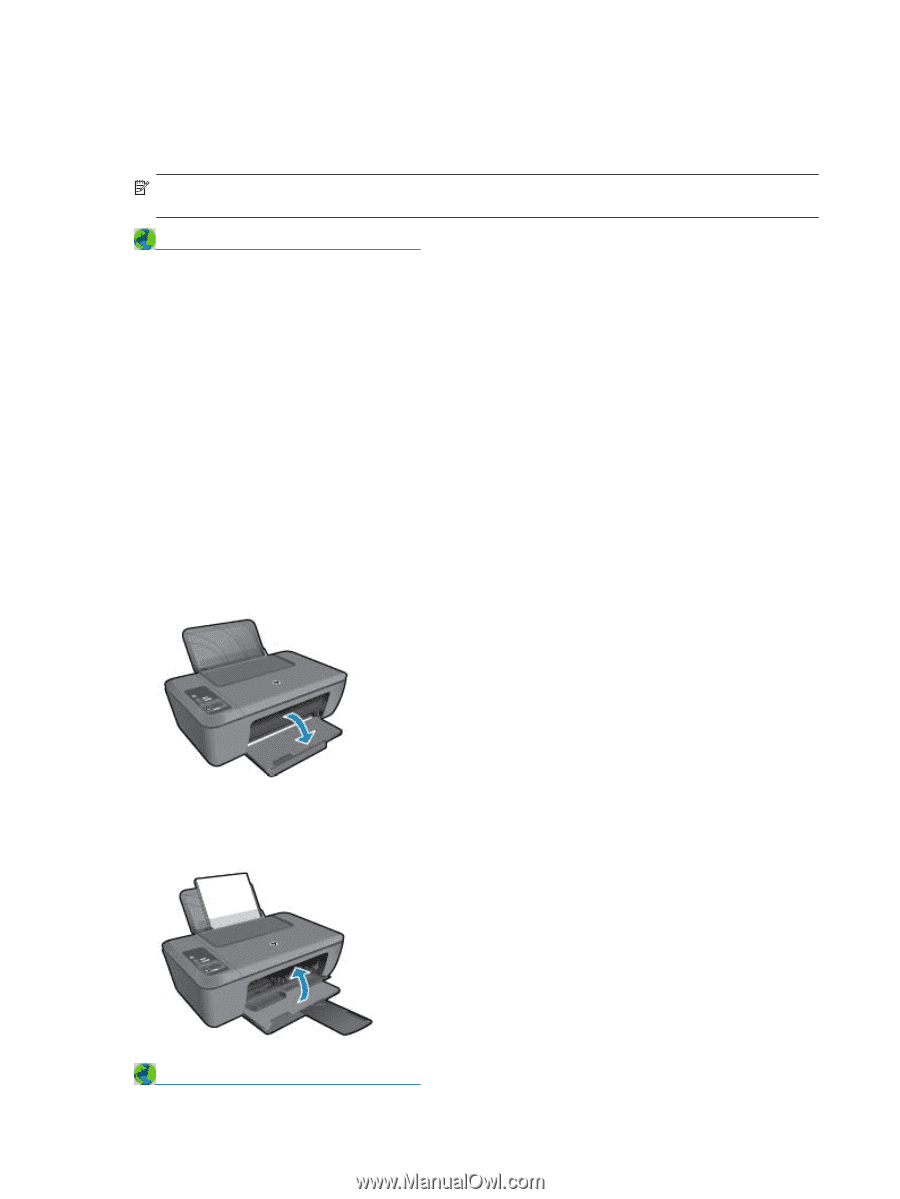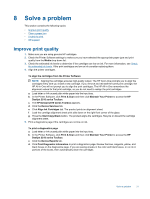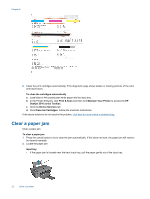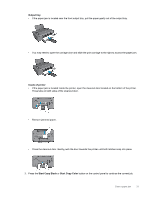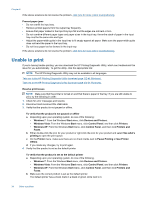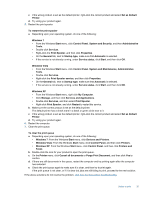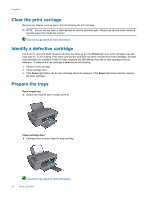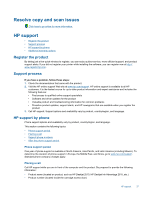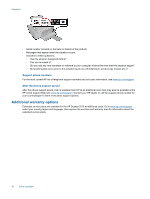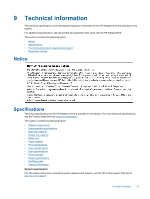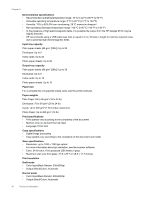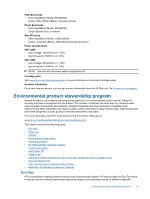HP Deskjet 2510 User Guide - Page 38
Clear the print carriage, Identify a defective cartridge, Prepare the trays - how to install
 |
View all HP Deskjet 2510 manuals
Add to My Manuals
Save this manual to your list of manuals |
Page 38 highlights
Chapter 8 Clear the print carriage Remove any objects, such as paper, that are blocking the print carriage. NOTE: Do not use any tools or other devices to remove jammed paper. Always use caution when removing jammed paper from inside the product. Click here to go online for more information. Identify a defective cartridge If both the tri-color and black ink level indicators are blinking, and the Power light is on, both cartridges may still have tape on, or are missing. First make sure that the pink tape has been removed from both cartridges, and that both cartridges are installed. If both ink level indicators are still blinking, then one or both cartridges may be defective. To determine if one cartridge is defective do the following: 1. Remove black cartridge. 2. Close cartridge door. 3. If the Power light blinks, the tri-color cartridge should be replaced. If the Power light does not blink, replace the black cartridge. Prepare the trays Open output tray ▲ Output tray must be open to begin printing. Close cartridge door ▲ Cartridge door must be closed to begin printing. Click here to go online for more information. 36 Solve a problem