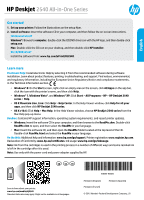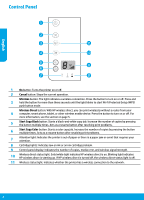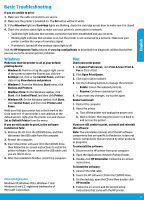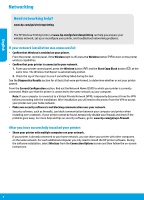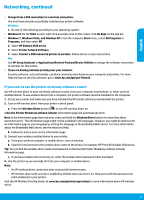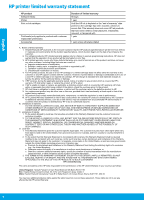HP Deskjet 2540 Reference Guide
HP Deskjet 2540 Manual
 |
View all HP Deskjet 2540 manuals
Add to My Manuals
Save this manual to your list of manuals |
HP Deskjet 2540 manual content summary:
- HP Deskjet 2540 | Reference Guide - Page 1
HP Deskjet 2540 All-in-One Series English Get started 1. Set up your printer: Follow the illustrations on the setup flyer. 2. Install software: Insert the software CD in your computer, and then follow the on-screen instructions. CD does not start? Windows®: Browse to computer, double-click the CD/ - HP Deskjet 2540 | Reference Guide - Page 2
print problems. 7 Attention light: Indicates the printer is out of paper or there is a paper jam or event that requires your attention. 8 Cartridge lights: Indicates low on ink or an ink cartridge problem. 9 Control panel display: Indicates the number of copies, media error, and wireless - HP Deskjet 2540 | Reference Guide - Page 3
and reset: 1. Restart the computer. 2. Reset the printer. a. Turn off the printer and unplug the power cord. b. Wait a minute, then plug the power cord back in and turn on the printer. If you are still unable to print, uninstall and reinstall the software: Note: The uninstaller removes all of the HP - HP Deskjet 2540 | Reference Guide - Page 4
English Networking Need networking help? www.hp.com/go/wirelessprinting The HP Wireless Printing Center at www.hp.com/go/wirelessprinting can help you prepare your wireless network, set up or reconfigure your printer, and troubleshoot networking problems. If your network installation was - HP Deskjet 2540 | Reference Guide - Page 5
, select All Programs or Programs, and then select HP. 2. Select HP Deskjet 2540 series. 3. Select Printer Setup & Software. 4. Select Convert a USB connected printer to wireless. Follow the on-screen instructions. Mac Use HP Setup Assistant in Applications/Hewlett-Packard/Device Utilities to change - HP Deskjet 2540 | Reference Guide - Page 6
to the customer or any HP support contract with the customer. However, if printer failure or damage is attributable to the use of a non-HP or refilled cartridge or an expired ink cartridge, HP will charge its standard time and materials charges to service the printer for the particular failure or - HP Deskjet 2540 | Reference Guide - Page 7
todas las aplicaciones y luego haga clic en HP Deskjet 2540 series. •• OS X v10.6: Haga clic en Ayuda > Ayuda de Mac. En la ventana Visor de ayuda, elija HP Deskjet 2540 series en el menú emergente Ayuda de Mac. Léame: Contiene información de ayuda de HP, los requisitos del sistema operativo y las - HP Deskjet 2540 | Reference Guide - Page 8
luz parpadee para comenzar el modo del botón Configuración protegida Wi-Fi (WPS). Botón Directa inalámbrica: Use la conexión directa inalámbrica HP para imprimir de forma inalámbrica 4 sin un router desde su equipo, smartphone o dispositivo habilitado para conexión inalámbrica. Pulse el botón para - HP Deskjet 2540 | Reference Guide - Page 9
. Visite el sitio web Herramientas de Diagnóstico de HP en www.hp.com/go/tools para descargar de forma gratuita aplicaciones (herramientas Windows 8 son marcas comerciales registradas en EE. UU. de Microsoft Corporation. Mac Compruebe la cola de impresión: 1. En Preferencias del sistema, haga clic - HP Deskjet 2540 | Reference Guide - Page 10
doméstica, puede compartirla con otros equipos en la misma red. Por cada equipo adicional solo deberá instalar el software de la impresora HP. Durante la instalación del software, seleccione Conex. Inalámbrica en la pantalla Opciones de Conexión y siga las instrucciones que aparecerán en la pantalla - HP Deskjet 2540 | Reference Guide - Page 11
HP Deskjet 2540 series. 3. Seleccione Configuración y software de impresora. 4. Seleccione Convertir una impresora conectada con USB a inalámbrica. Siga las instrucciones que aparecen en la pantalla. Mac Utilice el Asistente de configuración HP por ejemplo: HP-Print-XX-Deskjet 2540 series. Consejo: - HP Deskjet 2540 | Reference Guide - Page 12
limitada 90 días 1 año La garantía es válida hasta que se agote la tinta HP o hasta que se alcance la fecha de "fin de garantía" indicada en el cartucho lida su garantía solo se deberá comunicar al Centro de Asistencia Telefónica de HP (Teléfonos: 1800-88-8588 o para la Ciudad de Mexico 55-5258-9922) - HP Deskjet 2540 | Reference Guide - Page 13
les apps, puis sur HP Deskjet série 2540. •• OS X v10.6 : cliquez sur Aide > Aide pour Mac. Dans la fenêtre d'affichage de l'Aide, sélectionnez HP Deskjet série 2540 dans le menu contextuel Aide sur le Mac. Fichier Lisez-Moi : contient des informations sur le support HP, la configuration requise du - HP Deskjet 2540 | Reference Guide - Page 14
de commande WPS (Wi-Fi Protected Setup). Bouton Sans fil direct : utilisez l'option Sans fil direct de HP pour imprimer sans routeur depuis votre Écran du panneau de commande : indique le nombre de copies, une erreur de support et la force du signal sans fil. Voyant d'état Sans fil direct : une - HP Deskjet 2540 | Reference Guide - Page 15
l'imprimante n'est pas connectée à un réseau. Mac Vérifiez votre file d'attente d'impression : 1. Dans Préférences système, cliquez sur Imprimantes et scanners HP dans le lecteur de CD/DVD. 3. Sur le bureau, ouvrez le CD, puis double-cliquez sur Programme d'installation HP. 4. Suivez les instructions - HP Deskjet 2540 | Reference Guide - Page 16
avec d'autres ordinateurs connectés au même réseau. Il vous suffit d'installer le logiciel de l'imprimante HP pour chaque ordinateur supplémentaire. Pendant l'installation du logiciel, sélectionnez Sans fil sur l'écran Options de connexion et suivez les instructions qui s'affichent à l'écran - HP Deskjet 2540 | Reference Guide - Page 17
HP. 2. Sélectionnez HP Deskjet série 2540. 3. Sélectionnez Configuration et logiciel d'imprimante. 4. Sélectionnez Convertir une imprimante USB en imprimante sans fil. Suivez les instructions à l'écran. Mac Utilisez Assistant d'installation de HP exemple : HP-Print-XX-Deskjet série 2540. Conseil : - HP Deskjet 2540 | Reference Guide - Page 18
ée HP est valable uniquement en cas d'impossibilité d'exécuter les instructions de programmation. HP ne de la garantie ni d'un contrat de support HP. Toutefois, si la panne ou les HP est valable dans tout pays dans lequel le produit HP couvert est distribué par HP. Des contrats apportant des services
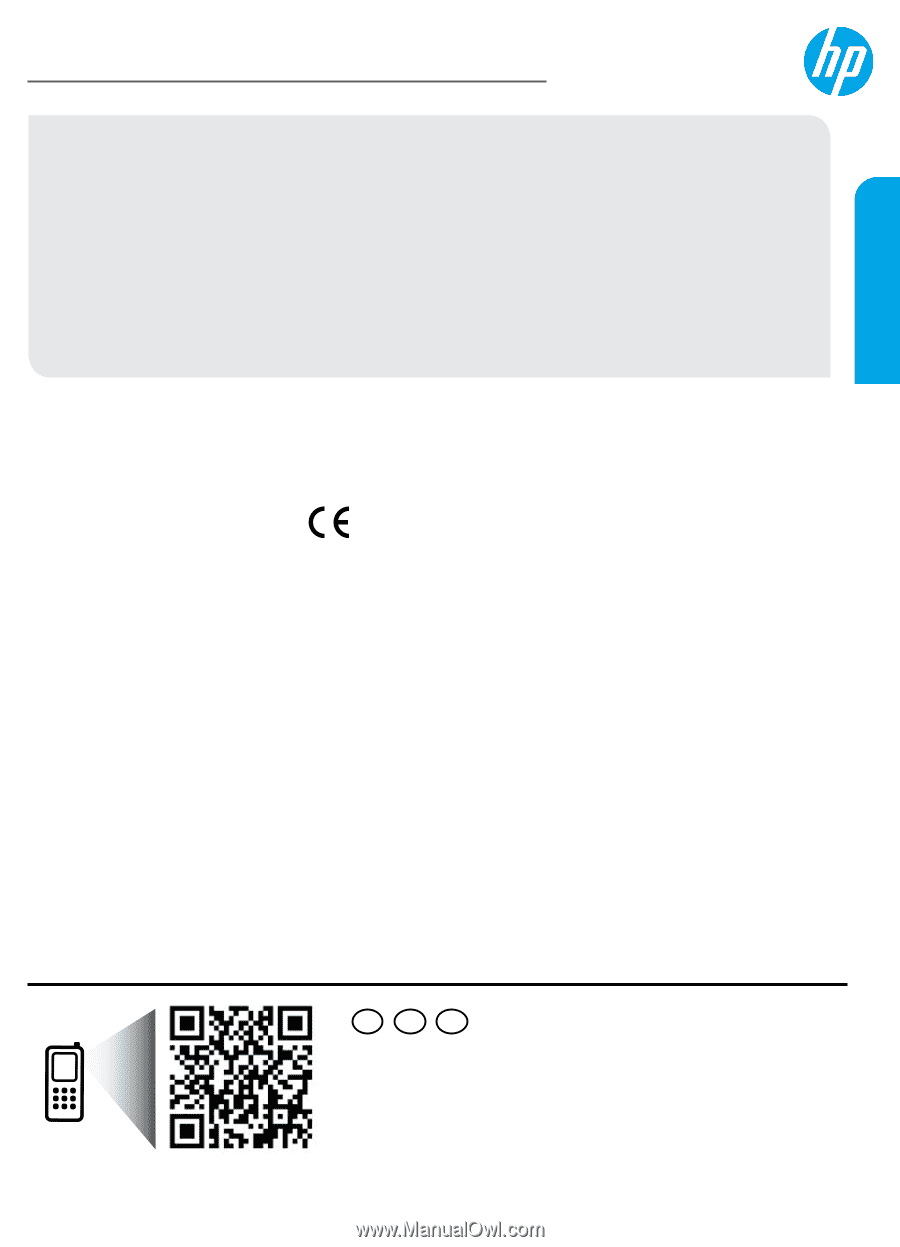
*K9B54-90005*
*K9B54-90005*
Printed in [English]
Printed in [French]
Printed in [Spanish]
©
2015 Hewlett-Packard Development Company, L.P.
K9B54-90005
ES
FR
EN
HP Deskjet
2540 All-in-One Series
Get started
1. Set up your printer:
Follow the illustrations on the setup flyer.
2. Install software:
Insert the software CD in your computer, and then follow the on-screen instructions.
CD does not start?
Windows
®
:
Browse to
computer
, double-click the CD/DVD drive icon with the HP logo, and then double-click
setup.exe
.
Mac:
Double-click the CD icon on your desktop, and then double-click
HP Installer
.
No CD/DVD drive?
Install the software from:
www.hp.com/ePrint/DJ2540
.
Learn more
Electronic Help:
Install electronic Help by selecting it from the recommended software during software
installation. Learn about product features, printing, troubleshooting, and support. Find notices, environmental,
and regulatory information, including the European Union Regulatory Notice and compliance statements,
in the Technical Information section.
•
Windows
®
8:
On the
Start
screen, right-click an empty area on the screen, click
All Apps
on the app bar,
click the icon with the printer’s name, and then click
Help
.
•
Windows
®
7
,
Windows Vista
®
, and
Windows
®
XP:
Click
Start
>
All Programs
>
HP
>
HP Deskjet 2540
series
>
Help
.
•
OS X Mountain Lion
,
Lion:
Click
Help
>
Help Center
. In the Help Viewer window, click
Help for all your
apps
, and then click
HP Deskjet 2540 series
.
•
OS X v10.6:
Click
Help
>
Mac Help
. In the Help Viewer window, choose
HP Deskjet 2540 series
from the
Mac Help pop-up menu.
Readme:
Contains HP support information, operating system requirements, and recent printer updates.
•
Windows:
Insert the software CD in your computer, and then browse to the
ReadMe.chm
. Double-click
ReadMe.chm
to open, and then select the
ReadMe
in your language.
•
Mac:
Insert the software CD, and then open the
ReadMe
folder located at the top level of the CD.
Double-click
ReadMe.html
and select the
ReadMe
in your language.
On the Web:
Additional help and information:
www.hp.com/go/support
. Printer registration:
www.register.hp.com
.
Declaration of Conformity:
www.hp.eu/certificates
. Ink usage:
www.hp.com/go/inkusage
.
Note:
Ink from the cartridges is used in the printing process in a number of different ways and some residual ink
is left in the cartridge after it is used.
Scan to learn about your printer.
www.hp.com/mobile/dj2540
Standard data rates may apply. Might not be available in all languages.
Note:
Use only with the power cord and power adapter supplied by HP.
English