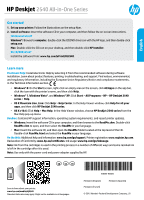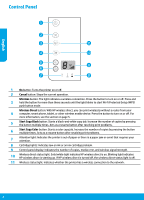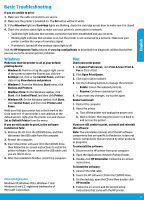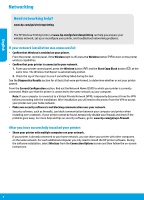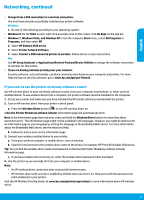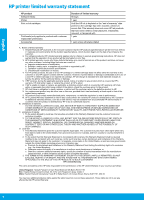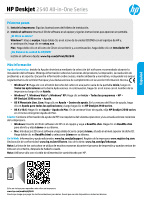HP Deskjet 2540 Reference Guide - Page 2
Control Panel
 |
View all HP Deskjet 2540 manuals
Add to My Manuals
Save this manual to your list of manuals |
Page 2 highlights
Control Panel English 1 On button: Turns the printer on or off. 2 Cancel button: Stops the current operation. Wireless button: The light indicates a wireless connection. Press the button to turn on or off. Press and 3 hold the button for more than three seconds until the light blinks to start Wi-Fi Protected Setup (WPS) push button mode. Wireless Direct button: With HP wireless direct, you can print wirelessly without a router from your 4 computer, smart phone, tablet, or other wireless enable device. Press the button to turn on or off. For more information, see the section on page 5. 5 Start Copy Black button: Starts a black-and-white copy job. Increase the number of copies by pressing the button multiple times. Acts as a resume button after resolving print problems. 6 Start Copy Color button: Starts a color copy job. Increase the number of copies by pressing the button multiple times. Acts as a resume button after resolving print problems. 7 Attention light: Indicates the printer is out of paper or there is a paper jam or event that requires your attention. 8 Cartridge lights: Indicates low on ink or an ink cartridge problem. 9 Control panel display: Indicates the number of copies, media error, and wireless signal strength. 10 Wireless direct status light: Solid white light indicates HP wireless direct is on. Blinking light indicates HP wireless direct is starting up. If HP wireless direct is turned off, the wireless direct status light is off. 11 Wireless status light: Indicates whether the printer has a wireless connection to the network. 2