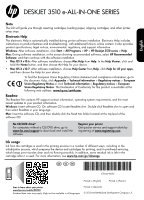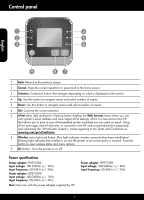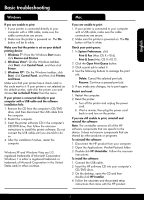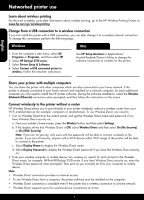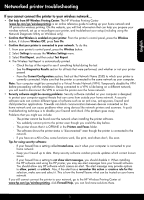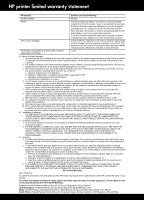HP Deskjet 3510 Reference Guide
HP Deskjet 3510 Manual
 |
View all HP Deskjet 3510 manuals
Add to My Manuals
Save this manual to your list of manuals |
HP Deskjet 3510 manual content summary:
- HP Deskjet 3510 | Reference Guide - Page 1
instructions on product features and troubleshooting, with additional links to online content. It also provides product specifications, legal notices, environmental, regulatory, and support information. Windows: After software installation, click Start > All Programs > HP > HP Deskjet 3510 series - HP Deskjet 3510 | Reference Guide - Page 2
ePrint status light and button: Pressing button displays the Web Services menu where you can view printer's email address and view/adjust ePrint settings. ePrint is a free service from HP that allows you to print to your ePrint-enabled printer anywhere you can send an email. Using ePrint, print apps - HP Deskjet 3510 | Reference Guide - Page 3
the computer's CD/DVD drive, then follow the onscreen instructions to install the printer software. Do not connect the USB cable until you are told to do so. 4. After the installation finishes, restart the computer. Windows XP and Windows Vista are U.S. registered trademarks of Microsoft Corporation - HP Deskjet 3510 | Reference Guide - Page 4
steps: Windows Mac 1. From the computer's start menu, select All Programs or Programs, and then select HP. 2. Select HP Deskjet 3510 series. 3. Select Printer Setup & Software. 4. Select Convert a USB connected printer to wireless. Follow the onscreen instructions. Use HP Setup Assistant - HP Deskjet 3510 | Reference Guide - Page 5
reference guide to setting up your home network and HP printer for wireless printing. On this website, you will find information that can help you prepare your wireless network, set up or reconfigure your printer, and troubleshoot your setup (including using the Network Diagnostic Utility on Windows - HP Deskjet 3510 | Reference Guide - Page 6
to the customer or any HP support contract with the customer. However, if printer failure or damage is attributable to the use of a non-HP or refilled cartridge or an expired ink cartridge, HP will charge its standard time and materials charges to service the printer for the particular failure or - HP Deskjet 3510 | Reference Guide - Page 7
asistencia técnica. Windows: Después de instalar el software, haga clic en Iniciar > Todos los programas > HP > HP Deskjet 3510 series > Ayuda. Mac: Durante la instalación del software, en la pantalla que muestra el software recomendado, seleccione Software recomendado por HP y complete la instalaci - HP Deskjet 3510 | Reference Guide - Page 8
aparece el menú Servicios web, donde podrá ver la dirección de correo electrónico de la impresora y realizar la configuración de ePrint. ePrint es un servicio gratuito de HP que le permite imprimir en su impresora con ePrint desde cualquier lugar donde pueda enviar un correo electrónico. El uso de - HP Deskjet 3510 | Reference Guide - Page 9
software de la impresora. No conecte el cable USB hasta que se le indique. 4. Una vez haya acabado la instalación, reinicie el equipo. Windows XP y Windows HP. Siga las instrucciones que aparecen en la pantalla. Para instalar el software: 1. Conecte el cable USB. 2. Inserte el CD/DVD del software HP - HP Deskjet 3510 | Reference Guide - Page 10
los siguientes pasos: Windows 1. Desde el menú de inicio del ordenador, seleccione Todos los programas o Programas y, a continuación, seleccione HP. 2. Seleccione HP Deskjet 3510 series. 3. Seleccione Configuración de impresora y software. 4. Seleccione Convertir una impresora conectada USB a inal - HP Deskjet 3510 | Reference Guide - Page 11
muestra que está FUERA DE LÍNEA en la carpeta Impresora y faxes. -- El software muestra el estado de la impresora como "desconectado" aunque la impresora está conectada a la red. -- Si tiene un dispositivo multifuncional con acceso a Internet, algunas características funcionan bien y otras no - HP Deskjet 3510 | Reference Guide - Page 12
Declaración de garantía limitada de la impresora HP Producto HP Medio de almacenamiento del software Impresora Cartuchos de tinta o impresión Cabezales de impresión (sólo se aplica a productos con cabezales de impresión que el cliente puede sustituir) Duración de la garantía limitada - HP Deskjet 3510 | Reference Guide - Page 13
L'aide électronique inclut des instructions sur les fonctionnalités du Windows : Après l'installation du logiciel, cliquez sur Démarrer > Tous les programmes > HP > HP Deskjet série 3510 hp.com/support pour télécharger et installer le logiciel. Enregistrez votre imprimante Pour obtenir un service - HP Deskjet 3510 | Reference Guide - Page 14
voir ou régler la configuration ePrint. ePrint est un service gratuit de HP qui vous permet d'imprimer sur votre périphérique ePrint me ePrintCenter ») signifie que vous en acceptez les termes et conditions définis sur www.hp.com/go/ePrintCenter. 8 Bouton et voyant d'état Sans fil : un voyant bleu - HP Deskjet 3510 | Reference Guide - Page 15
ée, redémarrez l'ordinateur. Windows XP et Windows Vista sont des marques déposées de Microsoft Corporation aux États-Unis. Windows子7 est une marque ou sinstallation HP. Suivez les instructions à l'écran. Pour installer le logiciel : 1. Branchez le câble USB. 2. Insérez le CD/DVD du logiciel HP dans - HP Deskjet 3510 | Reference Guide - Page 16
les programmes ou Programmes, puis sélectionnez HP. 2. Sélectionnez HP Deskjet série 3510. 3. Sélectionnez Configuration et logiciel d'imprimante. 4. Sélectionnez Convertir une imprimante connectée USB en imprimante sans fil. Suivez les instructions à l'écran. Utilisez Assistant d'installation de - HP Deskjet 3510 | Reference Guide - Page 17
compris l'utilisation de l'Utilitaire de diagnostic réseau, sur Windows uniquement). •• Confirmez que la fonctionnalité Sans fil est toujours pas connecter l'imprimante à votre réseau consultez le site HP Wireless Printing Center www.hp.com/go/wirelessprinting, cliquez sur Aide sur les pare-feu. - HP Deskjet 3510 | Reference Guide - Page 18
ée HP est valable uniquement en cas d'impossibilité d'exécuter les instructions de programmation. HP ne de la garantie ni d'un contrat de support HP. Toutefois, si la panne ou les HP est valable dans tout pays dans lequel le produit HP couvert est distribué par HP. Des contrats apportant des services - HP Deskjet 3510 | Reference Guide - Page 19
- HP Deskjet 3510 | Reference Guide - Page 20
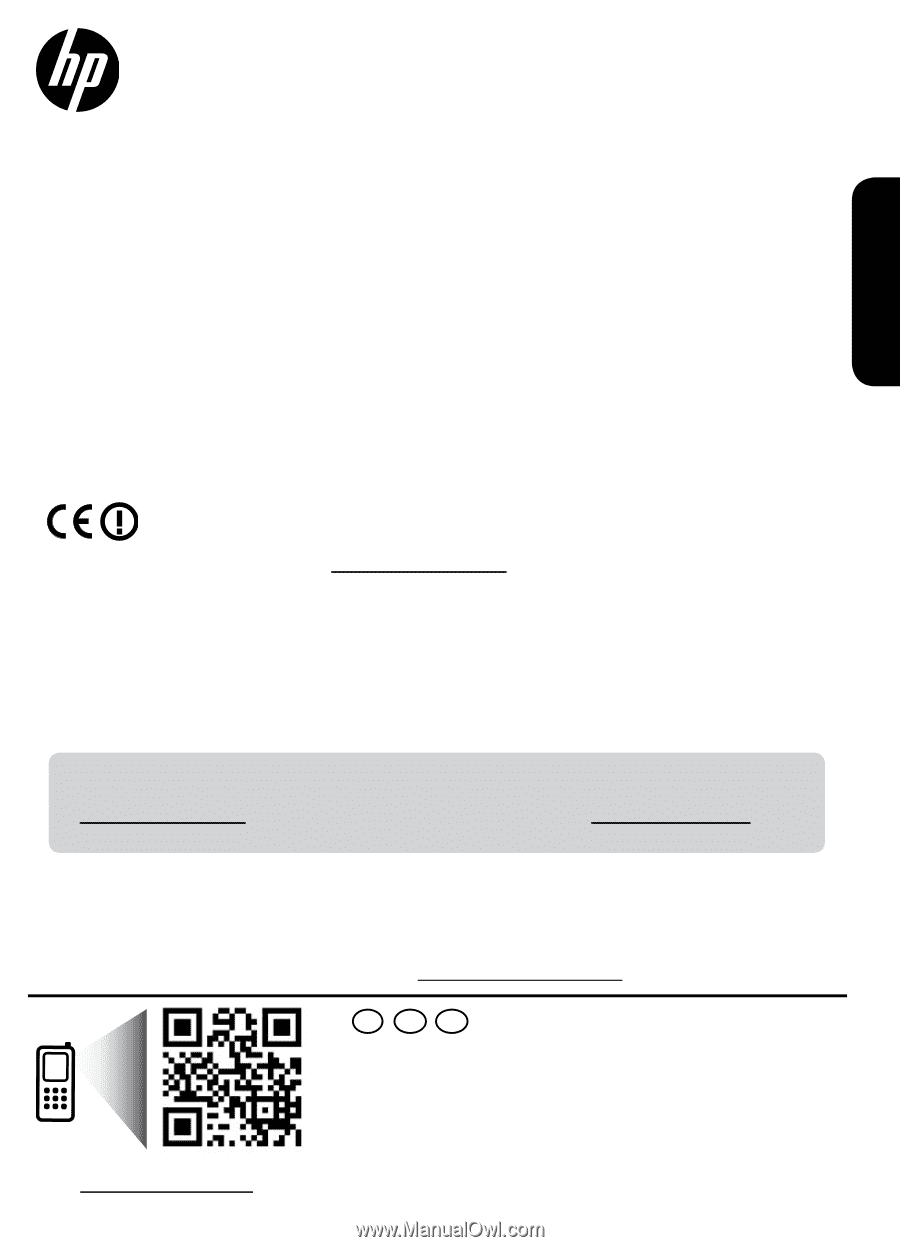
*CZ044-90012*
*CZ044-90012*
ES
FR
EN
Standard data rates may apply. Might not be available in all languages.
Printed in [English]
Printed in [Spanish]
Printed in [French]
© 2012 Hewlett-Packard Development Company, L.P.
CZ044-90012
Scan to learn about your printer.
www.hp.com/mobile/DJ3510
Ink usage
Ink from the cartridges is used in the printing process in a number of different ways, including in the
initialization process, which prepares the device and cartridges for printing, and in printhead servicing,
which keeps print nozzles clear and ink flowing smoothly. In addition, some residual ink is left in the
cartridge after it is used. For more information, see
www.hp.com/go/inkusage
.
Note
The CD will guide you through inserting cartridges, loading paper, aligning cartridges, and other printer
setup steps.
To find the European Union Regulatory Notice statement and compliance information, go to
the electronic Help, click
Appendix
>
Technical information
>
Regulatory notices
>
European
Union Regulatory Notice
or click
Technical information
>
Regulatory notices
>
European
Union Regulatory Notice
. The Declaration of Conformity for this product is available at the
following web address:
www.hp.eu/certificates
.
Readme
The Readme file contains HP support contact information, operating system requirements, and the most
recent updates to your product information.
Windows:
Insert software CD. On software CD locate ReadMe.chm. Double-click ReadMe.chm to open and
then select ReadMe in your language.
Mac:
Insert the software CD, and then double-click the Read Me folder located at the top-level of the
software CD.
Register your printer
Get quicker service and support alerts by
registering at
www.register.hp.com
.
No CD/DVD drive?
For computers without a CD/DVD drive, go to
www.hp.com/support
to download and install the
software.
DESKJET 3510 e-ALL-IN-ONE SERIES
Windows:
After software installation, click
Start
>
All Programs
>
HP
>
HP Deskjet 3510 series
>
Help
.
•
Mac OS X v10.6:
After software installation, choose
Mac Help
from
Help
. In the
Help Viewer
, click and
hold the
Home
button, and then choose the Help for your device.
•
Mac OS X v10.7:
After software installation, choose
Help Center
from
Help
, click
Help for all your apps
,
and then choose the Help for your device.
Electronic Help
The electronic Help is automatically installed during printer software installation. Electronic Help includes
instructions on product features and troubleshooting, with additional links to online content. It also provides
product specifications, legal notices, environmental, regulatory, and support information.
Mac:
During software installation, in the screen showing recommended software, select
HP Recommended
Software
, and then continue with the software installation.
English