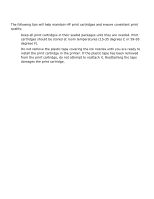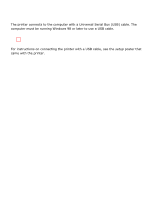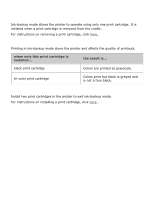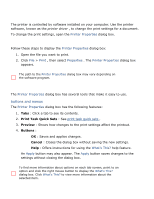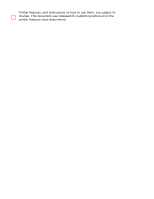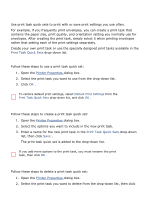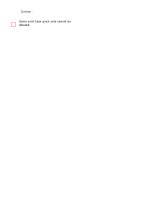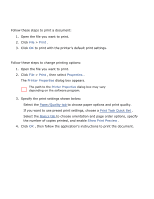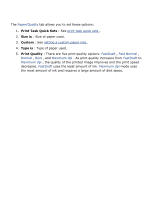HP Deskjet 3530 HP Deskjet 3500 Series printer - (English) User Guide - Page 22
print settings, displaying the printer properties dialog box - printer driver
 |
View all HP Deskjet 3530 manuals
Add to My Manuals
Save this manual to your list of manuals |
Page 22 highlights
print settings The printer is controlled by software installed on your computer. Use the printer software, known as the printer driver , to change the print settings for a document. To change the print settings, open the Printer Properties dialog box. displaying the printer properties dialog box Follow these steps to display the Printer Properties dialog box: 1. Open the file you want to print. 2. Click File > Print , then select Properties . The Printer Properties dialog box appears. The path to the Printer Properties dialog box may vary depending on the software program. using the printer properties dialog box The Printer Properties dialog box has several tools that make it easy to use. buttons and menus The Printer Properties dialog box has the following features: 1. Tabs : Click a tab to see its contents. 2. Print Task Quick Sets : See print task quick sets . 3. Preview : Shows how changes to the print settings affect the printout. 4. Buttons : r OK : Saves and applies changes. r Cancel : Closes the dialog box without saving the new settings. r Help : Offers instructions for using the What's This? help feature. An Apply button may also appear. The Apply button saves changes to the settings without closing the dialog box. To find more information about options on each tab screen, point to an option and click the right mouse button to display the What's This? dialog box. Click What's This? to view more information about the selected item.