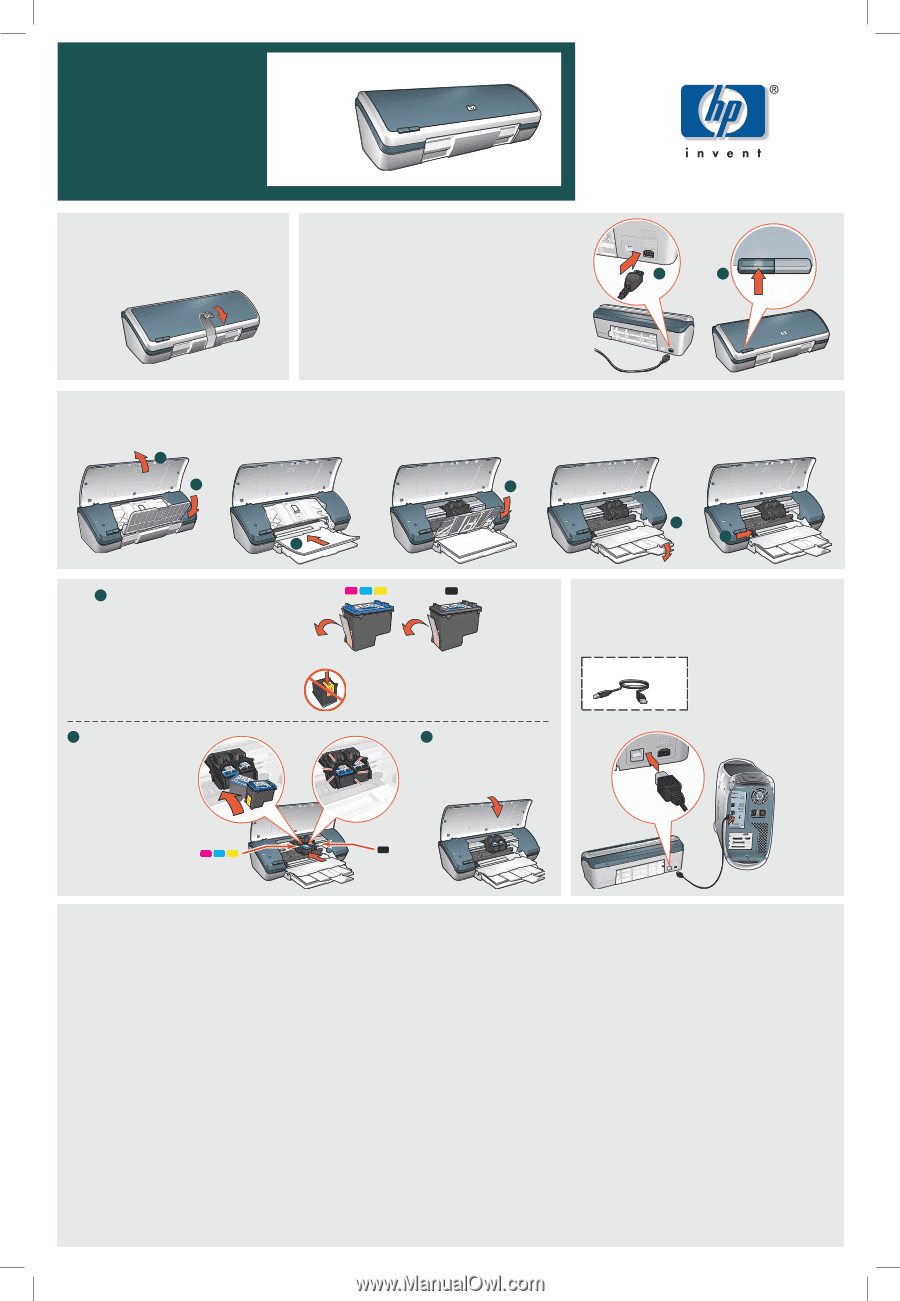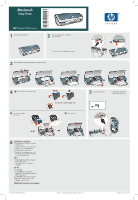HP Deskjet 3840 HP Deskjet 3840 Printer series - (Macintosh) Setup Poster - Page 1
HP Deskjet 3840 Manual
 |
View all HP Deskjet 3840 manuals
Add to My Manuals
Save this manual to your list of manuals |
Page 1 highlights
*C9037-80045* Macintosh Setup Poster HP Deskjet 3840 series 1 Remove packing material. 2 Plug in supplied power cord, then turn on printer.8 8 You must use the supplied power cord. 1 2 3 Load white paper. Slide paper guide firmly against paper. 1 2 3 4 1 Pull pink tab to remove clear tape. 4 Do not touch or remove copper strip. 2 Insert print cartridges. Press firmly. 3 Close top cover. 5 6 5 Connect USB cable.8 8 A USB cable might not be included with your printer. 6 Install printer software 1 Insert the printer software CD into the CD-ROM drive. 2 Double-click the CD icon in the Finder window, if it is not already open. 3 Double-click the installer icon. 4 Accept the licensing agreement, and then follow the installation instructions for your operating system. OS X 1 Click Install. The installation program begins copying files. 2 Click Quit when the installation is complete. OS 9.x 1 Click Install. 2 Click Continue to close all open applications. The installation program begins copying files. 3 Click Restart to restart your computer. 4 After your computer restarts, open Chooser to add the printer. Need help? www.hp.com/support © 2004 Hewlett-Packard Company MacOS is a registered trademark of Apple Computer, Inc. Printed in 03/04